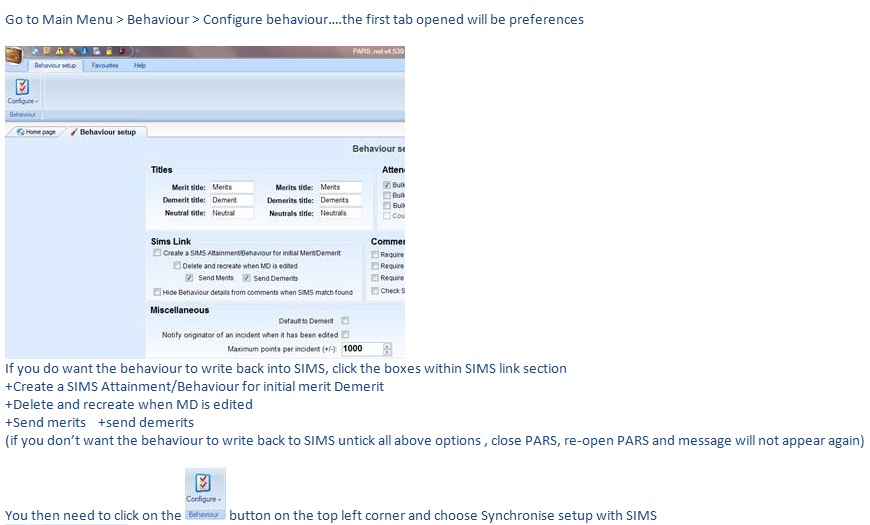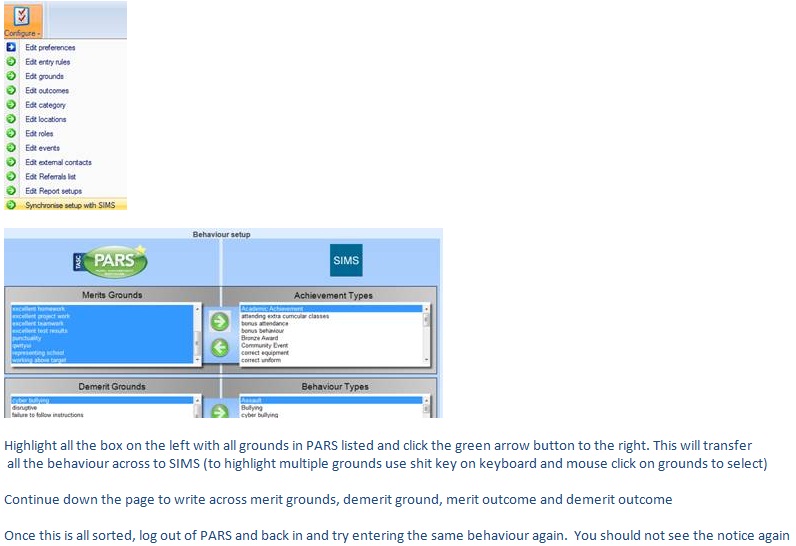Behaviour FAQ
Contents
- 1 Behaviour
- 1.1 There are pupils with no name on menus, registers, etc.
- 1.2 Detentions, extra classes or on report groups are not working this year but did work last year
- 1.3 Set up heads of subjects for behaviour referrals and grade analyses
- 1.4 How do I reset all behaviour points back to zero?
- 1.5 "Validation errors are present while attempting to save your SIMS behaviour PARS will still attempt to save to SIMS however this is not guaranteed to succeed"
Behaviour
These are pupils who were expected to attend the school this year and had timetables etc. configured. They subsequently have not been admitted but have group memberships left in the database. To resolve this, log in to SIMS and go to:
Tools > Validate memberships
Detentions, extra classes or on report groups are not working this year but did work last year
Detentions and extra classes
You need to Schedule your timeslots/elements for this academic year. To do this, go to:
PARS main menu > Detentions / Extra classes > Configure > Configure time types
You need to select each of your time types and then give them a schedule, by clicking on the "Add schedule" button from the top toolbar. See the configure time types page for further instructions.
On Report groups
For On Report groups, go to:
PARS main menu > On report > Configure on report elements
Your elements will need to be scheduled for this year. Follow the configure on report elements for further instructions.
Set up heads of subjects for behaviour referrals and grade analyses
Most staff types, such as Head of House, Form Tutor, Head of Year and Head Teacher are configured in SIMS therefore you do not need to do any extra configuration in PARS. However Heads of Subject must be setup in PARS if you wish to send behaviour referrals to them, or for Heads of Subject to perform grading analyses via PARS Connect.
Heads of Subject can be configured using the instructions on this page.
How do I reset all behaviour points back to zero?
This is usually unnecessary. Most reports in PARS can only be run for the current school year so previous points tallies will not be included. The pupil information page is an exception to this, as it can show previous year's data. If you do not want this to be shown, go to:
PARS main menu > System management > Preferences
Under the "Pupil info" section there is a preference called "Only show this year's behaviour on pupil information screen". This should be switched on if you do not want to show previous year's behaviour information.
If fake behaviour incidents have been added for training or testing purposes, they can be deleted using the edit behaviour incidents page. To do this, go to:
PARS main menu > Behaviour > Edit behaviour incidents
Select all pupils in the student selection window, then click accept. This will load a page showing all of the behaviour incidents that have been added this year. You can select all of them using the checkbox at the top left of the page, then click the "delete" button to remove them. Note that this is permanent and cannot be undone without restoring a backup.
"Validation errors are present while attempting to save your SIMS behaviour PARS will still attempt to save to SIMS however this is not guaranteed to succeed"
It looks like your PARS behaviour grounds and outcomes are writing back to SIMS (this is a choice whether or not to do so) however the ground or outcome chosen is not syncing totally with SIMS. This means the ground or outcome will sit in SIMS as a comment and not as a type within its correct field.