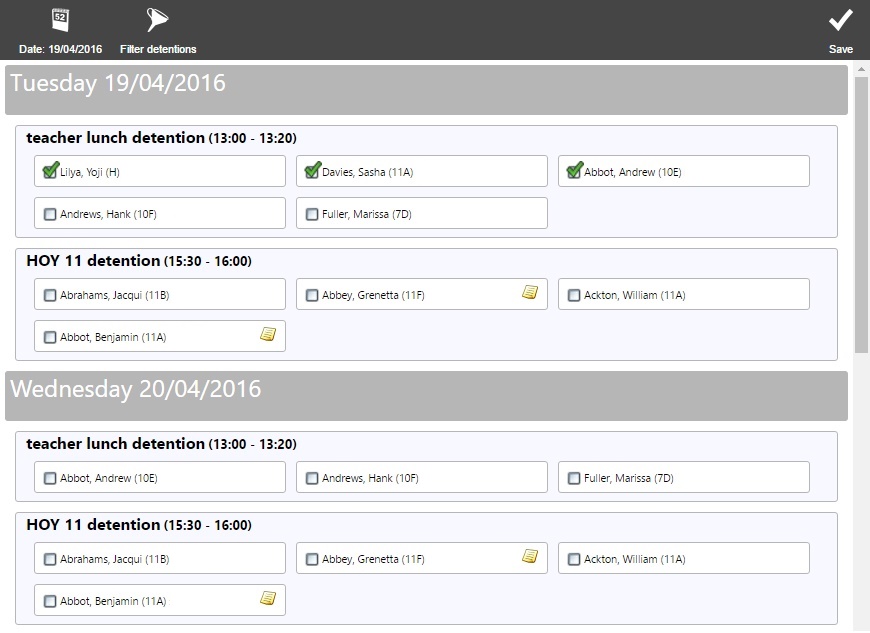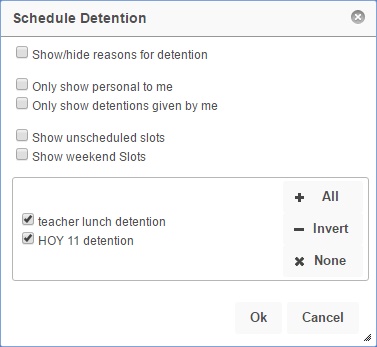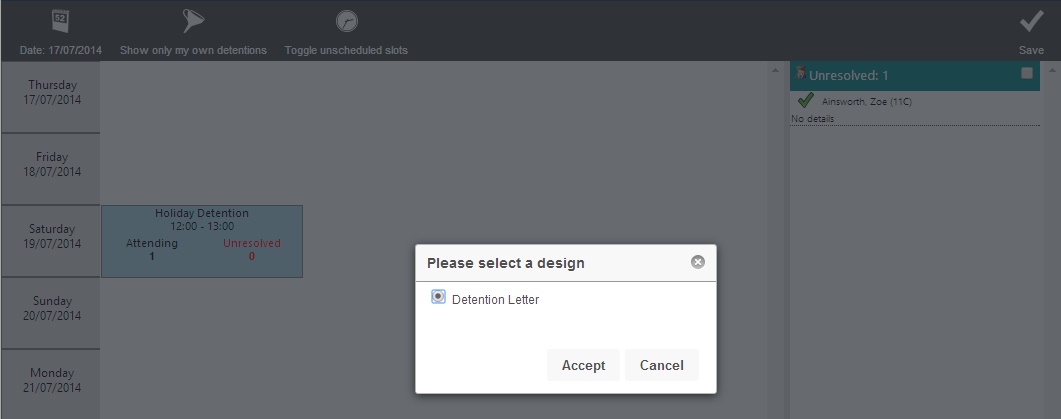Difference between revisions of "Schedule detentions/removals"
| Line 12: | Line 12: | ||
[[Image:sched1.jpg]] <br> <br> | [[Image:sched1.jpg]] <br> <br> | ||
| − | Pupils will unscheduled detentions will have an empty checkbox next to their name. If a pupil has been scheduled for a detention then they will have a tick next to their name instead. Clicking an empty checkbox schedules a pupil for a detention slot. <br> <br> | + | Pupils will unscheduled detentions will have an empty checkbox next to their name. If a pupil has been scheduled for a detention then they will have a tick next to their name instead. Clicking an empty checkbox schedules a pupil for a detention slot. Some pupils may have several unscheduled detentions. If this is the case you will need to choose which of the unscheduled detentions to use when clicking on an empty checkbox. <br> <br> |
The page can be filtered to show only certain detentions, using the Filter detentions button on the top toolbar. <br> <br> | The page can be filtered to show only certain detentions, using the Filter detentions button on the top toolbar. <br> <br> | ||
[[Image:DTsched_filter.jpg]] <br> <br> | [[Image:DTsched_filter.jpg]] <br> <br> | ||
| − | |||
| − | |||
| − | |||
| − | |||
| − | |||
| − | |||
| − | |||
| − | |||
| − | |||
| − | |||
| − | |||
| − | |||
| − | |||
| − | |||
| − | |||
| − | |||
| − | |||
| − | |||
| − | |||
| − | |||
| − | |||
| − | |||
| − | |||
| − | |||
| − | |||
| − | |||
==Printing detention slips== | ==Printing detention slips== | ||
Revision as of 09:10, 20 April 2016
| Permissions required to access this module: | |
| Section: | |
| Detentions | |
| Permission(s): | |
| Allow user to edit and deal with pupil detentions / removals | |
Once a detention / removal has been given to a pupil, it must be scheduled before a detention register is created. Scheduling a detention / removal means choosing on which time and date it will take place. Scheduling can be done automatically or manually. This page in PARS is used to manually schedule.
This page is accessed via:
PARS main menu > Detentions / Removals > Schedule detentions / removals
The schedule detentions / removals page
This page shows you all of the available detention / removal slots for the week. For each slot you will be able to see how many pupils are currently attending, and how many pupils have outstanding detentions / removals that need to be scheduled.
Pupils will unscheduled detentions will have an empty checkbox next to their name. If a pupil has been scheduled for a detention then they will have a tick next to their name instead. Clicking an empty checkbox schedules a pupil for a detention slot. Some pupils may have several unscheduled detentions. If this is the case you will need to choose which of the unscheduled detentions to use when clicking on an empty checkbox.
The page can be filtered to show only certain detentions, using the Filter detentions button on the top toolbar.
Printing detention slips
If you have come to the schedule detentions screen immediately after giving detentions to pupils, you will be prompted to print slips for the detention (depending on the configuration of the time type). A window will open allowing you to choose fromt he different types of detention letters that you have in your system.
You can import detention letters via the slip designer page.