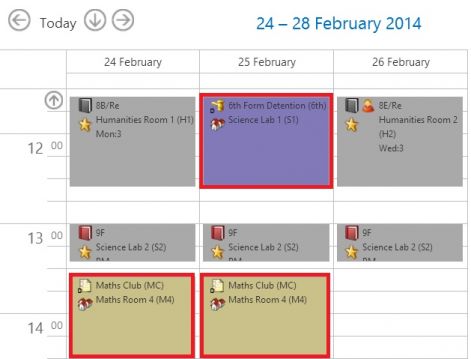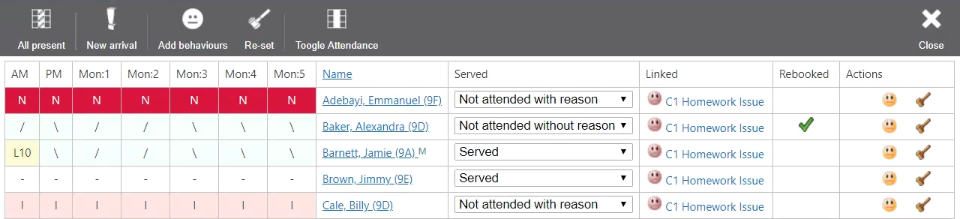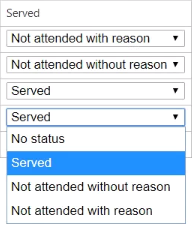Take detention, removal or extra class registers
| Permissions required to access this module: | |
| Section: | |
| Extra Classes / Detentions / Removals | |
| Permission(s): | |
| Take Extra Class / Detention / Removal registers | |
To take an extra class register, an extra class timeslot needs to be configured and it needs to have pupils added to it.
This page is accessed via:
PARS main menu > Extra classes / Detentions / Removals > Take Extra class / Detention / Removal registers.
Contents
To open an Extra Class / Detention / Removal register
Go to PARS main menu > Extra classes / Detentions / Removals > Take Extra class / Detention / Removal registers
You will see a list of registers for today's date. If the register you are looking for is not on today's date then click the "Start date" button at the top-left. This will allow you to choose other dates.
A list of registers will appear with the name of the timeslot, the default teacher and room, the number of pupils and the start and end times for the register. Click on the appropriate row and click "Take this register".
Personal registers
If the Extra Class, Removal or Detention is personal to you then it will have a P icon next to it. When a timeslot is personal it means that you will take the timeslot register for any pupils you put in it.
| Non personal time slots will not have an icon | |
| Your personal registers will have a silver p icon | |
| If you have the permission to see other people's personal detentions, you will see a gold p next to a master register, where all personal registers are merged into one |
If the Extra Class, Removal or Detention is personal to you, then it will appear on your timetable too. In this case you can click on the register to take it, just like a normal lesson.
To take an Extra Class / Detention / Removal register
When you open a register you will see a a list of the pupils who are supposed to attend. The Linked column will show the ground of the behaviour incident that lead to the pupil being placed in detention. You can click on the ground to open the behaviour incident, allowing you to see further information such as the comments entered by the teacher.
The rebooked column will show you whether the pupil has received another detention as a result of not attending this one.
Giving pupils their marks
Pupils need to be given a status - this is how attendance is recorded in extra classes, detentions and removals. Click the drop-down in the Status column and choose from the available statuses.
The buttons on the toolbar
Mark all present
For any pupils who have not yet been given a status, the mark will be changed to "Served". Pupils who have been given statuses will not be affected.
Unexpected arrival
Add a pupil to this register. You will receive a warning if the pupil is supposed to be somewhere else i.e. a detention.
Add behaviours
This button is used to give detentions to multiple pupils. After clicking the button you can choose to give detentions to all pupils with certain statuses, or all pupils. You can give behaviour incidents to individual pupils using the buttons to the right (see below)
Re-set
Use this button to give new detentions when pupils have not attended. After clicking the Re-set button you can choose statuses; you can then give a new detention to any pupils with these statuses. This process will only give one new detention for each student. Students who have received a detention using this method will get a tick in the Rebooked column.
Toggle Attendance
Click this to show or hide a section on the left of the page that shows the students' attendance that day. Attendance is colour coded so you can easily tell which students are present/absent.
The Actions column
On the right side of this page there is an Actions column. This is used to issue behaviour incidents or detentions to individual pupils. This section is only visble in Detention registers.
Click the smiley face button to open the Behaviour Entry window. You can then add a behaviour incident (positive, negative or neutral) to any of the students in the registers.
Clicking the hammer/gavel button will allow you to give a detention to the selected student.