Difference between revisions of "Preferences"
(→Email) |
|||
| Line 10: | Line 10: | ||
*'''Alternative name for [[Assignment diary|assignments]]''' | *'''Alternative name for [[Assignment diary|assignments]]''' | ||
::Rename '[[Assignment diary|assignments]]'. Homework is a common alternative name. | ::Rename '[[Assignment diary|assignments]]'. Homework is a common alternative name. | ||
| + | |||
| + | *'''Automatically exempt absent students from assignments''' | ||
| + | ::PARS will not set [[Assignment diary|assignments]] for pupils who are not present when the assignment is created. | ||
*'''Assignments this many days late are considered as exceptions (0=ignore preference)''' | *'''Assignments this many days late are considered as exceptions (0=ignore preference)''' | ||
::Assignments that were due to be handed in more than X days ago are no longer considered missing. | ::Assignments that were due to be handed in more than X days ago are no longer considered missing. | ||
| − | *''' | + | *'''Upload attachments to Assignment emails so they are available in Insight''' |
| − | :: | + | ::If this setting is off, then any attachments for [[Assignment diary|Assignments]] will only be available in the email to recipients. If this setting is on, then a copy of the attachment is uploaded to the database, meaning the attachment can be accessed via PARS and Insight at a later date. |
| + | |||
==Attendance== | ==Attendance== | ||
| + | *'''Sessions only mode''' | ||
| + | ::Only [[Session|session]] registers will be visible in PARS i.e. lesson periods will be hidden. | ||
| + | |||
| + | *'''Colour attendance squares based on physical meaning. | ||
| + | ::Attendance marks on [[Register|registers]] and the [[Attendance view]] screen will be coloured green for physically present, red for physically absent and yellow for late. | ||
| + | |||
| + | *'''Count approved educational activity code as present''' | ||
| + | ::Attendance codes defined in the SIMS Attendance module with the statistical meaning "Approved educational activity" will count as a present mark when running [[Reports|reports]]. | ||
*'''Allow user-defined colour markers on attendance view screens''' | *'''Allow user-defined colour markers on attendance view screens''' | ||
::Allows user to access and apply user-defined colour markers on 'Attendance view' screen''' | ::Allows user to access and apply user-defined colour markers on 'Attendance view' screen''' | ||
| − | |||
| − | |||
| − | |||
*'''Save marks chunk size''' | *'''Save marks chunk size''' | ||
::When saving large numbers of marks via [[Attendance view]], the marks will be broken down into groups. This setting defines how many marks are in each group; the recommended number is 1000. You can increase this number, meaning each group will have more marks in so there will be less groups. This can increase the speed of saving marks, but if the groups are too large then PARS may time out. | ::When saving large numbers of marks via [[Attendance view]], the marks will be broken down into groups. This setting defines how many marks are in each group; the recommended number is 1000. You can increase this number, meaning each group will have more marks in so there will be less groups. This can increase the speed of saving marks, but if the groups are too large then PARS may time out. | ||
| − | *''' | + | *'''Logs every save of lesson marks''' |
| − | ::[[ | + | |
| + | *'''Logs every save of [[Session]] marks''' | ||
| + | ::These two settings increase the amount of data that is recorded whenever a lesson/[[Session|session]] mark is saved. The settings should only be used under advice and when it has been established that there is a problem that requires further investigation. The extra data gives information about the user who changed the mark, the person associated with the user and the time when it was saved. In addition it is possible to find out the following information via [[Repair console|SQL statements]] that will return the value of a column headed "Annot": | ||
| + | |||
| + | {|cellpadding="5" cellspacing="0" border="1" align="center" | ||
| + | |'''U'''||Mark is being updated (i.e. a mark already exists at the time the mark is saved) | ||
| + | |- | ||
| + | |'''I'''||Mark is being inserted (i.e. no mark exists to be overwritten) | ||
| + | |- | ||
| + | |'''R'''||Rules applied. The various [[Registration preferences]] available are being followed indicating that the mark was saved via a [[Register|register]]. | ||
| + | |- | ||
| + | |'''r'''||Rules not applied. The various [[Registration preferences]] available are '''not''' being followed indicating that the mark was not saved via a [[Register|register]] screen. | ||
| + | |- | ||
| + | |'''H'''||A change has been made to the attendance mark history. | ||
| + | |- | ||
| + | |'''h'''||No change has been made to the attendance mark history. | ||
| + | |- | ||
| + | |} | ||
| + | A "Jump to history" button will appear on the [[Attendance view]] screen where this information is available. | ||
| + | |||
==Automation== | ==Automation== | ||
| + | *'''Email automation status reports to this address''' | ||
| + | ::You can enter an email address, which will receive daily reports showing the automation module's status. | ||
*'''Set whether or not a running [[Automation Module|Automation Service]] logs fully to the Windows Application Event log.''' | *'''Set whether or not a running [[Automation Module|Automation Service]] logs fully to the Windows Application Event log.''' | ||
::If any problems are encountered with the [[Automation Module]], turn on this option then check the Windows event log after 24 hours. This log may be viewed by selecting "Event Viewer" under Administrative Tools on the Windows Control Panel or by adding the Event Viewer snap-in to the MMC console (Start-> run -> mmc). | ::If any problems are encountered with the [[Automation Module]], turn on this option then check the Windows event log after 24 hours. This log may be viewed by selecting "Event Viewer" under Administrative Tools on the Windows Control Panel or by adding the Event Viewer snap-in to the MMC console (Start-> run -> mmc). | ||
| − | |||
| − | |||
| − | |||
==Detentions== | ==Detentions== | ||
| − | |||
| − | |||
| − | |||
| − | |||
| − | |||
| − | |||
| − | |||
| − | |||
| − | |||
| − | |||
| − | |||
| − | |||
| − | |||
| − | |||
| − | |||
*'''The number of days advance time for booking detentions''' | *'''The number of days advance time for booking detentions''' | ||
::If the [[List of permissions#Detentions|permission]]: ''' ''Force automatic scheduling when saving detentions'' ''' is set then the first Timeslot found this number of days after the pupil is marked for detention will be automatically scheduled. | ::If the [[List of permissions#Detentions|permission]]: ''' ''Force automatic scheduling when saving detentions'' ''' is set then the first Timeslot found this number of days after the pupil is marked for detention will be automatically scheduled. | ||
| Line 65: | Line 77: | ||
*'''Use behaviour recorders identity when adding a detention to a behaviour''' | *'''Use behaviour recorders identity when adding a detention to a behaviour''' | ||
::If a behaviour incident is recorded by one member of staff, and then a detention linked to that behaviour incident is recorded by another member of staff, the detention will appear to have been added by the first member of staff. This is useful when admin staff assign detentions via behaviour referrals but do not [[Take detention, removal or extra class registers|Take detentions registers]]. | ::If a behaviour incident is recorded by one member of staff, and then a detention linked to that behaviour incident is recorded by another member of staff, the detention will appear to have been added by the first member of staff. This is useful when admin staff assign detentions via behaviour referrals but do not [[Take detention, removal or extra class registers|Take detentions registers]]. | ||
| + | |||
| + | *'''Include those with parental responsibility when sending detention notifications''' | ||
| + | ::When sending detention SMS messages, PARS will default to sending the message to priority 1 contacts only. Check this option if you wish for all contacts with parental responsibility to also be included. | ||
| + | |||
==Diary== | ==Diary== | ||
| − | + | *'''Show SIMS events on Diary''' | |
| − | *''' | + | ::Diary events on the SIMS calendar will be shown in PARS |
| − | :: | ||
| − | *''' | + | *'''Include Non-Teaching periods''' |
| − | :: | + | ::Show non-teaching periods on the timetable. |
| − | *''' | + | *'''Shows reminders for due assignments on the home page''' |
| − | :: | + | ::If this option is switched on, staff will receive notices from PARS telling them the names of pupils who have outstanding homework assignments. |
| − | + | *'''Show reminders for missing [[Grading|grades]] on [[homepage|diary]] screen''' | |
| + | ::Reminders will appear in the notices panel at the bottom of the [[homepage]] page indicating when [[Grading|grades]] are due to be entered. | ||
| − | *''' | + | *'''The number of days before the grade is due to open that warnings are shown. |
| − | :: | + | ::PARS will begin sending reminder messages this many days before a [[Configure grading elements|Grade Element]] opens, for teachers to enter grades. |
| + | |||
| + | *'''Exchange EWS service URL''' (required if you want PARS to access your Exchange Web Services, so the exchange calendar can be viewed in PARS) | ||
| + | ::The URL of your EWS service | ||
*'''Optional Exchange EWS service public calendar name''' | *'''Optional Exchange EWS service public calendar name''' | ||
::An optional name to be used fro your Exchange calendar | ::An optional name to be used fro your Exchange calendar | ||
| − | *''' | + | *'''Exchange EWS service service user account''' (required if you want PARS to access your Exchange Web Services, so the exchange calendar can be viewed in PARS) |
| − | + | ::A username to access the EWS service | |
| − | + | *'''Exchange EWS service service user password''' (required if you want PARS to access your Exchange Web Services, so the exchange calendar can be viewed in PARS) | |
| − | *''' | + | ::A password for the username specified above |
| − | :: | ||
| − | |||
| − | |||
| − | *''' | + | ==Email== |
| − | :: | + | *'''SMTP server name or IP address''' |
| + | ::The name or IP address of your SMTP server. NB this is needed to send [[Email|emails]] via PARS. | ||
| − | *''' | + | *'''SMTP port''' |
| − | :: | + | :: NB this is needed to send [[Email|emails]] via PARS. |
| − | *''' | + | *'''Use SSL when sending emails''' |
| − | :: | + | ::Your SMTP server may require Certificates to encrypt emails before it will allow them to be sent. |
| − | *''' | + | *'''Trust any certificate implicity''' |
| − | :: | + | ::Ignore certificate warnings when accessing PARS, so that the site does not look unsafe and users are not advised to leave the page. |
| − | *''' | + | *'''Use authentication settings when sending emails''' |
| − | :: | + | ::Your SMTP server may require this security setting in order to send emails. |
| − | *''' | + | *'''SMTP Username''' |
| − | :: | + | ::A username that can be used to access the SMTP server. NB this is needed to send [[Email|emails]] via PARS. |
| − | |||
| − | |||
| − | |||
*'''SMTP Password''' | *'''SMTP Password''' | ||
:: The password for the user specified below, that can access the SMTP server. NB this is needed to send [[Email|emails]] via PARS. | :: The password for the user specified below, that can access the SMTP server. NB this is needed to send [[Email|emails]] via PARS. | ||
| − | *''' | + | *'''Reply address to use for emails sent from PARS''' |
| − | :: | + | ::[[Email|Emails]] sent from within PARS will appear to come from this address. |
| − | *''' | + | *'''Name to use when for emails sent from PARS''' |
| − | ::The name | + | ::The 'From' field that will be used for emails sent from PARS. This is often set as the name of the school. |
| − | *''' | + | *'''BCC external contact emails to this address''' |
| − | :: | + | ::Send a blind copy of [[External contact]] emails to a specified address. |
| − | *''' | + | *'''Disclaimer to appear on the bottom of all emails sent from PARS''' |
| − | :: | + | ::Specify a message to appear at the foot of all [[Email|emails]] sent via PARS. |
| − | *''' | + | *'''Logs all attempts to send emails in Connect''' |
| − | :: | + | ::All attempts to send emails via Connect will be recorded in a table in the database. This is a diagnostic setting that should be switched off, unless you are advised otherwise. |
| − | |||
| − | |||
| − | |||
| − | |||
| − | |||
==External Contact== | ==External Contact== | ||
| − | *''' | + | *'''Use Primary flag to indicate main''' |
| − | :: | + | ::In SIMS, if a method of contact (telephone number, email, etc.) is marked as "Primary" PARS will consider this as if it were the "Main" method of contact. |
| − | *''' | + | *'''Prefer emails to SMS on external contacts, batch selection screen''' |
| − | :: | + | ::When this setting is used, [[Email|emails]] will be the favoured method of communication from PARS, followed by [[SMS]] then postal mail. The alternative is [[SMS]] then [[Email]] then postal. |
*'''Default to only contacting once where contactee has multiple children''' | *'''Default to only contacting once where contactee has multiple children''' | ||
::By default, the box to send a message per household instead of per pupil will be ticked. | ::By default, the box to send a message per household instead of per pupil will be ticked. | ||
| − | *''' | + | *'''Default to not adding contacts with a Court Order''' |
| − | :: | + | ::By default, the box to exclude contacts with court orders will be ticked, from the [[External contact]] screen. |
| − | *''' | + | *'''Add copy of contact history to SIMS contact log''' |
| − | :: | + | ::Send a copy of all communications to the SIMS contact log. |
*'''When adding to SIMS contact log also upload attachments to SIMS document manager''' | *'''When adding to SIMS contact log also upload attachments to SIMS document manager''' | ||
If the setting ''' ''Add copy of contact history to SIMS contact log'' ''' is active, then when copying communications to the SIMS contact log, any attachments will also be uploaded to the pupil's linked documents. | If the setting ''' ''Add copy of contact history to SIMS contact log'' ''' is active, then when copying communications to the SIMS contact log, any attachments will also be uploaded to the pupil's linked documents. | ||
| + | |||
==General== | ==General== | ||
| + | *'''Show initial in place of forename for staff''' | ||
| + | ::This may be useful where whiteboards are used to take registers or for other reasons where teachers' first names are to be hidden. | ||
| + | |||
*'''Allows you to view Saturdays and Sundays''' | *'''Allows you to view Saturdays and Sundays''' | ||
::Weekends will be visible in PARS on certain [[Reports]] and on the [[Attendance view]] week view batch entry screen. | ::Weekends will be visible in PARS on certain [[Reports]] and on the [[Attendance view]] week view batch entry screen. | ||
| − | |||
| − | |||
| − | |||
| − | |||
| − | |||
| − | |||
| − | |||
| − | |||
| − | |||
*'''Display houses''' | *'''Display houses''' | ||
::Display house groups within PARS. | ::Display house groups within PARS. | ||
| − | *''' | + | *'''Use chosen name in place of legal name''' |
| − | :: | + | ::Pupils with a legal surname that is different to their chosen name will have the preferred name displayed within PARS. |
*'''Ignore component delivery dates when loading timetable''' | *'''Ignore component delivery dates when loading timetable''' | ||
| Line 183: | Line 187: | ||
*'''Include teacher names on 'Student selection' screens''' | *'''Include teacher names on 'Student selection' screens''' | ||
::Displays teachers names on 'Student selection' screens. | ::Displays teachers names on 'Student selection' screens. | ||
| − | |||
| − | |||
| − | |||
| − | |||
| − | |||
| − | |||
| − | |||
| − | |||
| − | |||
| − | |||
| − | |||
| − | |||
| − | |||
| − | |||
| − | |||
| − | |||
| − | |||
| − | |||
| − | |||
| − | |||
| − | |||
| − | |||
| − | |||
| − | |||
| − | |||
| − | |||
| − | |||
*'''Number of records to store before writing to Rules Based Behaviour log''' | *'''Number of records to store before writing to Rules Based Behaviour log''' | ||
::When saving large numbers of behaviour incidents via [[Rule based behaviours]], the incidents will be broken down into groups. This setting defines how many incidents are in each group; the recommended number is 100. You can increase this number, meaning each group will have more incidents in so there will be less groups. This can increase the speed of running [[Rule based behaviours]], but if the groups are too large then PARS may crash. | ::When saving large numbers of behaviour incidents via [[Rule based behaviours]], the incidents will be broken down into groups. This setting defines how many incidents are in each group; the recommended number is 100. You can increase this number, meaning each group will have more incidents in so there will be less groups. This can increase the speed of running [[Rule based behaviours]], but if the groups are too large then PARS may crash. | ||
| − | |||
| − | |||
| − | *''' | + | ==Grading== |
| − | :: | + | *'''Force a particular rounding direction for [[Grading|grade]] averaging. |
| + | ::See below for a detailed description of grade rounding. | ||
| − | *''' | + | *'''Round grades up''' |
| − | :: | + | ::See below for a detailed description of grade rounding. |
| − | *''' | + | *'''Single view only on grade screen''' |
| − | :: | + | ::Have only one view containing all [[Configure grading elements|grade elements]] on the grade entry screen, instead of multiple views. |
| − | *''' | + | *'''Initial grading view''' |
| − | :: | + | ::When the [[enter grades]] screen is initally loaded, it will default to either display core, student review, gradebook or active grades as set here. |
| − | |||
| − | |||
| − | |||
| − | |||
| − | |||
| − | |||
| − | |||
| − | |||
| − | |||
| − | |||
| − | |||
| − | |||
| − | |||
*'''Any missing grades scans will base memberships on end dates''' | *'''Any missing grades scans will base memberships on end dates''' | ||
::When checking to see which pupils have missing grades, a pupil will not be considered 'missing' if their membership in the class ended before the [[Configure grading elements|Grade Element]] closed. | ::When checking to see which pupils have missing grades, a pupil will not be considered 'missing' if their membership in the class ended before the [[Configure grading elements|Grade Element]] closed. | ||
| − | *''' | + | *'''Use grade priority in preference to element date''' |
| − | :: | + | ::Order [[Configure grading elements|grade elements]] by their priorities instead of their data entry dates. |
| − | *''' | + | *'''Maximum number of characters allowed in a grading comment''' |
| − | + | ::Place a limit on the number of characters allowed in grading comments. | |
| − | |||
| − | |||
| − | |||
| − | |||
| − | |||
| − | :: | ||
*'''Hide reg groups from class selection screens''' | *'''Hide reg groups from class selection screens''' | ||
| Line 262: | Line 219: | ||
*'''Include comments column when exporting to Excel''' | *'''Include comments column when exporting to Excel''' | ||
::Add a column to the Excel sheet for comments when exporting grade sheets. | ::Add a column to the Excel sheet for comments when exporting grade sheets. | ||
| + | |||
| + | *'''Use colour coding from ASM marksheets''' | ||
| + | Custom grading reports will be coloured based on any colour coding from SIMS marksheets. | ||
*'''Include highlighted symbol column when exporting to Excel''' | *'''Include highlighted symbol column when exporting to Excel''' | ||
::Add a column to the Excel sheet for [[group manager|pupils' highlight symbol]] when exporting grade sheets. | ::Add a column to the Excel sheet for [[group manager|pupils' highlight symbol]] when exporting grade sheets. | ||
| − | *''' | + | *'''Use NC Year when checking element-year group links''' |
| − | :: | + | ::Use pupils' National Curriculum year when to decide which year group they are in. This is only needed when some pupils are in a different year group to the one that would be normal for their age. |
| + | |||
| + | *'''Hide colour coding on custom grading reports''' | ||
| + | :: | ||
*'''Log each attempt to save grades''' | *'''Log each attempt to save grades''' | ||
::All attempts to save grades will be logged in a [[Management reports|management report]]. This will increase the amount of time taken to save grades and should only be used where instructed by TASC Software staff. | ::All attempts to save grades will be logged in a [[Management reports|management report]]. This will increase the amount of time taken to save grades and should only be used where instructed by TASC Software staff. | ||
| − | |||
| − | |||
| − | |||
| − | |||
| − | |||
| − | |||
| − | |||
| − | |||
| − | |||
*'''Show student data columns on grade entry screen''' | *'''Show student data columns on grade entry screen''' | ||
| Line 290: | Line 244: | ||
- Gender | - Gender | ||
| − | *''' | + | *'''Allow grade element links to be unselected after data has been entered. Warning, doing this means those grades will no longer be visible in PARS''' |
| − | :: | + | ::This setting '''should be switched off''' at all times unless advised by TASC Software support staff. |
| − | *''' | + | *'''Hide External ASM Aspects from PARS''' |
| − | ::PARS | + | ::SIMS aspects for exam modules will be hidden from PARS. |
| − | *''' | + | *'''Custom grade reports colour coding based on first grade column''' |
| − | + | :: | |
| − | |||
| − | |||
| − | |||
| − | |||
| − | |||
==Notices== | ==Notices== | ||
| Line 309: | Line 258: | ||
::SIMS notices will be displayed in PARS if this is on. | ::SIMS notices will be displayed in PARS if this is on. | ||
| − | *''' | + | *'''The default lifespan in days of a notice (0 means never)''' |
| − | :: | + | ::After this many days, [[Homepage#Notices|notices]] will expire and be deleted from the database. |
| + | |||
| + | *'''Send an email where possible when sending all notices''' | ||
| + | ::If [[Email]] has been set up and the recipient of a notice has an email address in SIMS, they will receive an SMS message with the [[Homepage#Notices|notice]] content every time a notice is sent via PARS. | ||
| + | |||
| + | *'''Send an SMS where possible when sending a notice. | ||
| + | ::If [[SMS|text messaging]] has been set up and the recipient of a notice has a mobile phone number in SIMS, they will receive an SMS message with the [[Homepage#Notices|notice]] content every time a notice is sent via PARS. | ||
| − | *''' | + | *'''When sending messages in missing registers send as instant popups notices''' |
| − | :: | + | ::[[Missing registers]] notices will pop-up on recipients screens as well as waiting in their inbox. |
| − | *''' | + | *'''When sending messages in missing register send an email where possible''' |
| − | :: | + | ::If sending a notice regarding missing registers, a copy of that notice will be sent as an email to the recipient. |
*'''Send a Missing Register notice to form tutors when sessions are mapped. | *'''Send a Missing Register notice to form tutors when sessions are mapped. | ||
::When a [[Session|session]] register is [[Mapped periods|mapped to a lesson period]], it is still the responsibility of the tutor to ensure that a mark is recorded for each of their pupils. Most of the time with mapped periods, a teacher other than the tutor is the person who actually records the session mark. This means that the tutor will receive notices for missing marks in registers that they don't normally take. This setting can be used to toggle between sending and not sending notices to tutors where they are not the person who actually records the attendance mark. | ::When a [[Session|session]] register is [[Mapped periods|mapped to a lesson period]], it is still the responsibility of the tutor to ensure that a mark is recorded for each of their pupils. Most of the time with mapped periods, a teacher other than the tutor is the person who actually records the session mark. This means that the tutor will receive notices for missing marks in registers that they don't normally take. This setting can be used to toggle between sending and not sending notices to tutors where they are not the person who actually records the attendance mark. | ||
| + | |||
| + | *'''Send a notice to the student when a detention is scheduled''' | ||
| + | ::When a pupil is placed in detention, PARS will send a notice to that student with the details of the detention. | ||
*'''Send an email where possible when sending a notice from detentions''' | *'''Send an email where possible when sending a notice from detentions''' | ||
::If sending a notice from a detention, a copy of that notice will be sent as an email to the recipient. | ::If sending a notice from a detention, a copy of that notice will be sent as an email to the recipient. | ||
| − | |||
| − | |||
| − | *''' | + | *'''Maximum total size in MB for notice attachments (0=disable attachments) |
| − | :: | + | ::When adding attachments to notices the maximum size of the attachments can be set from here. If this is set to 0 then users cannot add attachments to notices. |
| − | *''' | + | *'''Prevent potentially unsafe files from being sent as attachments |
| − | :: | + | ::This will stop any files that are deemed to have unsafe extensions from being sent. A list of files that are seen as dangerous can be viewed from [[Dangerous files|here]]. |
| − | *''' | + | *'''Prompt user to confirm sending of SMS messages when sending notices. |
| − | :: | + | ::When sending a notice if a user has a mobile image next to their name this will ask the sender when the notice is accepted "Do you wish to send SMS messages with this notice?" |
| − | |||
| − | |||
| − | |||
*'''The default subject message for emergency alerts''' | *'''The default subject message for emergency alerts''' | ||
::In here the subject message to be displayed when the [[Assistance request|Emergency alert]] button is used. | ::In here the subject message to be displayed when the [[Assistance request|Emergency alert]] button is used. | ||
| + | |||
==On Report== | ==On Report== | ||
| + | *'''Show warning message about pupils on report when register opens''' | ||
| + | ::Show a summary message of which pupils are on report when a register opens. | ||
| + | |||
*'''Show warning message about pupils on report when register closes''' | *'''Show warning message about pupils on report when register closes''' | ||
::Show a summary message of which pupils are on report when a register closes. | ::Show a summary message of which pupils are on report when a register closes. | ||
| − | |||
| − | |||
| − | == | + | ==PARS.net== |
| + | *'''School Information hide non-attendance days from School Info screen''' | ||
| + | ::Non school days, such as Saturday and Sunday, will not be displayed or used when looking at the School Information screen. | ||
| + | |||
| + | *'''Sign in out use barcodes on SIO screens''' | ||
| + | ::Scanners will use barcodes to find pupils' Admission Numbers when singing in or out. | ||
| + | |||
| + | *'''Delete contents of PARS TEMP folder on exit''' | ||
| + | ::When you exit PARS, all contents of the PARS TEMP folder, stored locally on your machine, will be deleted. | ||
| + | |||
| + | *'''Slow the PARS heartbeat by this factor''' | ||
| + | ::Every "x" seconds, the workstation version of PARS will poll the database for new notices, [[Configure alerts|behaviour alerts]] etc. With a large number of machines across a school network this may add up to a noticable amount of network/server CPU bandwidth. The "heartbeat" timer may be set via this setting, the value of the setting multiplied by five equals the number of seconds between each heartbeat (e.g. a heartbeat of four means the database will be polled every twenty seconds). In theory, increasing this number should decrease the amount of network/server bandwidth. | ||
| + | |||
| + | *'''Minimise PARS to the taskbar when running spellchecks''' | ||
| + | ::PARS uses Microsoft Word to perform spellchecks. If necessary, PARS can be minimised to the taskbar during this process so that Microsoft Word is at the forefront. | ||
| + | |||
| + | *'''Choose a font for the Attendance View screen''' | ||
| + | ::Change the font that will be used to display attendance marks on the [[attendance view]] screen. Some people find this improves readability. | ||
| + | |||
| + | *'''Shows school logo on the Home Page''' | ||
| + | ::If the school logo has been added into SIMS (Focus | School | School details) it will appear in the background of the PARS [[homepage]]. | ||
| − | *''' | + | *'''Save Excel files as .xls rather than .xlsx''' |
| − | :: | + | ::This affects which format excel documents are saved in. This is typically used to work around network security settings. |
*'''Timetable grid printout shows two weeks''' | *'''Timetable grid printout shows two weeks''' | ||
::When printing pupil's timetables, show the coming two weeks instead of one. | ::When printing pupil's timetables, show the coming two weeks instead of one. | ||
| − | |||
| − | |||
| − | |||
| − | *''' | + | ==Personal== |
| − | :: | + | *'''Cora login URL''' |
| + | ::If you have Cura (our Child Protection software) you can enable a menu item in PARS which takes the user to the Cura login page. Enter the URL of your Cura site into this preference, if applicable. | ||
| − | |||
| − | |||
| − | *''' | + | ==Pupil info== |
| − | :: | + | *'''Only show this year's [[Behaviour]] on [[Pupil information]] screen.''' |
| + | ::Previous year's data is not shown on the [[Pupil information]] behaviour tab. | ||
| − | |||
| − | |||
| − | == | + | ==Reviews== |
| − | *''' | + | *'''Filter output.xml to only contain single class data when generating a review for a single class''' |
| − | :: | + | ::When generating Student Reviews for only one class, only use the data that was recorded in that class. The alternative is to use data from all classes, for the pupils within the class selected. |
| − | |||
| − | |||
| − | |||
=A more detailed explanation of rounding grade averages= | =A more detailed explanation of rounding grade averages= | ||
Revision as of 14:06, 2 April 2015
| Permissions required to access this module: | |
| Section: | |
| System Management | |
| Permission(s): | |
| Access PARS management options | |
| Access PARS preferences | |
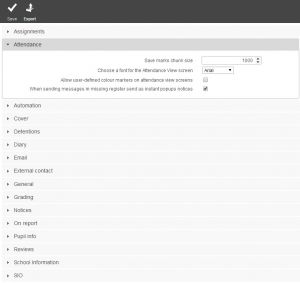
Unlike user permissions, preferences are global; they affect all PARS users. Some preferences will have a noticeable affect on performance.
This page is accessed via:
PARS main menu > System management > Preferences
Contents
Assignments
- Alternative name for assignments
- Rename 'assignments'. Homework is a common alternative name.
- Automatically exempt absent students from assignments
- PARS will not set assignments for pupils who are not present when the assignment is created.
- Assignments this many days late are considered as exceptions (0=ignore preference)
- Assignments that were due to be handed in more than X days ago are no longer considered missing.
- Upload attachments to Assignment emails so they are available in Insight
- If this setting is off, then any attachments for Assignments will only be available in the email to recipients. If this setting is on, then a copy of the attachment is uploaded to the database, meaning the attachment can be accessed via PARS and Insight at a later date.
Attendance
- Sessions only mode
- Only session registers will be visible in PARS i.e. lesson periods will be hidden.
- Colour attendance squares based on physical meaning.
- Attendance marks on registers and the Attendance view screen will be coloured green for physically present, red for physically absent and yellow for late.
- Count approved educational activity code as present
- Attendance codes defined in the SIMS Attendance module with the statistical meaning "Approved educational activity" will count as a present mark when running reports.
- Allow user-defined colour markers on attendance view screens
- Allows user to access and apply user-defined colour markers on 'Attendance view' screen
- Save marks chunk size
- When saving large numbers of marks via Attendance view, the marks will be broken down into groups. This setting defines how many marks are in each group; the recommended number is 1000. You can increase this number, meaning each group will have more marks in so there will be less groups. This can increase the speed of saving marks, but if the groups are too large then PARS may time out.
- Logs every save of lesson marks
- Logs every save of Session marks
- These two settings increase the amount of data that is recorded whenever a lesson/session mark is saved. The settings should only be used under advice and when it has been established that there is a problem that requires further investigation. The extra data gives information about the user who changed the mark, the person associated with the user and the time when it was saved. In addition it is possible to find out the following information via SQL statements that will return the value of a column headed "Annot":
| U | Mark is being updated (i.e. a mark already exists at the time the mark is saved) |
| I | Mark is being inserted (i.e. no mark exists to be overwritten) |
| R | Rules applied. The various Registration preferences available are being followed indicating that the mark was saved via a register. |
| r | Rules not applied. The various Registration preferences available are not being followed indicating that the mark was not saved via a register screen. |
| H | A change has been made to the attendance mark history. |
| h | No change has been made to the attendance mark history. |
A "Jump to history" button will appear on the Attendance view screen where this information is available.
Automation
- Email automation status reports to this address
- You can enter an email address, which will receive daily reports showing the automation module's status.
- Set whether or not a running Automation Service logs fully to the Windows Application Event log.
- If any problems are encountered with the Automation Module, turn on this option then check the Windows event log after 24 hours. This log may be viewed by selecting "Event Viewer" under Administrative Tools on the Windows Control Panel or by adding the Event Viewer snap-in to the MMC console (Start-> run -> mmc).
Detentions
- The number of days advance time for booking detentions
- If the permission: Force automatic scheduling when saving detentions is set then the first Timeslot found this number of days after the pupil is marked for detention will be automatically scheduled.
- If Use day is selected then it will jump to the day selected in the next option (The selected day in advance for booking detentions) before it searches for a free timeslot.
- The selected day in advance for booking detentions
- When automatic scheduling for detentions is enabled, PARS will jump forward to this day before searching for a free timeslot.
- Use behaviour recorders identity when adding a detention to a behaviour
- If a behaviour incident is recorded by one member of staff, and then a detention linked to that behaviour incident is recorded by another member of staff, the detention will appear to have been added by the first member of staff. This is useful when admin staff assign detentions via behaviour referrals but do not Take detentions registers.
- Include those with parental responsibility when sending detention notifications
- When sending detention SMS messages, PARS will default to sending the message to priority 1 contacts only. Check this option if you wish for all contacts with parental responsibility to also be included.
Diary
- Show SIMS events on Diary
- Diary events on the SIMS calendar will be shown in PARS
- Include Non-Teaching periods
- Show non-teaching periods on the timetable.
- Shows reminders for due assignments on the home page
- If this option is switched on, staff will receive notices from PARS telling them the names of pupils who have outstanding homework assignments.
- The number of days before the grade is due to open that warnings are shown.
- PARS will begin sending reminder messages this many days before a Grade Element opens, for teachers to enter grades.
- Exchange EWS service URL (required if you want PARS to access your Exchange Web Services, so the exchange calendar can be viewed in PARS)
- The URL of your EWS service
- Optional Exchange EWS service public calendar name
- An optional name to be used fro your Exchange calendar
- Exchange EWS service service user account (required if you want PARS to access your Exchange Web Services, so the exchange calendar can be viewed in PARS)
- A username to access the EWS service
- Exchange EWS service service user password (required if you want PARS to access your Exchange Web Services, so the exchange calendar can be viewed in PARS)
- A password for the username specified above
- SMTP server name or IP address
- The name or IP address of your SMTP server. NB this is needed to send emails via PARS.
- SMTP port
- NB this is needed to send emails via PARS.
- Use SSL when sending emails
- Your SMTP server may require Certificates to encrypt emails before it will allow them to be sent.
- Trust any certificate implicity
- Ignore certificate warnings when accessing PARS, so that the site does not look unsafe and users are not advised to leave the page.
- Use authentication settings when sending emails
- Your SMTP server may require this security setting in order to send emails.
- SMTP Username
- A username that can be used to access the SMTP server. NB this is needed to send emails via PARS.
- SMTP Password
- The password for the user specified below, that can access the SMTP server. NB this is needed to send emails via PARS.
- Reply address to use for emails sent from PARS
- Emails sent from within PARS will appear to come from this address.
- Name to use when for emails sent from PARS
- The 'From' field that will be used for emails sent from PARS. This is often set as the name of the school.
- BCC external contact emails to this address
- Send a blind copy of External contact emails to a specified address.
- Disclaimer to appear on the bottom of all emails sent from PARS
- Specify a message to appear at the foot of all emails sent via PARS.
- Logs all attempts to send emails in Connect
- All attempts to send emails via Connect will be recorded in a table in the database. This is a diagnostic setting that should be switched off, unless you are advised otherwise.
External Contact
- Use Primary flag to indicate main
- In SIMS, if a method of contact (telephone number, email, etc.) is marked as "Primary" PARS will consider this as if it were the "Main" method of contact.
- Prefer emails to SMS on external contacts, batch selection screen
- Default to only contacting once where contactee has multiple children
- By default, the box to send a message per household instead of per pupil will be ticked.
- Default to not adding contacts with a Court Order
- By default, the box to exclude contacts with court orders will be ticked, from the External contact screen.
- Add copy of contact history to SIMS contact log
- Send a copy of all communications to the SIMS contact log.
- When adding to SIMS contact log also upload attachments to SIMS document manager
If the setting Add copy of contact history to SIMS contact log is active, then when copying communications to the SIMS contact log, any attachments will also be uploaded to the pupil's linked documents.
General
- Show initial in place of forename for staff
- This may be useful where whiteboards are used to take registers or for other reasons where teachers' first names are to be hidden.
- Allows you to view Saturdays and Sundays
- Weekends will be visible in PARS on certain Reports and on the Attendance view week view batch entry screen.
- Display houses
- Display house groups within PARS.
- Use chosen name in place of legal name
- Pupils with a legal surname that is different to their chosen name will have the preferred name displayed within PARS.
- Ignore component delivery dates when loading timetable
- Occasionally timetables may appear missing and/or with corrupt data from within PARS, enabling this preference will ignore component delivery dates that may be incorrect/invalid in SIMS.
- Include teacher names on 'Student selection' screens
- Displays teachers names on 'Student selection' screens.
- Number of records to store before writing to Rules Based Behaviour log
- When saving large numbers of behaviour incidents via Rule based behaviours, the incidents will be broken down into groups. This setting defines how many incidents are in each group; the recommended number is 100. You can increase this number, meaning each group will have more incidents in so there will be less groups. This can increase the speed of running Rule based behaviours, but if the groups are too large then PARS may crash.
Grading
- Force a particular rounding direction for grade averaging.
- See below for a detailed description of grade rounding.
- Round grades up
- See below for a detailed description of grade rounding.
- Single view only on grade screen
- Have only one view containing all grade elements on the grade entry screen, instead of multiple views.
- Initial grading view
- When the enter grades screen is initally loaded, it will default to either display core, student review, gradebook or active grades as set here.
- Any missing grades scans will base memberships on end dates
- When checking to see which pupils have missing grades, a pupil will not be considered 'missing' if their membership in the class ended before the Grade Element closed.
- Use grade priority in preference to element date
- Order grade elements by their priorities instead of their data entry dates.
- Maximum number of characters allowed in a grading comment
- Place a limit on the number of characters allowed in grading comments.
- Hide reg groups from class selection screens
- When choosing a class to enter grades, reg groups will not be displayed for selection.
- Include comments column when exporting to Excel
- Add a column to the Excel sheet for comments when exporting grade sheets.
- Use colour coding from ASM marksheets
Custom grading reports will be coloured based on any colour coding from SIMS marksheets.
- Include highlighted symbol column when exporting to Excel
- Add a column to the Excel sheet for pupils' highlight symbol when exporting grade sheets.
- Use NC Year when checking element-year group links
- Use pupils' National Curriculum year when to decide which year group they are in. This is only needed when some pupils are in a different year group to the one that would be normal for their age.
- Hide colour coding on custom grading reports
- Log each attempt to save grades
- All attempts to save grades will be logged in a management report. This will increase the amount of time taken to save grades and should only be used where instructed by TASC Software staff.
- Show student data columns on grade entry screen
- Display columns showing pupils':
- Display columns showing pupils':
- Free School Meal (FSM) status
- FSM within the last 6 years status
- Pupil premium status
- English as an Additional Language (EAL) status
- Special Education Needs (SEN) status
- Gender
- Allow grade element links to be unselected after data has been entered. Warning, doing this means those grades will no longer be visible in PARS
- This setting should be switched off at all times unless advised by TASC Software support staff.
- Hide External ASM Aspects from PARS
- SIMS aspects for exam modules will be hidden from PARS.
- Custom grade reports colour coding based on first grade column
Notices
- Include SIMS notices when fetching notices
- SIMS notices will be displayed in PARS if this is on.
- The default lifespan in days of a notice (0 means never)
- After this many days, notices will expire and be deleted from the database.
- Send an email where possible when sending all notices
- Send an SMS where possible when sending a notice.
- If text messaging has been set up and the recipient of a notice has a mobile phone number in SIMS, they will receive an SMS message with the notice content every time a notice is sent via PARS.
- When sending messages in missing registers send as instant popups notices
- Missing registers notices will pop-up on recipients screens as well as waiting in their inbox.
- When sending messages in missing register send an email where possible
- If sending a notice regarding missing registers, a copy of that notice will be sent as an email to the recipient.
- Send a Missing Register notice to form tutors when sessions are mapped.
- When a session register is mapped to a lesson period, it is still the responsibility of the tutor to ensure that a mark is recorded for each of their pupils. Most of the time with mapped periods, a teacher other than the tutor is the person who actually records the session mark. This means that the tutor will receive notices for missing marks in registers that they don't normally take. This setting can be used to toggle between sending and not sending notices to tutors where they are not the person who actually records the attendance mark.
- Send a notice to the student when a detention is scheduled
- When a pupil is placed in detention, PARS will send a notice to that student with the details of the detention.
- Send an email where possible when sending a notice from detentions
- If sending a notice from a detention, a copy of that notice will be sent as an email to the recipient.
- Maximum total size in MB for notice attachments (0=disable attachments)
- When adding attachments to notices the maximum size of the attachments can be set from here. If this is set to 0 then users cannot add attachments to notices.
- Prevent potentially unsafe files from being sent as attachments
- This will stop any files that are deemed to have unsafe extensions from being sent. A list of files that are seen as dangerous can be viewed from here.
- Prompt user to confirm sending of SMS messages when sending notices.
- When sending a notice if a user has a mobile image next to their name this will ask the sender when the notice is accepted "Do you wish to send SMS messages with this notice?"
- The default subject message for emergency alerts
- In here the subject message to be displayed when the Emergency alert button is used.
On Report
- Show warning message about pupils on report when register opens
- Show a summary message of which pupils are on report when a register opens.
- Show warning message about pupils on report when register closes
- Show a summary message of which pupils are on report when a register closes.
PARS.net
- School Information hide non-attendance days from School Info screen
- Non school days, such as Saturday and Sunday, will not be displayed or used when looking at the School Information screen.
- Sign in out use barcodes on SIO screens
- Scanners will use barcodes to find pupils' Admission Numbers when singing in or out.
- Delete contents of PARS TEMP folder on exit
- When you exit PARS, all contents of the PARS TEMP folder, stored locally on your machine, will be deleted.
- Slow the PARS heartbeat by this factor
- Every "x" seconds, the workstation version of PARS will poll the database for new notices, behaviour alerts etc. With a large number of machines across a school network this may add up to a noticable amount of network/server CPU bandwidth. The "heartbeat" timer may be set via this setting, the value of the setting multiplied by five equals the number of seconds between each heartbeat (e.g. a heartbeat of four means the database will be polled every twenty seconds). In theory, increasing this number should decrease the amount of network/server bandwidth.
- Minimise PARS to the taskbar when running spellchecks
- PARS uses Microsoft Word to perform spellchecks. If necessary, PARS can be minimised to the taskbar during this process so that Microsoft Word is at the forefront.
- Choose a font for the Attendance View screen
- Change the font that will be used to display attendance marks on the attendance view screen. Some people find this improves readability.
- Shows school logo on the Home Page
- If the school logo has been added into SIMS (Focus | School | School details) it will appear in the background of the PARS homepage.
- Save Excel files as .xls rather than .xlsx
- This affects which format excel documents are saved in. This is typically used to work around network security settings.
- Timetable grid printout shows two weeks
- When printing pupil's timetables, show the coming two weeks instead of one.
Personal
- Cora login URL
- If you have Cura (our Child Protection software) you can enable a menu item in PARS which takes the user to the Cura login page. Enter the URL of your Cura site into this preference, if applicable.
Pupil info
- Only show this year's Behaviour on Pupil information screen.
- Previous year's data is not shown on the Pupil information behaviour tab.
Reviews
- Filter output.xml to only contain single class data when generating a review for a single class
- When generating Student Reviews for only one class, only use the data that was recorded in that class. The alternative is to use data from all classes, for the pupils within the class selected.
A more detailed explanation of rounding grade averages
Two of the options mentioned above ("Force a particular rounding direction for grade averaging" and "Round grades up") may be used in combination to alter the way that grades are averaged when running reports and summaries.
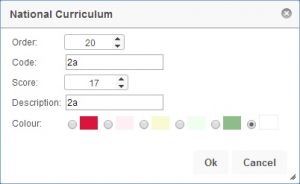
Note that when referring to rounding "up", PARS will round to the "higher grade score" (as defined in the grade scheme) and NOT "higher grade rank". So your grade scheme may define an "A" grade as the earliest ranked grade but with a score of 1, whereas an "E" may have the latest rank but a score of 10. In this case rounding a grade up will result in the pupil receiving a later grade.
| Preferences selected? | Averaged grade score* | |||
| Force rounding | Round up | <0.5 | 0.5 | >0.5 |
| Resulting grade score | ||||
| No | No | 0 | 0 | 1 |
| Yes | No | 0 | 0 | 0 |
| No | Yes | 0 | 1 | 1 |
| Yes | Yes | 1 | 1 | 1 |
- This refers to the non-integer part of the grade. To find out how a score of (e.g.) 7.2 will "behave", refer to the <0.5 column (i.e. 0.2 < 0.5). A resulting grade score of "0" in this case means 7.0, a score of "1" means 8.0.