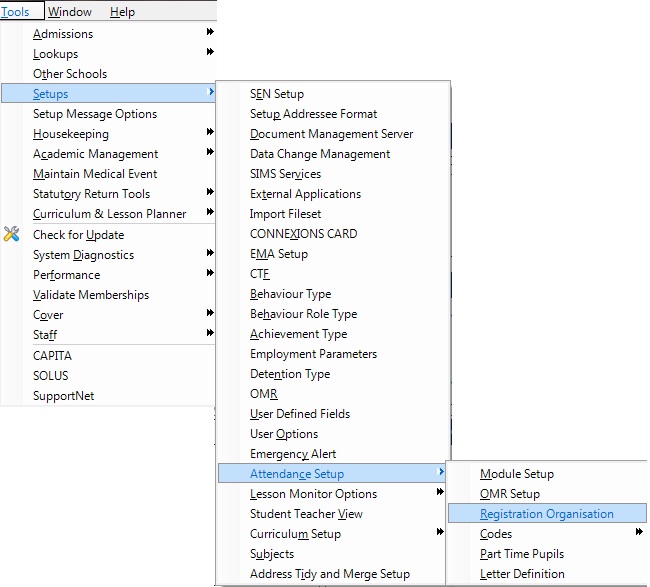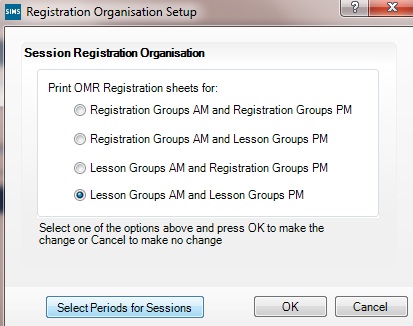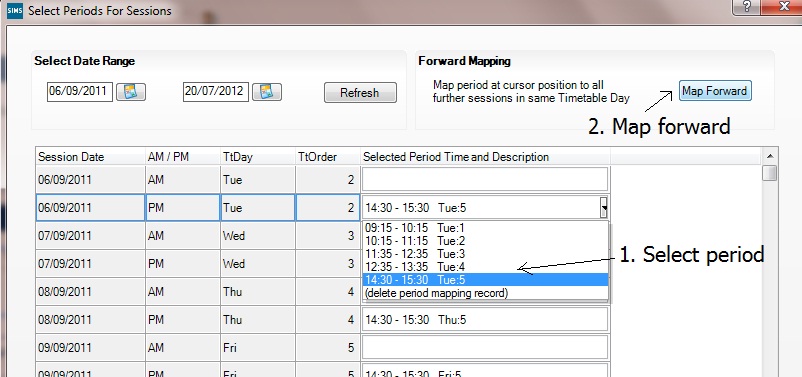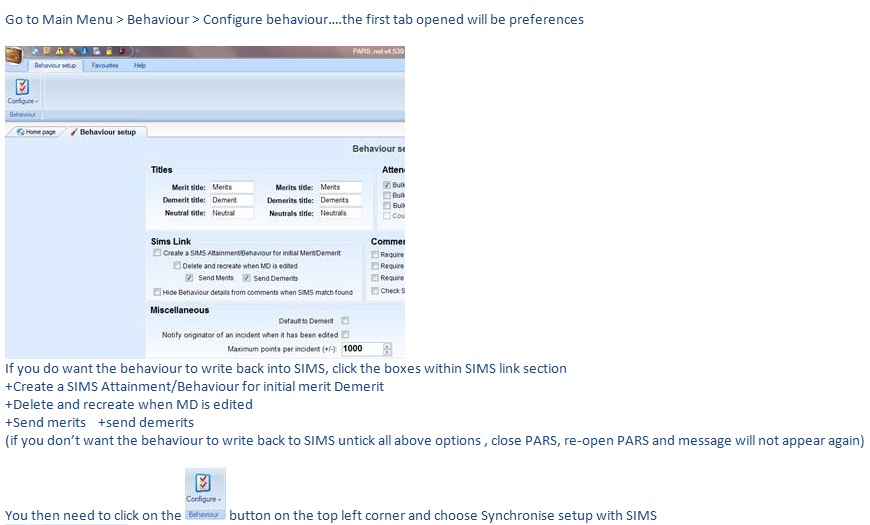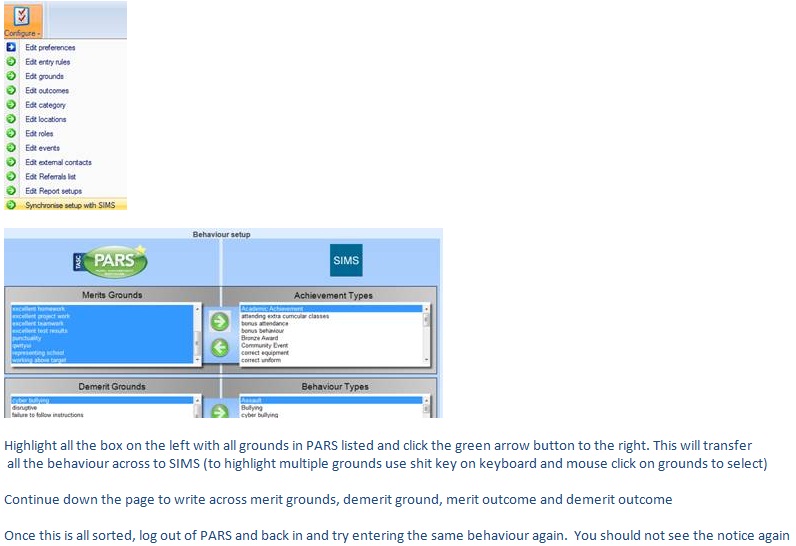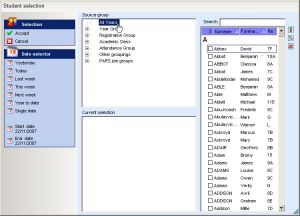Frequently Asked Questions
Contents
- 1 Attendance/Classes
- 1.1 I can see pupils with no name on menus/registers etc: ", (-)"
- 1.2 My lesson periods are missing how do I add them in?
- 1.3 Our timetable has changed and we now want to (e.g.) take the AM register in Period 1 = Selecting Mapped Periods
- 1.4 All previous attendance marks have disappeared in SIMS and PARS
- 1.5 In Attendance View why is there a pink triangle on one of the cells for a student?
- 1.6 How do I add a 'Y' code in for an exceptional circumstance?
- 1.7 How can I add a comment to a mark in a register?
- 1.8 How do I take a Session register during a lesson period?
- 1.9 How to record AM and PM marks during a lesson
- 1.10 My lesson periods aren't showing in PARS, how do I add them in?
- 2 Behaviour
- 2.1 I can't see my Detentions, Extra Curriculm classes or On report when choosing timeslots yet they worked last academic year
- 2.2 Reschedule On report grade elements
- 2.3 Set up heads of subjects for behaviour referrals
- 2.4 How do I reset all behaviour points back to zero?
- 2.5 "Validation errors are present while attempting to save your SIMS behaviour PARS will still attempt to save to SIMS however this is not guaranteed to succeed"
- 3 Staff
- 4 Notices
- 5 Groups
- 6 Misc
- 7 Pupil Personal Information
- 8 Technical/Installation/Updates
- 8.1 Troubleshoot PARS Connect Install Errors
- 8.2 Do I have to do a PARS kick out to update PARS or SIMS?
- 8.3 I have installed a new SIMS version and PARS has stopped working
- 8.4 I can see a message about the Automation module not running
- 8.5 We have just updated PARS on the server (and run PARS on the server) but the automation service is the older version
- 9 Previous year data
- 10 Grading/Assessment
Attendance/Classes
These are pupils who were expected to attend the school this year and had timetables etc configured. They subsequently have not been admitted but have group memberships left in the database. Try SIMS .net -> Tools -> Validate memberships to remove these.
My lesson periods are missing how do I add them in?
If timetables are missing from PARS despite being imported into SIMS then the timetable must first be applied, i.e. the general structure of the timetable is applied to specific calendar days.
Here's how to check if this is necessary:
In SIMS.net: Focus -> Person -> Staff -> Enter the surname of a teacher with a timetable and bring up their details. Next click "Staff Timetable" under "Links" on the right hand side. Click the "Current week" button, if the screen now shows a blank timetable (having shown a correct one previously) then here's how to fix it:
Tools -> Academic Management -> Apply Timetable. At the bottom left check the "XX/09/2011 maps to timetable day" drop-down is the correct day (in case of a two week timetable where week 2 comes first) and then click "Apply". The "Timetable day" column on the right of the window should now contain week days. Click "Save" to complete the process.
If you have done this and still see that some lessons are missing, there is a preference "Ignore component delivery dates when loading timetable" that will usually fix this when set to "Yes".
I've tried the above but individual classes are still missing!
If the classes are missing from their subjects when you click "Attendance -> Attendance view -> Academic class" (or on other similar selection screens) then click here to find out how to fix these.
Our timetable has changed and we now want to (e.g.) take the AM register in Period 1 = Selecting Mapped Periods
Schools often do not have a morning or afternoon tutor period and instead take session registers during a lesson period. To find out how to set this up click here.
All previous attendance marks have disappeared in SIMS and PARS
This is most likely due to someone applying the timetable in SIMS (In SIMS > Tools > Academic Management >Apply timetable). You will have to go back to the backup version of SIMS (which will bring back all past marks up until that backup was made). In future if you need to apply the timetable in SIMS then in the ‘Apply timetable’ box please check the date range applies to the date range that is needed only, so, change the ‘From’ date to ‘Today’s date’ so all previous data is not replaced.
In Attendance View why is there a pink triangle on one of the cells for a student?
A pink triangle indicates more than one mark has been recorded in a single period. Click here for more details.
How do I add a 'Y' code in for an exceptional circumstance?
A 'Y' code cannot be put in via the normal register or attendance view routes. You can only put a 'Y' code in via Attendance -> Exceptional circumstances.
How can I add a comment to a mark in a register?
You need to enable the 'Show comments' preference in Registration preferences > Under 'Display preferences. This will show the 'Add comments' button in Register and Attendance View. To view the comment hover over the speech bubbles.
How do I take a Session register during a lesson period?
The Session register needs to be mapped to a lesson period, click here for more information.
How to record AM and PM marks during a lesson
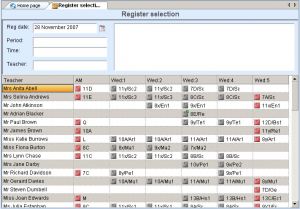
Sometimes schools wish to record their session marks during a lesson period. For example, instead of there being a tutor period time after lunch, pupils go straight to their first lesson of the afternoon session. The marks recorded in this lesson are then automatically recorded ("mapped") into the afternoon session register. This lesson is referred to as a mapped lesson register and the afternoon session is a mapped session register.
Any register (session or lesson) that is used to record session marks appears in PARS with a red register symbol.
Setting up mapped lesson periods
In this example we will configure PARS .net to record the AM session mark during a tutor period in the morning and the PM session mark during the first lesson period in the afternoon. Mapping configuration is done in the Attendance module of SIMS .net.
Before starting make sure that the new timetable has been applied as outlined here.
First select this option from the SIMS main menu:
Next choose which sessions are to have their attendance marks recorded in a lesson, in this case we want a separate registration period in the morning and a mapped lesson period in the afternoon:
The "select periods for sessions" button brings up this window where you can select which lesson period of the day is to be used to record session marks. If there are no lesson periods then reapply the school timetable.
Click in the "Selected period Time and Description" column to view the drop-down menu, make sure the row you are on is for the appropriate session. After making a selection, use the "Map forward" button at the top left of the window to copy this decision to every matching session in the school year.
My lesson periods aren't showing in PARS, how do I add them in?
If the timetable is correct when viewed in SIMS.net then you need to apply the timetable. Click here to find out how to do this.
Behaviour
I can't see my Detentions, Extra Curriculm classes or On report when choosing timeslots yet they worked last academic year
You need to Schedule your timeslots for this academic year .... Main menu -> Detentions -> Configure detentions -> for each time slot click "Schedule timeslot" and click "Add default" to set up individual schedules or "Add new" to configure multiple timeslots over a period of time.
Reschedule On report grade elements
Main menu -> On report -> Configure on report elements -> select each element and click "Schedule". If unsure about the date range, it's best to schedule each element for the whole year.
Set up heads of subjects for behaviour referrals
For any new heads of subject click here to find out how to configure them as a head of subject.
How do I reset all behaviour points back to zero?
This is usually unnecessary. Most reports in PARS can only be run for the current school year so previous points tallies will not be included. If previous incidents were entered for testing purposes only then these can be deleted by clicking behaviour -> edit behaviour incident -> select all pupils and year to date -> Accept -> Use the Shift key to bulk select all rows -> Click "Delete".
N.B. there is a Preference in the section "Pupil info" -> "Only show this year's behaviour on Pupil info screen".
"Validation errors are present while attempting to save your SIMS behaviour PARS will still attempt to save to SIMS however this is not guaranteed to succeed"
It looks like your PARS behaviour grounds and outcomes are writing back to SIMS (this is a choice whether or not to do so) however the ground or outcome chosen is not syncing totally with SIMS. This means the ground or outcome will sit in SIMS as a comment and not as a type within its correct field.
Staff
New staff logging into PARS don't have any options in PARS
If you have any new staff members, they will need to have their PARS permissions configured after their SIMS username has been created. The easiest way to do this is by adding them to an existing permissions template.
It is worthwhile reviewing the List of permissions periodically as service packs frequently contain new permissions that give access to useful new features.
- Delete or mark as inactive their SIMS user.
- SIMS .net -> Focus -> Person -> Staff -> Bring up their details -> Section "Employment details" -> Untick "Teaching staff" -> Save. Changes may not take effect in PARS until the next school day/week.
Notices
A member of staff is not receiving notices on the homepage but is receiving notices as pop ups
The staff members user account may not be associated with his/her "person" details (messages can go to a "user" or a staff "person"). If the link between the person and the user is wrong then they won't receive the person's notices.
- When the staff member was added as a user in SIMS they may have been added with the wrong action. So instead of being added as ‘Add Existing People as Users of the System’ they may have been added as ‘Add a New User (not already known to the system)’. This would mean there is no link between the ‘person’ and the ‘user’.
- Once the staff member is added as a user in SIMS using the correct action (i.e. Add Existing People as Users of the System) then he/she should receive notices on the homepage.
Groups
Pupils are missing from the "All Years" source group on student selection screens, how do I add them in?
The All Years group in SIMS can be incomplete when students are added or removed from the database. On of the jobs that the Automation Module performs each night is recreating the All Years group. Make sure that the Automation Module is running correctly. Check the service controller page to find out where it is installed. A "quick fix" for an incomplete All Years list can be found on the Group manager page, the "Rebuild all years group" button near the top of the screen allows the group to be recreated manually.
How can I see House groups in PARS
Firstly make sure all the Houses are set up in SIMS then go to...System management > Configure Preferences > (scroll down to general section) and find "Show house groups" - select the 'yes' option in the drop down. Log out of PARS and log back in and you will see House groups now available in the student selection list...
Pupil(s) are missing in the All Years group (e.g. on a student selection screen there are names missing when "All years" is selected)?
In Group manager use the "Rebuild all years group" button at the top left of the screen to regenerate this group.
Misc
How do I add in the normal Windows minimise and close buttons?
This is done via your permissions. Click here for details.
Pupil Personal Information
How do I update medical information?
All medical information must be up-to-date and edited in SIMS. If you cannot view students' medical information, you need to configure your user permissions. Go to System Management -> Configure User Permissions -> PARS -> Medical.
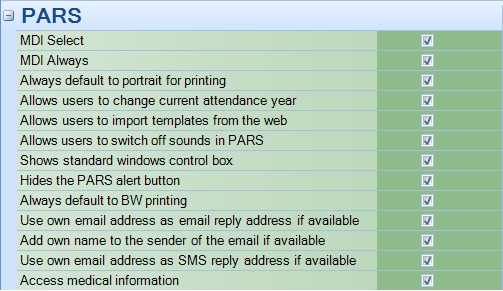
How can I highlight pupils in registers with SEN
Sometimes special groups need to be set up in PARS for various purposes including "Best mark for session" attendance recording, Notices recipient groups, SEN groups not in SIMS or custom groups with highlight symbols that may be monitored easily within PARS etc. These groups may need to be set up again with new members at the start of the year via the Group manager option on the PARS main menu. Split Gender registers e.g. for PE classes are also set up in Group manager
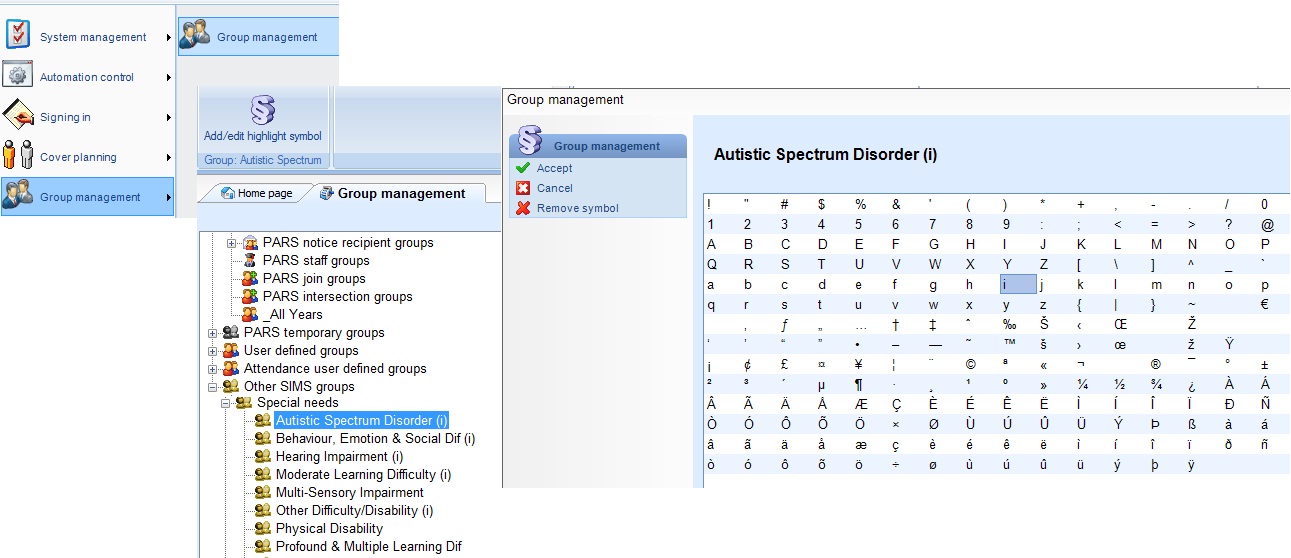
Note from Jenny (Training Officer):
A common symbol to use in a register is an 'i' for SEN pupils. Using the 'i' reminds teachers that if they then click on the 'i' pupil information button, they can check and see what SEN data is listed for that pupil. If a pupil see's an 'i' next to their name and questions what it is, the teacher can simply answer "it means information" and other pupils will not work out what it is which could happen if using 'E' for epileptic, 'D' for dyslexic, 'H' for hearing etc..... another common code used is 'M' for sever medical ... example, Epipen required or Asthmatic.
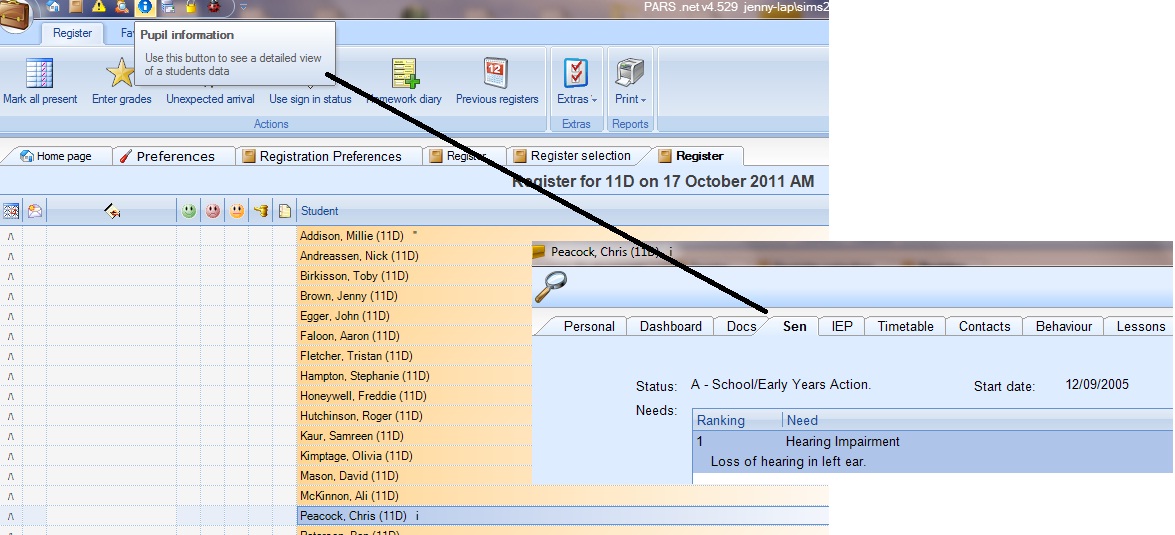
At the moment PARS shows pupils' legal names instead of their chosen name, how do I change this?
System Management -> Configure Preferences -> Tick "Use chosen name in place of legal name".
Technical/Installation/Updates
Troubleshoot PARS Connect Install Errors
Please go to http://www.tascsoftware.co.uk/wiki/pars/index.php?title=Installing_PARS_Connect#Troubleshoot_.2F_Errors
Do I have to do a PARS kick out to update PARS or SIMS?
You don't have to kick users out to update PARS (next time users login it will be updated) but you do need to kick users out to update SIMS.
I have installed a new SIMS version and PARS has stopped working
- SIMS summer 2011 update has been installed and PARS no longer works.
SIMS summer update requires version 4 of the .net framework. Please run the latest PARS service pack (one with a version number that starts v4.) to fix this problem. If you run a service pack and see a message similar to this when running PARS:
Your license version (526) and application version (463) don't match, please run a service pack to fix this
...then make sure there are no PARS.exe processes running in Task Manager and restart PARS. If this still fails, stop PARS.exe again and run PARS with a /C shortcut switch
- Missing Registers isn't working.
- PARS is slow.
- The "All years" group found on student selection screens is missing/incomplete.
To resolve all of these, restart the Automation Module.
- The "Academic class" list on student selection screens (E.g. click Attendance -> Attendance view) is blank.
To fix this, load SIMS .net and click Tools -> Validate memberships.
The performance of PARS will be improved if all old notices and behaviour referrals are deleted. This can be done via System Management -> Bulk delete (for the referrals) and via Contact management -> Manage notices -> "Delete past notices".
If you have pupils with no name appearing on student selection screens, in SIMS go to Tools -> Validate memberships. N.B. This process can take a long time to complete.
I can see a message about the Automation module not running
You may see this message in the workstation version of PARS:
This may not be a problem if the Automation module has not been running due to the summer holidays, if you encounter a problem when restarting it then click here for more information. For instructions on how to install the Automation module click here.
If this fails a Repair Console tool DELETE BAD MEMBERSHIPS can be using in version 4.527 or greater. Before running this tool, run DELETE BAD MEMBERSHIPS REPORT to see which people will have their memberships deleted.
We have just updated PARS on the server (and run PARS on the server) but the automation service is the older version
What's the best way to update the Automation Service ?
Change the shortcut switch to /C and run it once then change it back to /A
http://www.tascsoftware.co.uk/wiki/index.php/Switches
Previous year data
How do I run reports for last year?
On the Diary page, near the top left of the calendar click "Academic year 2011/2012" (button 15 shown this page) and chose the year you wish to view.
How can I set the Academic year to 2011-2012
In SIMS .net:
Tools -> Academic Management -> Set academic year
Grading/Assessment
My Student review is not generating this new academic year reports
Student reviews for last year may be specific to that year and no longer work for this year. Please enter some grades for the new year and if you find a problem, email the helpdesk with an OUTPUT.XML file containing the relevant data and also the review design that needs editing. Please allow a few weeks before the reports are due to go out for editing/testing.
Student review periods will need to be updated/created for this year where needed.