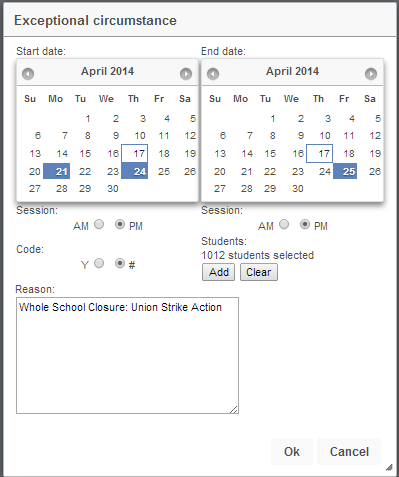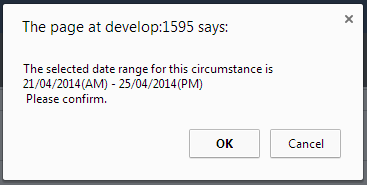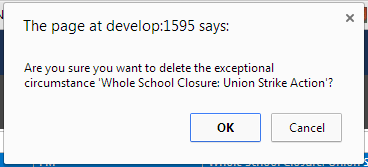Exceptional circumstances
| Permissions required to access this module: | |
| Section: | |
| Attendance | |
| Permission(s): | |
| Access Exceptional Circumstances | |
Exceptional circumstances can be used when a school requires # or Y attendance codes to be recorded for partial or full school closure.
A suitable reason must be supplied and recorded when issuing these codes and any previously recorded marks will be overwritten for the date period selected.
This page is accessed via:
PARS main menu > Attendance > Exceptional Circumstances
To record a new exceptional circumstance
![]() Firstly, click the 'Add' button.
Firstly, click the 'Add' button.
Then the window displayed below should appear - Using the options in this window:
- Use the 'Start date' and 'End date' calenders to select the date range the Exceptional Circumstance should run for (If start and end dates are in the future select an 'End date' first)
- Select the 'Session' from which the Exceptional circumstance should start from.
- Then select the 'Session' that the Exceptional circumstance should end on.
- Then select the attandance code that you wish to use for the Exceptional Circumstance.
- Then click 'Add' , this will open a student selection window that will allow you to select the Year groups/Classes/Students that the Exceptional circumstance will apply to.
- Then complete the 'Reason' section of the window (Supply a suitable reason for the use of the 'Exceptional Circumstance' here)
Once all this has been done and you are happy with the configuration of the 'Exceptional Circumstance' please click 'Ok' from the bottom of the window.
Another small window will appear asking you to confirm details of the 'Exceptional Circumstance' , to continue, click 'OK'
NB Every register that takes place between the selected 'Start/End' date & sessions will be marked with the selected exceptional circumstance mark
If all of the configuration has been completed correctly, you should be taken back to the 'Exceptional Circumstance' screen, where your newly created 'Exceptional Circumstance' should now be displayed - It should look something like this:
To delete an existing exceptional circumstance
A small message box should appears asking you to confirm that you wish to delete the exceptional circumstance, if you are happy to do so, click 'Ok'
Preview an existing exceptional circumstance
This functionality can be used to list all students the selected exceptional circumstance will apply to
Here's how it will be displayed: