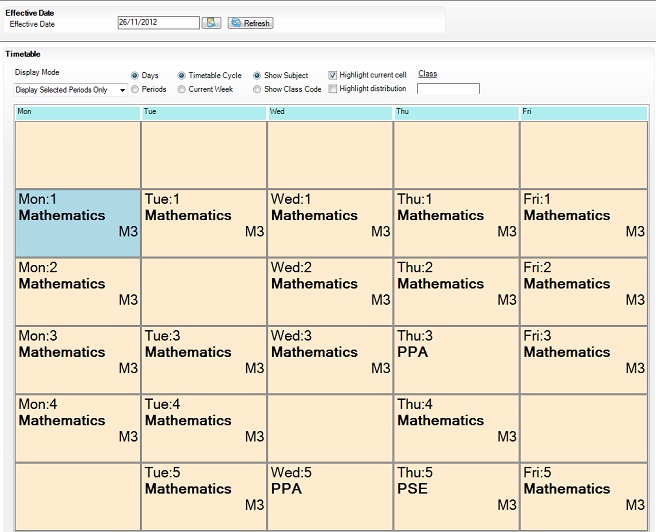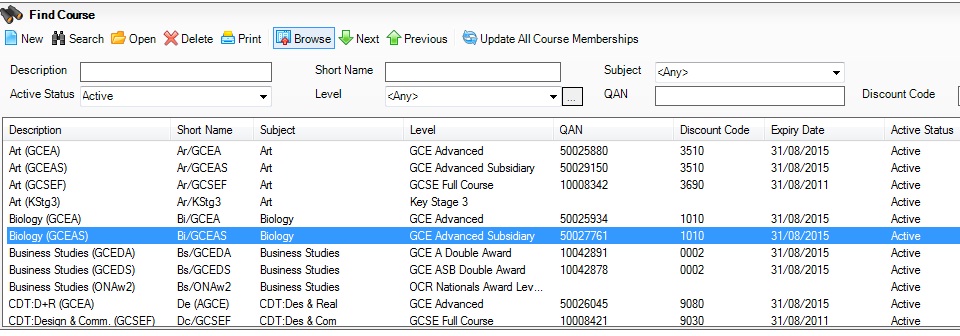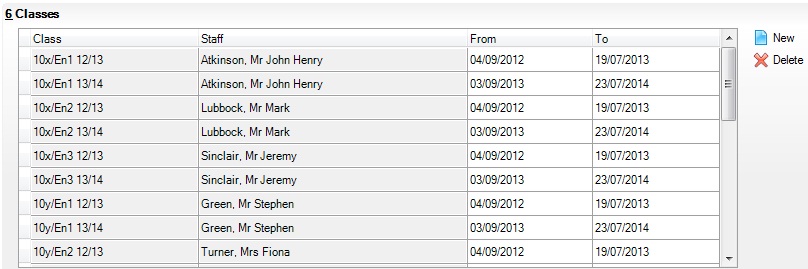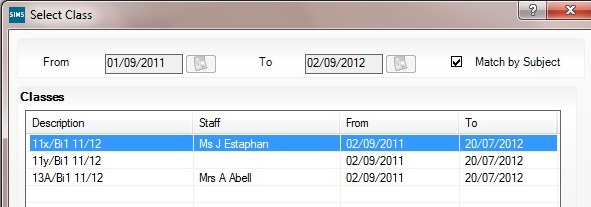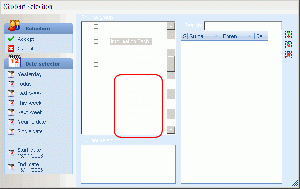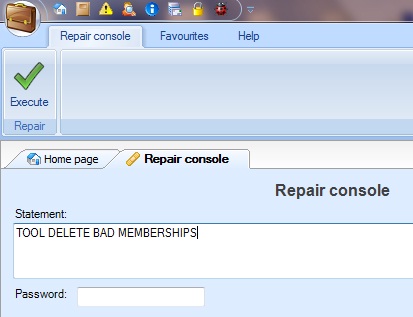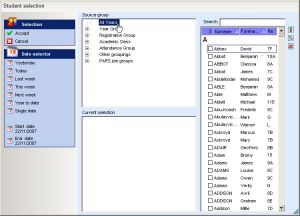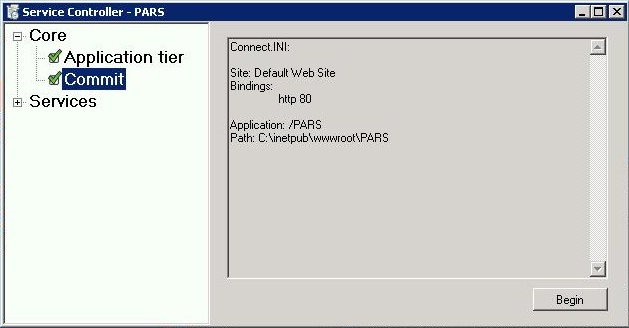Difference between revisions of "Preparing for September"
| Line 126: | Line 126: | ||
Attendance user defined group members may have an end date for group membership set to the last day of last term. If they should still be members of the group this year, set the academic year in PARS back to the previous school year via the [[Homepage]]. In [[Group management]], use shift-click to highlight all group members, click "Edit members" and select "Null end date". | Attendance user defined group members may have an end date for group membership set to the last day of last term. If they should still be members of the group this year, set the academic year in PARS back to the previous school year via the [[Homepage]]. In [[Group management]], use shift-click to highlight all group members, click "Edit members" and select "Null end date". | ||
| − | |||
| − | |||
| − | |||
| − | |||
==I can see a message about the Automation module not running== | ==I can see a message about the Automation module not running== | ||
Revision as of 13:58, 29 April 2014
Click HERE for information about migrating the SIMS server.
Please refer back to this page periodically as it will be updated if we find more issues for 2013.
In September there are a few queries to the Helpdesk that are especially common:
Contents
- 1 Things to do once the academic year has advanced
- 1.1 Recording a mark in a lesson register does not update the associated session mark (e.g. Period 4 = PM register)
- 1.2 How to set the Academic year to 2013-2014
- 1.3 How to apply the new timetable to the calendar year
- 1.4 How do I reset all behaviour points back to zero?
- 1.5 Reschedule your detention/removal timeslots
- 1.6 Reschedule On report grade elements
- 1.7 Set up heads of subjects for behaviour referrals
- 1.8 New staff permissions
- 1.9 Group manager
- 2 Troubleshooting
- 2.1 Some common issues
- 2.2 How do I run reports or view data from last year?
- 2.3 Missing class on a teachers timetable
- 2.4 My lesson periods are missing how do I add them in?
- 2.5 Groups I set up last year are now missing their members
- 2.6 I can see a message about the Automation module not running
- 2.7 I can see pupils with no name on menus/registers etc or the following replaces a pupils name: person:xxxx, person:ID, ", (-)"
- 2.8 Student reviews show unusual characters such as Á
- 2.9 Pupils are missing from the "All Years" source group on student selection screens, how do I add them in?
- 2.10 Connect isn't working after a PARS update
Things to do once the academic year has advanced
Recording a mark in a lesson register does not update the associated session mark (e.g. Period 4 = PM register)
Schools often do not have a morning or afternoon tutor period and instead take session registers during a lesson period. To find out how to set this up click here.
How to set the Academic year to 2013-2014
In SIMS .net:
Tools -> Academic Management -> Set academic year
How to apply the new timetable to the calendar year
If no timetable is showing in PARS or the wrong week is set to the current week (in the case of a two week timetable) then follow the instructions given on this page
How do I reset all behaviour points back to zero?
This is usually unnecessary. Most reports in PARS can only be run for the current school year so previous points tallies will not be included. If previous incidents were entered for testing purposes only then these can be deleted by clicking behaviour -> edit behaviour incident -> select all pupils and year to date -> Accept -> Use the Shift key to bulk select all rows -> Click "Delete".
N.B. there is a Preference in the section "Pupil info" -> "Only show this year's behaviour on Pupil info screen".
Reschedule your detention/removal timeslots
Main menu -> Detentions -> Configure detentions -> for each time slot click "Schedule timeslot" and click "Add default" to set up individual schedules or "Add new" to configure multiple timeslots over a period of time. See wiki page Configure timeslots for further details
Reschedule On report grade elements
Main menu -> On report -> Configure on report elements -> select each element and click "Schedule". If unsure about the date range, it's best to schedule each element for the whole year.
Set up heads of subjects for behaviour referrals
For any new heads of subject click here to find out how to configure them as a head of subject.
New staff permissions
If you have any new staff members, they will need to have their PARS permissions configured after their SIMS username has been created. The easiest way to do this is by adding them to an existing permissions template.
It is worthwhile reviewing the List of permissions periodically as service packs frequently contain new permissions that give access to useful new features.
Group manager
Sometimes special groups need to be set up in PARS for various purposes including "Best mark for session" attendance recording, Notices recipient groups, SEN groups not in SIMS or custom groups with highlight symbols that may be monitored easily within PARS etc. These groups may need to be set up again with new members at the start of the year via the Group manager option on the PARS main menu. Split Gender registers e.g. for PE classes are also set up in Group manager
Troubleshooting
Some common issues
- Missing Registers isn't working.
- PARS is slow.
- The "All years" group found on student selection screens is missing/incomplete.
To resolve all of these, restart the Automation Module.
- The "Academic class" list on student selection screens (E.g. click Attendance -> Attendance view) is blank.
To fix this, load SIMS .net and click Tools -> Validate memberships.
The performance of PARS will be improved if all old notices and behaviour referrals are deleted. This can be done via System Management -> Bulk delete (for the referrals) and via Contact management -> Manage notices -> "Delete past notices".
If you have pupils with no name appearing on student selection screens, in SIMS go to Tools -> Validate memberships. N.B. This process can take a long time to complete.
How do I run reports or view data from last year?
On the Diary page, near the top left of the calendar click "Academic year 2012/2013" (button 15 shown this page) and chose the year you wish to view. If you do not see this button, the permission required is: Section "PARS", Permission "Allows user to change current attendance year".
Missing class on a teachers timetable
One of my teachers has a missing class on their timetable
1. In SIMS.net: Focus -> Person -> Staff -> Enter the surname of a teacher with a timetable and bring up their details. Next click "Staff Timetable" under "Links" on the right hand side. Click the "Current week" button. Can you see the class here? If not, you need to update the teachers timetable. If yes, go to next step...
2. In SIMS.net: Tools -> Academic Management -> Course Manager -> Maintain Course
Ensure Active Status (column 8) is set as Active. If not update and save then return to In SIMS.net: Tools -> Academic Management -> Course Manager -> Maintain Course and confirm the status is Active
3. Within the same screen (Maintain Course) scroll down to Classes (option 6)
Ensure the class is listed - if not click 'new' and select from list then shown. if the class is listed, update the From and To dates.
Save.
Log out of PARS and log back in again - you should now see the class.
My individual classes are still missing or do not appear in Student Source group
If the classes are missing from their subjects when you click "Attendance -> Attendance view -> Academic class" (or on other similar selection screens)
If academic classes are not appearing where expected on the "Student selection" window, it could be due to their component delivery information being missing from the database. Component delivery information links classes with courses and subjects.
- From the PARS main menu select System Management -> Management reports -> Subjects -> Missing component delivery.
- A list of all active groups of type "class" will be displayed. Any that may have a problem are displayed at the top of the screen as "Missing from table: true" -or- "Missing from table: false" but with invalid dates for this academic year.
The report should give you the information you require to update the component delivery information as detailed in the previous section.
The way to fix this is in SIMS .net:
Tools -> Academic Management -> Course Manager -> Maintain course -> Click "Search" -> Choose a course -> Make sure the classes appear and have the correct date range under the section "Classes" -> Save. The Component delivery screen in PARS could be used to quickly find all of the problem classes.
My lesson periods are missing how do I add them in?
If timetables are missing from PARS despite being imported into SIMS then the timetable must first be applied, i.e. the general structure of the timetable is applied to specific calendar days.
Here's how to check if this is necessary:
In SIMS.net: Focus -> Person -> Staff -> Enter the surname of a teacher with a timetable and bring up their details. Next click "Staff Timetable" under "Links" on the right hand side. Click the "Current week" button, if the screen now shows a blank timetable (having shown a correct one previously) then here's how to fix it:
Tools -> Academic Management -> Apply Timetable. At the bottom left check the "XX/09/2011 maps to timetable day" drop-down is the correct day (in case of a two week timetable where week 2 comes first) and then click "Apply". The "Timetable day" column on the right of the window should now contain week days. Click "Save" to complete the process.
If you have done this and still see that some lessons are missing, there is a preference "Ignore component delivery dates when loading timetable" that will usually fix this when set to "Yes".
Groups I set up last year are now missing their members
Attendance user defined group members may have an end date for group membership set to the last day of last term. If they should still be members of the group this year, set the academic year in PARS back to the previous school year via the Homepage. In Group management, use shift-click to highlight all group members, click "Edit members" and select "Null end date".
I can see a message about the Automation module not running
You may see this message in the workstation version of PARS:
This may not be a problem if the Automation module has not been running due to the summer holidays, if you encounter a problem when restarting it then click here for more information. For instructions on how to install the Automation module click.
These are pupils who were expected to attend the school this year and had timetables etc configured. They subsequently have not been admitted but have group memberships left in the database.
Make sure your SIMS.net database has been backed up prior to the following steps!
The first thing to try is within SIMS.net... go to Tools -> Validate memberships and this should remove the unwanted pupil information
If this fails a Repair Console statement is required and you will also require a password from support - 01902 824281. (We do not list passwords for statements as if incorrectly used, this could affect/delete some of your data)
System Management > Repair console
There are two statements you need to enter:
the first is TOOL DELETE BAD MEMBERSHIPS REPORT you will need your password before selecting execute
the second is TOOL DELETE BAD MEMBERSHIPS agan you will need the password before selecting execute
Student reviews show unusual characters such as Á
This is due to the encoding on the final report being incorrect. To fix this, find the first two lines of your review design. They will look similar to this:
<?xml version="1.0"?> <xsl:stylesheet version="1.0" xmlns:my="http://whatever" xmlns:msxsl="urn:schemas-microsoft-com:xslt" xmlns:xsl="http://www.w3.org/1999/XSL/Transform" >
Delete these and replace them with these three lines:
<?xml version="1.0" encoding="utf-8"?> <xsl:stylesheet version="1.0" xmlns:my="http://whatever" xmlns:msxsl="urn:schemas-microsoft-com:xslt" xmlns:xsl="http://www.w3.org/1999/XSL/Transform" xmlns:fo="http://www.w3.org/1999/XSL/Format" > <xsl:output method='html' encoding='UTF-8' indent='yes' doctype-system="http://www.w3.org/TR/html4/strict.dtd" doctype-public="-//W3C//DTD HTML 4.01//EN" />
Pupils are missing from the "All Years" source group on student selection screens, how do I add them in?
The All Years group in SIMS can be incomplete when students are added or removed from the database. On of the jobs that the Automation Module performs each night is recreating the All Years group. Make sure that the Automation Module is running correctly, it will usually need to be restarted at the start of term. Check the Automation Status page to find out where it is installed. A "quick fix" for an incomplete All Years list can be found on the Group management page, the "Rebuild all years group" button near the top of the screen allows the group to be recreated manually.
Connect isn't working after a PARS update
You need to run the PARS Connect service controller whenever you install an update for PARS.net that includes an update for Connect.
To do this, you will need to access the server machine. On your server drive, go to \SIMS\PARS\Connect\ServiceController.exe
Make sure that 'Commit' is highlighted, on the left on the window. Then click begin.