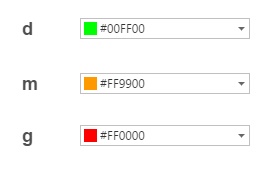Difference between revisions of "Registration preferences"
| Line 4: | Line 4: | ||
Registration preferences are accessed via the [[System management]] section of the [[PARS main menu]]. The menu along the top of the screen has the following items: <br> <br> | Registration preferences are accessed via the [[System management]] section of the [[PARS main menu]]. The menu along the top of the screen has the following items: <br> <br> | ||
| − | |||
| − | |||
| − | |||
| − | |||
| − | + | ==Operational preferences== | |
| − | |||
| − | |||
| − | |||
| − | |||
| − | |||
| − | |||
| − | |||
| − | |||
| − | |||
| − | |||
| − | |||
| − | |||
| − | |||
| − | |||
| − | |||
| − | |||
| − | |||
| − | |||
| − | |||
| − | |||
| − | |||
| − | |||
| − | |||
| − | |||
| − | |||
| − | |||
| − | |||
| − | |||
| − | |||
| − | |||
| − | |||
| − | |||
| − | |||
| − | |||
| − | |||
| − | |||
| − | |||
| − | |||
| − | |||
| − | |||
| − | |||
| − | |||
| − | |||
| − | |||
| − | |||
| − | |||
| − | |||
| − | |||
| − | |||
| − | |||
| − | |||
| − | |||
| − | |||
| − | |||
| − | |||
| − | |||
| − | |||
| − | |||
| − | |||
| − | |||
| − | |||
| − | |||
| − | |||
| − | |||
| − | |||
These preferences affect the functionality of the [[Register|register]] screen. These preferences do not affect people using the [[Attendance view]] screen. <br> <br> | These preferences affect the functionality of the [[Register|register]] screen. These preferences do not affect people using the [[Attendance view]] screen. <br> <br> | ||
| Line 90: | Line 21: | ||
::A pop up message saying "WARNING! The register you are about to view is not for today as indicated by your computer's system clock" will be displayed when trying to access a [[Register|register]] that does not take place in the current school day. | ::A pop up message saying "WARNING! The register you are about to view is not for today as indicated by your computer's system clock" will be displayed when trying to access a [[Register|register]] that does not take place in the current school day. | ||
| − | *''' | + | *'''Prompt for a reason for Unexpected Arrivals''' |
| − | |||
| − | |||
| − | |||
| − | |||
| − | |||
| − | |||
::The teacher will be requested to enter a reason whenever they add an unexpected arrival to the [[Register|register]] | ::The teacher will be requested to enter a reason whenever they add an unexpected arrival to the [[Register|register]] | ||
| Line 116: | Line 41: | ||
*'''Clicking on a name in the register changes the mark''' | *'''Clicking on a name in the register changes the mark''' | ||
::Allows the user to enter/change attendance marks by clicking on a student's name. | ::Allows the user to enter/change attendance marks by clicking on a student's name. | ||
| + | |||
| + | '''Mobile view clicking on a name on the register changes the mark''' | ||
| + | ::Allows the user to enter/change attendance marks by clicking on a student's name when using PARS Connect. | ||
*'''Clicking on a name can only set a present''' | *'''Clicking on a name can only set a present''' | ||
::Allows the user to enter present attendance marks by clicking on a student's name. | ::Allows the user to enter present attendance marks by clicking on a student's name. | ||
| − | |||
| − | |||
| − | |||
*'''Enable Attendance-based notice alerts''' | *'''Enable Attendance-based notice alerts''' | ||
| Line 135: | Line 60: | ||
::Sets the mark to be used in conjunction with the mark all present button. This can be set to present, or any [[Maintain codes| user-defined code]] which has a statistical meaning of present. | ::Sets the mark to be used in conjunction with the mark all present button. This can be set to present, or any [[Maintain codes| user-defined code]] which has a statistical meaning of present. | ||
| − | |||
| − | |||
| − | |||
| − | |||
| − | + | ==Display preferences== | |
| + | |||
| + | These affect the appearance of the register and can be used to limit the number of [[Register#What do the buttons at the top of the screen do?|options on the register screen]] and can also be used to hide or display different [[Register#What do the columns on the register screen mean?|columns on the register]]. <br> <br> | ||
| + | |||
| + | *'''Show student details''' | ||
| + | ::Hide or display a pop-up panel with information (and where available a photograph) about each pupil as their name is clicked on the register. The panel can also be hidden/displayed via the [[Register|register]] screen itself. | ||
| + | |||
| + | *'''Display Signing in status on register''' | ||
| + | ::If the Signing in module is being used, a column will be displayed on the [[Register|register]] showing the last time that a pupil signed in or out. The cell in the column will be coloured red if they are signed out and green if they have signed in. | ||
| − | *''' | + | *'''Display External status on register''' |
| − | :: | + | ::The configure external status module allows swipe cards to be used to monitor [[:Category:Attendance|Attendance]]. If the module is not being used, hide the column on the register using this option. |
| − | *''' | + | *'''Allow 'Recycle previous session marks'''' |
| − | :: | + | ::The "Recycle [[Session|session]] marks" button on the [[Register|register]] will copy the marks recorded in the current [[Session|session's ]] register into the lesson register. Hide the option here if you do not want teachers to be able to do this. |
| + | |||
| + | *'''Show [[Email| email]] button''' | ||
| + | ::Adds a button allowing the teacher to [[Email| email]] all students on the register screen. | ||
| + | |||
| + | *'''Gifted and talented display''' | ||
| + | ::Choose the wording to be displayed for Gifted & Talented students. | ||
| + | |||
| + | *'''Show [[Assignment diary]] button''' | ||
| + | ::Gives the option for display the [[Assignment diary]] button on the main [[Register| register]] menu, or subcategorise it under the Extras button. <br> <br> | ||
| − | |||
| − | |||
| − | |||
| − | |||
==Session modification== | ==Session modification== | ||
| + | |||
If a pupil is absent from a [[Session|session]] register but registers as "present" for a lesson [[Register|register]] later on in the same session, their session mark can be automatically changed to a late (or any other mark). Note that these settings only work to modify existing marks, if no mark exists (e.g. because the [[Session|session]] [[Register|register]] is missing/incomplete) then nothing changes will be made. <br> <br> | If a pupil is absent from a [[Session|session]] register but registers as "present" for a lesson [[Register|register]] later on in the same session, their session mark can be automatically changed to a late (or any other mark). Note that these settings only work to modify existing marks, if no mark exists (e.g. because the [[Session|session]] [[Register|register]] is missing/incomplete) then nothing changes will be made. <br> <br> | ||
| Line 166: | Line 101: | ||
*'''Allow automatic session explanation''' | *'''Allow automatic session explanation''' | ||
::If a pupil has an absence (N code) recorded in their [[Session|session]] [[Register|register]] and later on in the same day an explanation mark is recorded (e.g. an "M" mark is entered if the pupil has been to the doctor, "E" if they've been excluded, etc.) the session mark will be altered to match the explanation mark. <br> <br> | ::If a pupil has an absence (N code) recorded in their [[Session|session]] [[Register|register]] and later on in the same day an explanation mark is recorded (e.g. an "M" mark is entered if the pupil has been to the doctor, "E" if they've been excluded, etc.) the session mark will be altered to match the explanation mark. <br> <br> | ||
| + | |||
| + | |||
==Registration times== | ==Registration times== | ||
| Line 171: | Line 108: | ||
*'''Registration times | *'''Registration times | ||
::Alter the times when the AM and PM registers are taken here. <br> <br> | ::Alter the times when the AM and PM registers are taken here. <br> <br> | ||
| + | |||
| + | |||
| + | |||
| + | |||
| + | ==Behaviour Preferences== | ||
| + | |||
| + | *'''Show merit/demerit/neutral icon''' | ||
| + | ::If a [[Behaviour|behavioural]] incident is [[Add a behaviour incident|recorded]] via the current [[Register|register]], an icon will be displayed in the appropriate column on the register. | ||
| + | |||
| + | *'''Show faded merit/demerit/neutral icon''' | ||
| + | ::This setting can be used to display a faded icon to indicate that an incident has been [[Add a behaviour incident|recorded]] at some time during the current day. <br> <br> | ||
| + | |||
| + | |||
| + | |||
| + | |||
| + | ==Detention/removal preferences== | ||
| + | |||
| + | These preferences affect the way that [[Detentions and Removals]] columns & symbols appear on the [[Register|register]]. They also affect the notification messages that are displayed on accessing a register. <br> <br> | ||
| + | |||
| + | If a [[Detentions and Removals|detention or removal]] column is visible on the [[Register|register]] screen, a cell in the column may contain a "hammer" or a "Red card" symbol (in the detention and removal columns respectively). This indicates that the pupil concerned has a detention or removal either recorded today, or due to be served today. The symbol that appears may be modified as explained on the [[Register#Detentions, Removals and Extra classes symbols|register]] page. <br> <br> | ||
| + | |||
| + | *'''Display detention column''' | ||
| + | ::Shows or hides the [[Detentions and Removals|detention]] column on the [[Register|register]] | ||
| + | |||
| + | *'''Display detention recorded today''' | ||
| + | ::Shows or hides a [[Register#Detentions, Removals and Extra classes symbols|symbol]] indicating that a [[Detentions and Removals|detention]] was issued at some point today. | ||
| + | |||
| + | *'''Display detention recorded in register''' | ||
| + | ::Shows or hides a [[Register#Detentions, Removals and Extra classes symbols|symbol]] indicating that a [[Detentions and Removals|detention]] was issued via the register. | ||
| + | |||
| + | *'''Display detentions to be served later today''' | ||
| + | ::Shows or hides a [[Register#Detentions, Removals and Extra classes symbols|symbol]] indicating that a [[Detentions and Removals|detention]] is to be served later today. | ||
| + | |||
| + | *'''Check for weekend detentions''' | ||
| + | ::Shows or hides a [[Register#Detentions, Removals and Extra classes symbols|symbol]] indicating that a [[Detentions and Removals|detention]] is to be served on the weekend. | ||
| + | |||
| + | *'''Display detentions to be served later tomorrow''' | ||
| + | ::Shows or hides a [[Register#Detentions, Removals and Extra classes symbols|symbol]] indicating that a [[Detentions and Removals|detention]] is to be served tomorrow. | ||
| + | |||
| + | *'''Display removal column''' | ||
| + | ::Shows or hides the [[Detentions and Removals|removal]] column on the [[Register|register]] | ||
| + | |||
| + | *'''Display removal recorded today''' | ||
| + | ::Shows or hides a [[Register#Detentions, Removals and Extra classes symbols|symbol]] indicating that a [[Detentions and Removals|removal]] was issued at some point today. | ||
| + | |||
| + | *'''Display removal recorded in register''' | ||
| + | ::Shows or hides a [[Register#Detentions, Removals and Extra classes symbols|symbol]] indicating that a [[Detentions and Removals|removal]] was issued via the register. | ||
| + | |||
| + | *'''Display extra class column''' | ||
| + | ::Show or hide a column on the [[Register|register]] containing a [[Register#Detentions, Removals and Extra classes symbols|symbol]] that indicates any [[Extra classes]] that may be occurring now or sometime today. <br> <br> | ||
| + | |||
| + | |||
==Highlight symbols== | ==Highlight symbols== | ||
Revision as of 10:21, 17 October 2016
| Permissions required to access this module: | |
| Section: | |
| System Management | |
| Permission(s): | |
| Access PARS management options | |
| Access PARS preferences | |
Registration preferences are global settings that affect appearance and behaviour of the register screen only. Any changes made to these settings (apart from those concerning registration times) have no effect on the way that other attendance mark entry screens work.
Registration preferences are accessed via the System management section of the PARS main menu. The menu along the top of the screen has the following items:
Contents
Operational preferences
These preferences affect the functionality of the register screen. These preferences do not affect people using the Attendance view screen.
- AM/PM cutoff time
- Set this to match the time when the PM session starts.
- Allow changes to existing marks
- Choose between "Automatically" and "Allow error correction".
- "Automatically" means that any attendance mark can be overwritten by anyone.
- "Corrections only" means that if a person has saved a mark on the register, they can change it. No one else will be able to overwrite that mark, except the person who recorded it in the first place.
- Choose between "Automatically" and "Allow error correction".
- Warn if register is not in the current day
- A pop up message saying "WARNING! The register you are about to view is not for today as indicated by your computer's system clock" will be displayed when trying to access a register that does not take place in the current school day.
- Prompt for a reason for Unexpected Arrivals
- The teacher will be requested to enter a reason whenever they add an unexpected arrival to the register
- Auto down
- Set this to "Move down" and the next row on the register will automatically be selected whenever the teacher enters an attendance mark.
- Warn if pupils have notices
- Show assignment information
- Verify session marks after saving
- After a session register is saved, the marks in the database will be compared with the marks that are expected. If a discrepancy is found, an error message will be displayed.
- Display message upon exiting register
- A pop-up message containing custom text will be displayed when a user closes the register. Enter the custom text in the box below this drop-down. Below the text entry box choose the "Number of buttons". Use "Ok only" if the message is a simple notification or "Ok and cancel" if the notice may require that the user is returned to the register.
- Clicking on a name in the register changes the mark
- Allows the user to enter/change attendance marks by clicking on a student's name.
Mobile view clicking on a name on the register changes the mark
- Allows the user to enter/change attendance marks by clicking on a student's name when using PARS Connect.
- Clicking on a name can only set a present
- Allows the user to enter present attendance marks by clicking on a student's name.
- Enable Attendance-based notice alerts
- Set this to "Yes" to allow the configuration of "Attendance Alerts" in Group management. Groups of pupils can be set up and monitored so that whenever they receive a specific Attendance mark (e.g. "N"), one or more staff members are instantly alerted via a pop-up message. Alerts are only send if the Register being taken is for the current school day, and if the staff members involved are PARS users.
- Double period behaviour
- When recording behaviour incidents via a register for a double period, the user will be asked if they want PARS to create an additional copy of the behaviour incident in the second half of the double.
- Display comment box after entering a late
- Gives the option to automatically display a comment entry box when marking a pupil as late. Users can still opt to not enter a comment.
- Mark all present button uses this code
- Sets the mark to be used in conjunction with the mark all present button. This can be set to present, or any user-defined code which has a statistical meaning of present.
Display preferences
These affect the appearance of the register and can be used to limit the number of options on the register screen and can also be used to hide or display different columns on the register.
- Show student details
- Hide or display a pop-up panel with information (and where available a photograph) about each pupil as their name is clicked on the register. The panel can also be hidden/displayed via the register screen itself.
- Display Signing in status on register
- If the Signing in module is being used, a column will be displayed on the register showing the last time that a pupil signed in or out. The cell in the column will be coloured red if they are signed out and green if they have signed in.
- Display External status on register
- The configure external status module allows swipe cards to be used to monitor Attendance. If the module is not being used, hide the column on the register using this option.
- Allow 'Recycle previous session marks'
- Show email button
- Adds a button allowing the teacher to email all students on the register screen.
- Gifted and talented display
- Choose the wording to be displayed for Gifted & Talented students.
- Show Assignment diary button
- Gives the option for display the Assignment diary button on the main register menu, or subcategorise it under the Extras button.
- Gives the option for display the Assignment diary button on the main register menu, or subcategorise it under the Extras button.
Session modification
If a pupil is absent from a session register but registers as "present" for a lesson register later on in the same session, their session mark can be automatically changed to a late (or any other mark). Note that these settings only work to modify existing marks, if no mark exists (e.g. because the session register is missing/incomplete) then nothing changes will be made.
- Allow automatic session lateness - Use this code
- Use these two settings to select an attendance mark to award to an absent pupil who registers as present later on in the session
- Allow alternative lateness code - Use this code
- Use these two settings to give pupils an alternative attendance code if they are more than a certain number of minutes late. This is typically used to issue the U code where pupils are very late arriving to school.
- Allow automatic session explanation
Registration times
- Registration times
- Alter the times when the AM and PM registers are taken here.
- Alter the times when the AM and PM registers are taken here.
Behaviour Preferences
- Show merit/demerit/neutral icon
- If a behavioural incident is recorded via the current register, an icon will be displayed in the appropriate column on the register.
- Show faded merit/demerit/neutral icon
- This setting can be used to display a faded icon to indicate that an incident has been recorded at some time during the current day.
- This setting can be used to display a faded icon to indicate that an incident has been recorded at some time during the current day.
Detention/removal preferences
These preferences affect the way that Detentions and Removals columns & symbols appear on the register. They also affect the notification messages that are displayed on accessing a register.
If a detention or removal column is visible on the register screen, a cell in the column may contain a "hammer" or a "Red card" symbol (in the detention and removal columns respectively). This indicates that the pupil concerned has a detention or removal either recorded today, or due to be served today. The symbol that appears may be modified as explained on the register page.
- Display detention column
- Display detention recorded today
- Display detention recorded in register
- Display detentions to be served later today
- Check for weekend detentions
- Display detentions to be served later tomorrow
- Display removal column
- Display removal recorded today
- Display removal recorded in register
- Display extra class column
- Show or hide a column on the register containing a symbol that indicates any Extra classes that may be occurring now or sometime today.
- Show or hide a column on the register containing a symbol that indicates any Extra classes that may be occurring now or sometime today.
Highlight symbols
Each of the highlight symbols will appear on this section. You can assign a colour to each of the symbols, and the symbol will then appear in that colour on teachers' registers. For more information about highlight symbols, go to the group manager page.