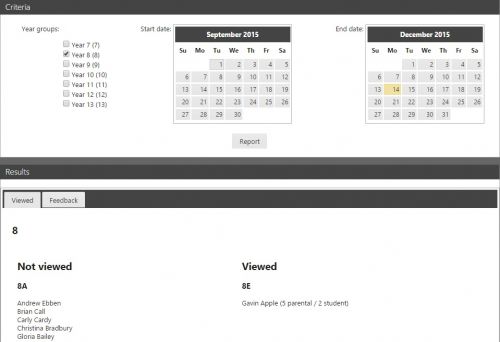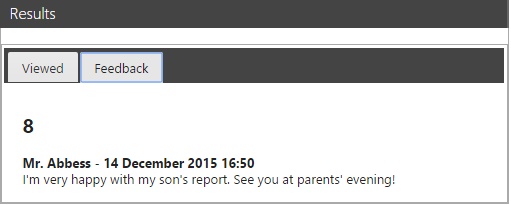Difference between revisions of "Reports viewed"
| Line 3: | Line 3: | ||
[[Image:reportsview.jpg|500px]] <br> <br> | [[Image:reportsview.jpg|500px]] <br> <br> | ||
| − | + | The bottom of the page will be divided into two sections. The left section will show a list of students who have not had their reports viewed. The right side of the page shows a list of students whose reports have been viewed. Details about what kind of user (parent or student) viewed the report and how many times will appear in brackets after the student's name. <br> <br> | |
| − | + | Once this list is shown at the bottom of the page, the Notice button can be used to open the [[notice composer]] and send a message to all of the user accounts linked to students whose reports have not been viewed. <br> <br> | |
| + | |||
| + | If users have given feedback about the reports, their responses can be viewed on the feedback tab. <br> <br> | ||
[[Image:report_feedback.jpg]] <br> <br> | [[Image:report_feedback.jpg]] <br> <br> | ||
[[Category:Reports]] | [[Category:Reports]] | ||
Revision as of 14:06, 15 December 2015
This report displays a list of students separated into two groups; those whose reports have been viewed and those who have not. At the top of the report page are two calendars which are used to select the date range that will be analysed, and checkboxes to select the students to report on.
The bottom of the page will be divided into two sections. The left section will show a list of students who have not had their reports viewed. The right side of the page shows a list of students whose reports have been viewed. Details about what kind of user (parent or student) viewed the report and how many times will appear in brackets after the student's name.
Once this list is shown at the bottom of the page, the Notice button can be used to open the notice composer and send a message to all of the user accounts linked to students whose reports have not been viewed.
If users have given feedback about the reports, their responses can be viewed on the feedback tab.