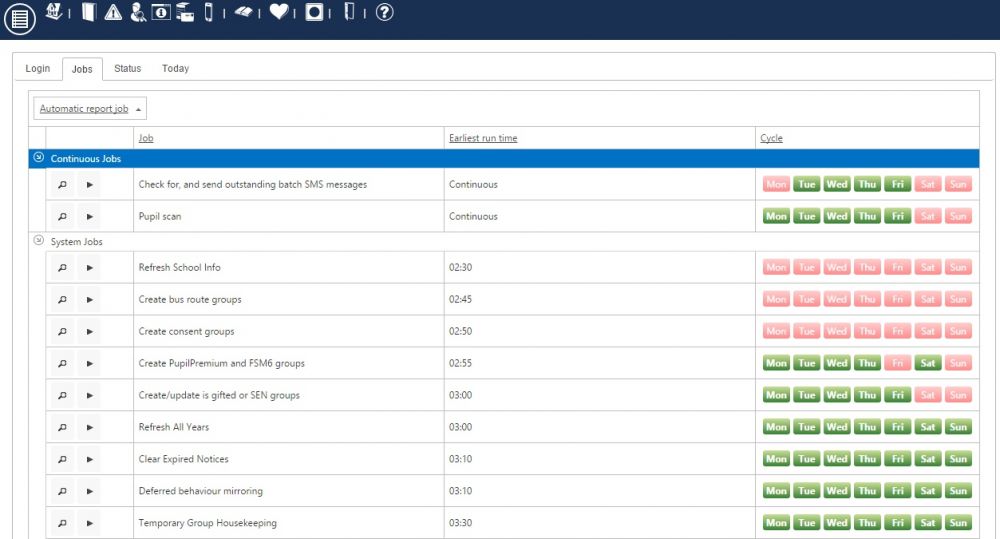Job list
| Permissions required to access this module: | |
| Section: | |
| Automation | |
| Permission(s): | |
| Access automation control | |
| Setup automation jobs | |
This page shows a list of the jobs that the automation module performs. Once you have automation installed on your IIS server you should decide which jobs are going to run, and at what day and time they should run. In PARS Connect this page is accessed via:
PARS main menu > System management > Automation
Contents
- 1 The Automation Module
- 2 The Automation Module's Jobs
- 2.1 Continuous jobs
- 2.2 System jobs
- 2.2.1 Deferred behaviour mirroring
- 2.2.2 Refresh School Info
- 2.2.3 Remove mark owners
- 2.2.4 Clear sync table
- 2.2.5 Rule based behaviours
- 2.2.6 Detention reminder notices
- 2.2.7 Create/update is gifted or SEN groups
- 2.2.8 Create PupilPremium, FSM6 and Service child groups
- 2.2.9 Temporary Group Housekeeping
- 2.2.10 Create bus route groups
- 2.2.11 Create consent groups
- 2.2.12 Clear Expired Notices
- 2.2.13 Update medical groups
- 2.2.14 Refresh All Years
- 2.3 Report Jobs
The Automation Module
The Automation Module can be set to run various different jobs as detailed below. To access the Automation job list, from the PARS Connect Main menu, click "System management" then "Automation". At the top of this screen, click the "Jobs" tab.
Each job has its own settings that are accessed by highlighting the name of the job then clicking "Job Properties".
Some jobs have parameters that need to be configured (see below) and all have a "Cycle" (the days of the week on which the job runs) and a time when they are set to run. Make sure that the time and cycle for each job does not clash with a time when the server is likely to be busy/unavailable (e.g. during a backup/defrag etc).
The Automation Module can also be set to regularly run any report from PARS and have it emailed or printed. For example, a report job could be set up to email the Deputy Headmaster every Monday morning with a list of all the pupils with one or more unexplained absences for the past week. See section 3 below to find out how to do this.
The Automation Module's Jobs
Continuous jobs
Check for, and send outstanding batch SMS messages
This job has multiple purposes:
- Sends purposely delayed SMS messages. If you click the magnifying glass button, you can delete messages from the queue before they are sent.
- Collects replies to SMS messages sent from PARS and adds the replies to the student's contact log.
- Sends the SMS replies to school email addresses. There are options to send the email to the member of staff who sent the original SMS and/or to send the email to a central email address. These options will be overruled if an email address is specified on the configure SMS page.
Pupil scan
This job scans for marks entered by pupils, if you are using a biometric system where pupils can sign in to their lessons or sessions using either a swipe card or finger print scanner. Once pupils have signed in, the automation job will give the pupils their attendance marks.
See the pupil scan page for more information about configuring biometric systems.
System jobs
Deferred behaviour mirroring
This job will copy any behaviour incidents from PARS to SIMS in an overnight synchronisation, and will only take effect if you have the following behavioural preference active:
Defer SIMS writing to Automation
This is useful as saving incidents to SIMS increases the amount of time taken to save a behaviour incident. Doing this job late at night means that staff are not inconvenienced by this increased saving time.
Refresh School Info
This job is used to process and fill a data table used to generate graphs on the School Information screen. If you are also running any "Bonus behaviour points" jobs, make sure this job runs after them.
Remove mark owners
This job deletes the ownership record of a mark (i.e. who last altered it) after X number of days (set in the job properties). This stops the mark ownership table from becoming too large and also prevents any marks older than X number of days from being edited by a user via a register (if the "Allow changes to existing marks" preference is set). The marks can always be edited via Attendance view if necessary.
Clear sync table
When reports are run, copies are sent to the database. This job will remove those copies - it is recommended that this job runs to improve performance.
Rule based behaviours
Every time this job runs, it will generate all active rules, from the Rule based behaviours screen.
Rule based behaviours will automatically award behaviour incidents to pupils whenever they hit certain criteria, such as 3x late or 0 demerits, in a date range you choose e.g. a week.
Detention reminder notices
Bulk creates detention reminder notices.
Create/update is gifted or SEN groups
Creates and maintains a PARS special group for Gifted and Talented students, regardless of subject area. Also creates separate groups for each of the SEN statuses.
Create PupilPremium, FSM6 and Service child groups
Creates and maintains user defined groups for Pupil Premium pupils, pupils who have received free school meals within the last 6 years, pupils who are children of servicemen and women and looked after children.
Temporary Group Housekeeping
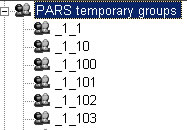
Every time a report is run where a selection of pupils is made (rather than the selection of a whole group), a temporary group is created in the database. The pupils are added to the group then analysis is performed. Once the report has been finished with and closed, the temporary group remains. Over time in a busy school, hundreds of used groups will be left in the database which could eventually lead to performance issues.
This job will find all of the temporary groups each day and delete them. Like the "Refresh All years" job, it cannot be unscheduled but can be set to run at a different time.
Create bus route groups
Creates and maintains user defined groups for Bus Routes.
Create consent groups
Creates and maintains user defined groups for pupils with the various SIMS consents.
Clear Expired Notices
When a notice is created, an expiry date can be set by the user. By default this is set to "Never".
When this job runs it will delete all notices that have been created that have an expiry date before today's date. If notices are used in PARS then this job should be regularly run to ensure only relevant notices are available to users.
Update medical groups
Creates and maintains SIMS groups for Medical Condition lookups.
Refresh All Years
This is by far the most important job that the Automation module runs. The All Years group can become corrupt leading to a range of problems in PARS. This job will recreate the All Years group every night to ensure this doesn't happen. The job can not be turned off but the time when it runs may be altered.
Report Jobs
Customised report jobs can be set up using the "Automate" button at the top of most reports. Before setting up an automated report, ensure that your PARS Email system is set up and working.
Please see our training guide on report usage for more details:
A guide to using reports