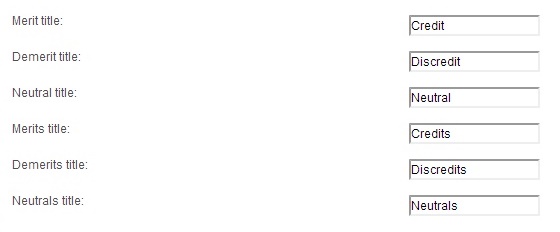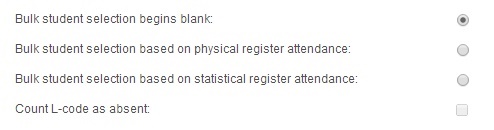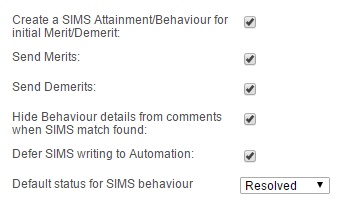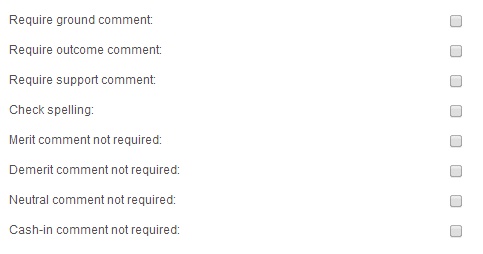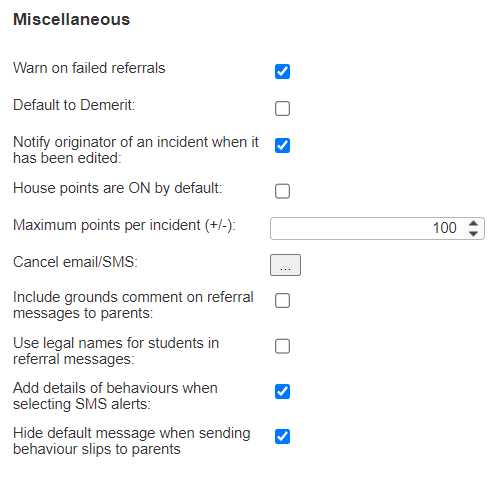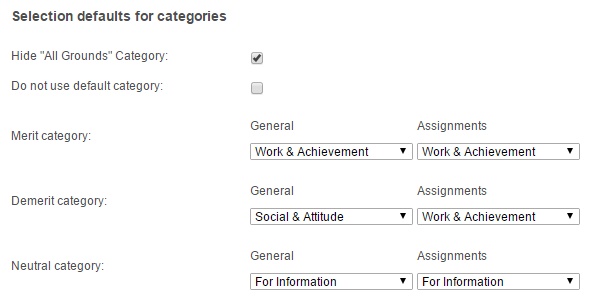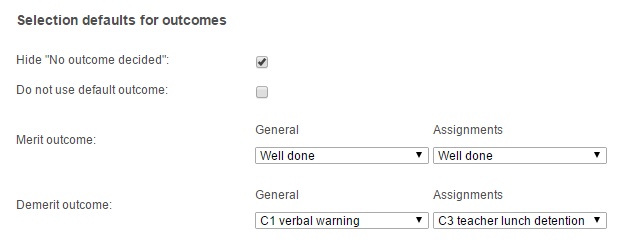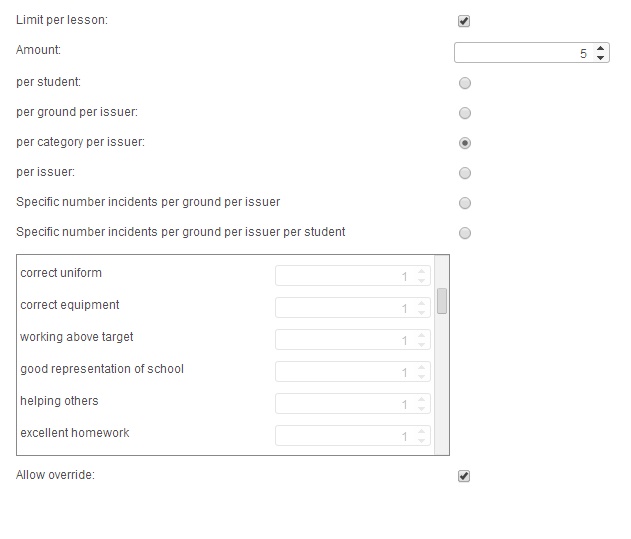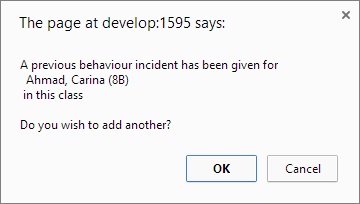Behaviour preferences
| Permissions required to access this module: | |
| Section: | |
| Behaviour | |
| Permission(s): | |
| Access ___ behaviour incidents | |
| Configure behaviour schemes | |
Behaviour preferences will apply to all users in PARS. Once you have made any changes to behaviour preferences, you should log out of PARS and back in again for them to take effect.
Behaviour preferences can be accessed via:
PARS main menu > Behaviour > Configure > Behaviour preferences
Contents
Setup
Titles
Positive, negative and neutral behaviour incidents can all be given alternative names to match the terminology you use. Some schools have "Credit(s) and Sanction(s)" or "Red card(s) and Green card(s)" as part of their behaviour policy. These words will be used in place of Merit(s) and Demerit(s) in PARS.
There are two fields per behaviour type, one for singular use and one for plural.
Attendance based behaviour
These preferences take effect when adding a behaviour incident to multiple pupils via a Register. To do this, click on the merit or demerit column header to add a behaviour incident for multiple pupils.
Bulk student selection begins blank
Initially no students will be selected.
Bulk student selection based on physical Register attendance
All pupils who are physically present will be selected.
Bulk student selection based on statistical Register attendance
All pupils who are statistically present will be selected.
Count L-code as absent
When selecting pupils based on statistical attendance (see previous preference), do late pupils count as present or absent?
SIMS link
Behaviour incidents can be written back to your SIMS database if required, or they can be stored in PARS only. Please note that writing an incident back to SIMS takes ~2 seconds whereas writing a behaviour incident back to PARS only takes ~0.1 seconds. When saving large numbers of incidents, this can have noticeable effect on performance.
Create a SIMS Attainment/Behaviour for initial Merit/Demerit
This enables PARS to write behaviour incidents back to SIMS. You must choose more settings below.
Send Merits / Send Demerits
Define whether to send positive, negative or all incidents. If neither are ticked, no incidents will be copied to SIMS.
Hide Behaviour details from comments when SIMS match found
The Ground and Outcome of incidents copied to SIMS will be stored in the comments section, unless there are Types and Outcomes in SIMS that exactly match the names of the Ground and Outcome in PARS. If this option is ticked then PARS will attempt to save using the appropriate Type and Outcome in SIMS, instead of recording the details as a comment.
Defer SIMS writing to automation
Saving behaviour incidents back to SIMS will not happen when the user saves a behaviour incident, but will be done in bulk overnight by the Automation module. This is useful because it reduces the amount of time needed to save Behaviour incidents for staff.
Default status for SIMS behaviour
Behaviour incidents in SIMS have a status of either "Resolved" or "Unresolved". The status selected in this preference will be used for all behaviour incidents written from PARS back to SIMS.
Comment entry rules
Require ground comment
Forces the user to input a ground comment when adding a behaviour incident
Require outcome comment
Forces the user to input an outcome comment when adding a behaviour incident
Require support comment
Forces the user to input a support comment when adding a behaviour incident
We do not advise that you use these three settings, as they force staff members to enter a comment every single time they try to add a behaviour incident. This can make the system feel clunky and onerous. Instead, certain Grounds and Outcomes (usually the more serious ones) can force users to enter comments.
Check Spelling?
This will give an option to spell check any ground and outcome comments when saving a behaviour incident.
Merit comment not required
If any of the 'require ground/outcome/support comment' preferences are enabled then this will override the rule for a Merit incident - therefore comments for Merit incidents will not be required.
Demerit comment not required
As above - comments for Demerit incidents will not be required.
Neutral comment not required
As above - comments for Neutral incidents will not be required.
Cash-in comment not required
As above - comments for Cash-in incidents will not be required.
Miscellaneous
Warn on failed referrals
If a staff type is selected as a referral and there is no corresponding staff member to send the referral to, alert the user when they save the behaviour incident. A typical example is referring incidents to Form Tutors and Form Supervisors; not every form may have a supervisor.
Default to demerit
A demerit is the default selection whenever a behaviour incident is recorded, if unticked a merit is the default selection.
Notify the originator when an incident is edited
This will send a Notice to the member of staff who initially recorded a behaviour incident whenever that incident is edited.
House points are ON by default
When adding a behaviour incident, the tick box to also issue House points will automatically be ticked. There is a permission that affects whether or not users can tick/untick this box themselves.
Maximum points per incident (+/-)
Limit the maximum number of merit/demerit points that can be added at one time. Enter the absolute value for the maximum number of points.
Cancel email/SMS
If a behaviour incident is referred to members of staff, then a message can automatically be sent to them if that behaviour incident is deleted. PARS will use the same method of communication (SMS or Email) to contact the staff member as was originally used when referring the incident to them.
Include grounds comment on referral messages to parents
When behaviour referrals are sent to parents, should the comments written by staff be included in the email sent to the parent?
Use legal names for students in referral messages
This will use the student's legal name in referral messages to parents regardless of any other legal/chosen name preferences set elsewhere.
Add details of behaviours when selecting SMS alerts
When behaviour referrals are sent to parents via SMS, should the SMS contain additional details of the incident, such as the location and comments? Be wary that this will increase the length of the SMS.
Hide default message when sending behaviour slips to parents
Behaviour slips, when automatically sent to parents as a referral, include default text at the top detailing basic information such as the type and outcome of the incident. This preference can be used to hide the default message and instead only show your slip design.
Selection defaults for categories
Hide "All Grounds Category"
This hides the "All Grounds" category, which is a behaviour category that contains every single ground.
Do not use default category
When adding a behaviour incident, by default no category will selected. Staff members will always need to choose a category when adding a behaviour incident.
Default merit category
If "Do not use default category" is not selected, the category chosen here will be pre-selected whenever a merit is added. There is a separate option for behaviour incidents added via the assignment diary.
Default demerit category
If "Do not use default category" is not selected, the category chosen here will be pre-selected whenever a demerit is added. There is a separate option for behaviour incidents added via the assignment diary.
Default neutral category
If "Do not use default category" is not selected, the category chosen here will be pre-selected whenever a neutral behaviour incident is added. There is a separate option for behaviour incidents added via the assignment diary.
Selection defaults for outcomes
Hide "No Outcome Decided"
This hides the "No Outcome Decided" outcome, meaning staff must choose one of the outcomes you have configured.
Do not use default outcome
When adding a behaviour incident, by default no outcome will selected. Staff members will always need to choose an outcome when adding a behaviour incident.
Default merit outcome
If "Do not use default outcome" is not selected, the outcome chosen here will be pre-selected whenever a merit is added. There is a separate option for behaviour incidents added via the assignment diary.
Default demerit outcome
If "Do not use default outcome" is not selected, the outcome chosen here will be pre-selected whenever a demerit is added. There is a separate option for behaviour incidents added via the assignment diary.
Entry rules
Use these options to limit the number and type of behaviour incidents that can be recorded in each lesson. First tick the "Limit per lesson" tickbox then choose one of the following:
Set the "Amount" (X) then choose:
X per student
X merits or demerits of any type can be added to each pupil in each lesson.
X per ground per issuer
X of each type of ground can be awarded in each lesson, per member of staff.
X per category per issuer
X of each type of category can be awarded in each lesson, per member of staff.
X per issuer
X incidents can be issued per staff member in each lesson.
Specific number incidents per ground per issuer*
Each ground has a specific number of times it can be used in each lesson. This limit applies to the whole class and each teacher gets their own 'allowance'.
Specific number incidents per ground per issuer per student*
Each ground has a specific number of times it can be used in each lesson. This limit applies separately to each pupil and each teacher gets their own 'allowance'.
* The last two rules do not use the "Limit per lesson" setting from the top of the page, instead using a separate limit for each ground. When you select either of these settings you will be able to set limits on the number of times each ground can be used.
Allow override
This will warn the user when one of these rules are being broken but will still allow the merit/demerit to be saved.