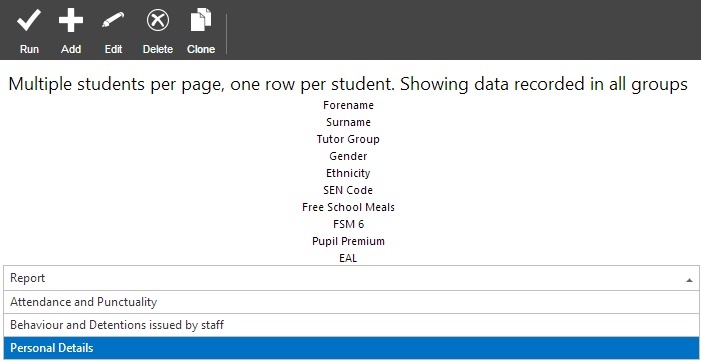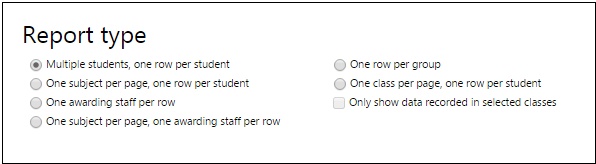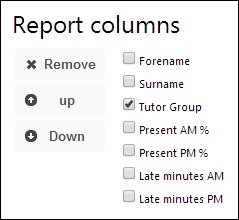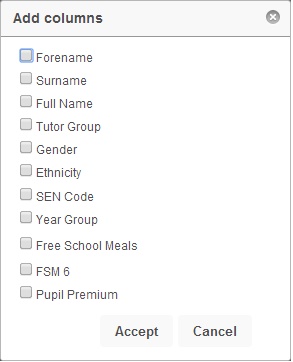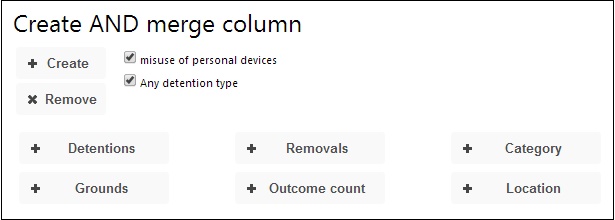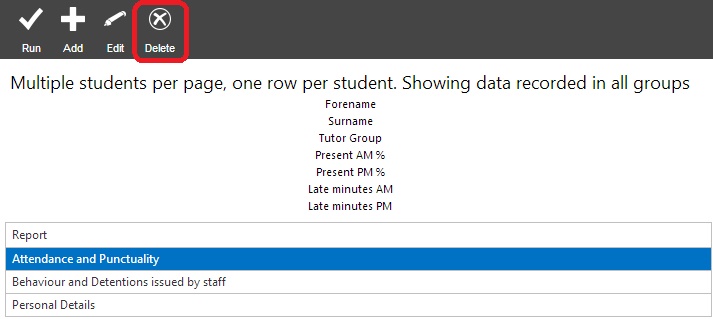Custom behaviour reports
| Permissions required to access this module: | |
| Section: | |
| Behaviour | |
| Permission(s): | |
| Access __ behaviour incidents | |
| Allow user to create, edit and delete Custom Behaviour Reports | |
Custom reports can be created via PARS to analyse the data you are interested in. Custom behaviour reports are suitable for more than just behaviour; they contain information about attendance, detentions, removals and personal details as well as behaviour.
This page is accessed via:
PARS main menu > Behaviour > Custom behaviour reports
Click this link to see our guide to using reports: A guide to using reports
Contents
The custom behaviour reports page
At the bottom of the custom behaviour reports page, you will be able to see a list of all custom reports that have been created. If you click on one of these reports to highlight it, the columns used on the report will be shown at the top of the page.
You can run a report by clicking on it to highlight it, then clicking the "Run" button from the top toolbar.
Adding and editing reports
To create a new report, click the "Add" button from the top toolbar. Alternatively, select an existing report and click "Edit" to amend that report.
Once you have done that, you will come to a new page. At the top of the page you can give your report a title.
Report types
There are various report types, depending on the format you want to use for your data. The different types available are:
Report columns
In this section you can manage the columns that are currently on your custom behaviour report. All the columns will be listed. Click to select a column, and then click:
Remove - if you want to remove the column from your report
Up - if you want to change the position of the column. The higher up the list the column is, the further left it will be on the report
Down - see above
Add columns
You choose which columns should appear on your custom report. To do this, look under the "Add columns" section - there are several links with plus symbols next to them. Click the plus symbol to add a column from that category; below is an example of the columns that can be added from the "Pupil details" category:
At the top of the page there is a button called "Showing all behaviour types". If you click this you can toggle through different kinds of behaviour, such as "Showing merit types only". This will filter the columns that are available when adding columns, which makes it easier to find the columns you are interested in.
Merging - AND & OR columns
You can merge columns together to find more detailed data. You might want to know how many incidents have been recorded with a ground of "misuse of equipment" AND a detention given. You can do this by merging columns.
First add the columns that you want to merge - they will appear in the merge section. Next select the columns that you want to merge by clicking the tick boxes. Once done, click the "Create" button and PARS will create a merge column and attach it to your report.
Deleting custom behaviour reports
You can delete custom behaviour reports from the page where you can see the list of their titles. Click on a report to select it, then click the "Delete" button from the top toolbar.