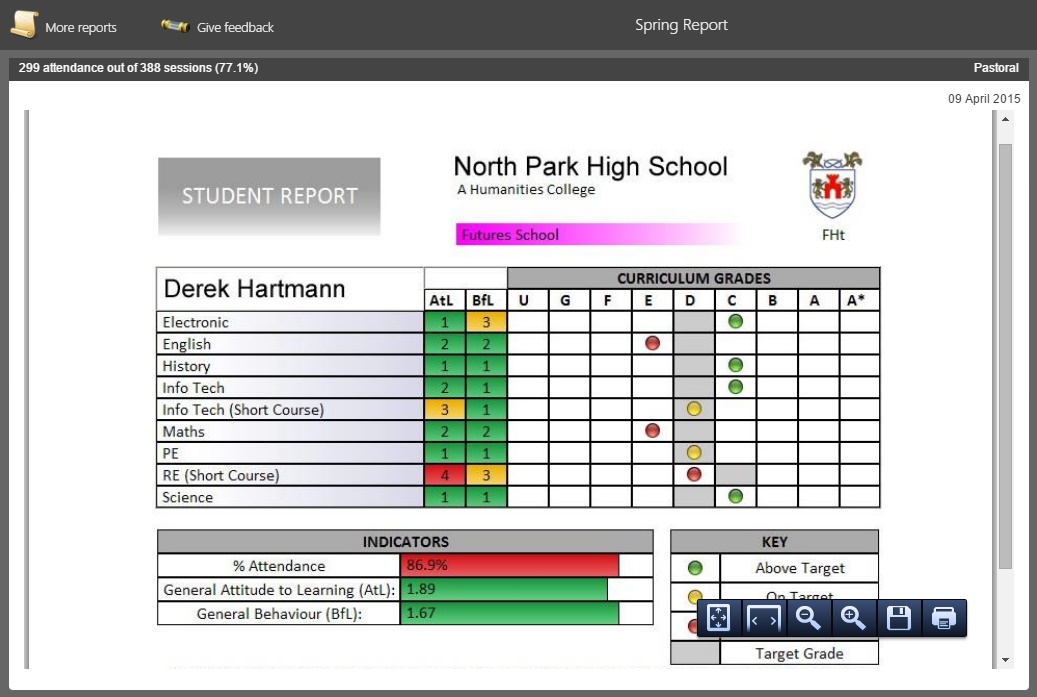|
|
| Line 1: |
Line 1: |
| | + | The subjects page will display some of a pupil's linked documents to parents. Parents can download, print or view these documents online. <br> <br> |
| | | | |
| − | '''INSIGHT can display various reports stored within a student's Linked Documents in SIMS. <br> These can then be accessed externally for review by a students associated INSIGHT users.''' <br> <br>
| + | [[Image:reports_page.jpg]] <br> <br> |
| | | | |
| − | The following types of reports can be displayed in INSIGHT:<br>
| + | By default Insight will display all of the documents that are "AM Linked Documents" in SIMS if the status of the document is public. General documents are not shown by default, but can displayed depending on the user's [[role options]]. <br> <br> |
| | | | |
| − | *PARS Reports
| + | There are buttons at the top of the page to view more reports or give feedback. The more reports button will show a list of historical documents. You can limit the number of previous documents shown by altering the [[role options]]. When a user clicks give feedback, they are able to type a comment that reflects their feelings about the document. These comments can be accessed via the [[reports viewed]] report. <br> <br> |
| | | | |
| − | *Assessment Manager Individual Reports
| + | If you find that some users cannot access any documents then check the [[preferences#reports|report preferences]]; there is a preference that prevents users from viewing reports if they do not have the Pupil Report option selected in SIMS. <br> <br> |
| | | | |
| − | *General Documents
| + | Some browsers may not be able to display certain document formats correctly (such as docx or xml). If this is the case, you may wish to convert your linked documents to PDF format which is generally more compatible. This can be done using the [[batch pdf processes]] feature. <br> <br> |
| − | | |
| − | *Profile Reports
| |
| − | | |
| − | <br>
| |
| − | | |
| − | 'Once you have correctly configured all of the required settings for Linked Documents to be displayed, you will need to ensure that the 'Subject' menu item is 'ON' in the Role Options for the role associated to the users you wish to have access to the reports'
| |
| − | | |
| − | <br>
| |
| − | | |
| − | ===Important Info===
| |
| − | | |
| − | *A students Linked Documents can be added and edited in SIMS @ ‘FOCUS’ > ‘STUDENT’ > ‘STUDENT DETAILS’ > ‘LINKED DOCS’
| |
| − | | |
| − | *Documents that you wish to be displayed in INSIGHT must have ‘Status’ of ‘Public’ in order for INSIGHT to access and display the reports… To edit this, select a document from within ‘Linked documents’ in SIMS, click ‘Open’ and this will open a ‘Edit note/document’ window from which this can be edited.
| |
| − | | |
| − | *For General Document Reports - Within the 'Documents linked to: STUDENTNAME' window, please ensure that 'General Document' is selected in the 'Type' drop down for the report you wish to be displayed.
| |
| − | | |
| − | *The Role option 'Include General Docs containing' MUST contain a character that is present in the name of ALL General Documents you wish to be accessible in INSIGHT.
| |
| − | | |
| − | *The option 'Report Documents Filter' can then be used to specify keywords that you wish to filter on, for example 'rev' (however, its important to note that in order for this to work you must ensure that only the document you wish to be accessible contains these characters with the correct specified casing.)
| |
| − | | |
| − | <br> <br>
| |
| − | | |
| − | ===Preferences required to show Linked Documents in INSIGHT===
| |
| − | | |
| − | 'Manage' > 'Preferences' > 'Reports'
| |
| − | | |
| − | *'''Use the SIMS Pupil Report field to decide whether to show reports'''
| |
| − | | |
| − | If a user can be identified with a student's contact in SIMS or not reports will be shown (this is the same as not enabling this option).
| |
| − | | |
| − | Enabling this option will base the decision of whether reports are shown or hidden on whether the Pupil Report field in SIMS is selected or not.
| |
| − | | |
| − | Therefore, if this option is enabled and if the Pupil Report field in SIMS is selected reports will be shown however, if the Pupil Report field in SIMS is not selected then reports will not be shown.
| |
| − | | |
| − | <br> <br>
| |
| − | | |
| − | ===Role options required to display Linked Documents in INSIGHT===
| |
| − | | |
| − | '''These options will need to be enabled within the role that you wish to have access to the Linked Document Reports. (Not all will be applicable in every situation.)'''
| |
| − | | |
| − | *'''Earliest date''' - Enter the date from which the information can be requested.
| |
| − | | |
| − | *'''Latest cut-off date''' - Enter the date after which information cannot be requested.
| |
| − | | |
| − | *'''Hide non-PDF's''' - This option will hide anything that is not a PDF file.
| |
| − | | |
| − | *'''Prefer HTML to PDF''' - Opt for HTML over PDF file.
| |
| − | | |
| − | *'''Report Documents Filter''' - Enter a list of keywords, each prefixed with either a plus or minus sign, and separated by pipes (press shift and backslash on your keyboard).
| |
| − | | |
| − | *'''Include General Documents containing''' - When using Linked Documents for reports, leave this blank to not show any General Documents, or enter some filter text to select which to show.
| |
| − | | |
| − | *'''Additional menu using filter''' - Setup additional menu items for individual reports.
| |
| − | | |
| − | *'''Show filtered for years''' - Use year groups separated by +, or the * symbol for all.
| |
| − | | |
| − | *'''Show attendance info''' - Show or hide attendance information.
| |
| − | | |
| − | *'''Alternative menu title''' - Allows user to amend (Subjects) menu title.
| |
| − | | |
| − | *'''Embed report titles into main menu''' - This will override any other menu titles you have entered earlier and name them after the report titles.
| |
| − | | |
| − | <br> <br> | |
| − | | |
| − | ===Frequently reported issues===
| |
| − | <br>
| |
| − | | |
| − | *'''Reports are not ordered correctly''' - If you wish INSIGHT to order the reports, you must ensure that the word "YEAR" followed by a space and then a number is included in the 'Summary' for the report in SIMS. This is so that INSIGHT can calculate out how old a report is (and order them accordingly)... If INSIGHT can’t it will revert to uploaded date.
| |
| − | | |
| − | *'''Reports do not display correctly when accessed''' - Reports of various formats are converted to .pdf format as they are requested by a user. Often, this process if successful and ensures that a report is displayed in exactly the same way in which it is displayed originally in SIMS. However, sometimes the conversion process does not work and results in reports not being displayed correctly when accessed... To resolve this issue, please follow all outlined steps detailed here... <br>
| |
| − | http://tascsoftware.com/wiki/insight/index.php?title=Batch_PDF_operations
| |
| | | | |
| | [[Category:Usage]] | | [[Category:Usage]] |
The subjects page will display some of a pupil's linked documents to parents. Parents can download, print or view these documents online.
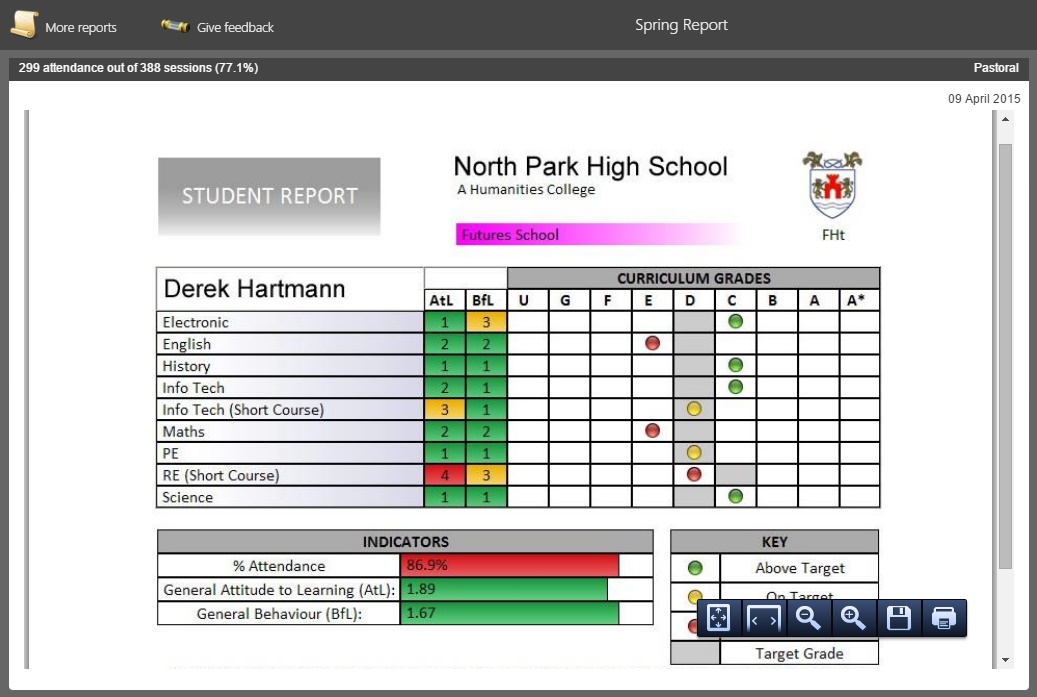
By default Insight will display all of the documents that are "AM Linked Documents" in SIMS if the status of the document is public. General documents are not shown by default, but can displayed depending on the user's role options.
There are buttons at the top of the page to view more reports or give feedback. The more reports button will show a list of historical documents. You can limit the number of previous documents shown by altering the role options. When a user clicks give feedback, they are able to type a comment that reflects their feelings about the document. These comments can be accessed via the reports viewed report.
If you find that some users cannot access any documents then check the report preferences; there is a preference that prevents users from viewing reports if they do not have the Pupil Report option selected in SIMS.
Some browsers may not be able to display certain document formats correctly (such as docx or xml). If this is the case, you may wish to convert your linked documents to PDF format which is generally more compatible. This can be done using the batch pdf processes feature.