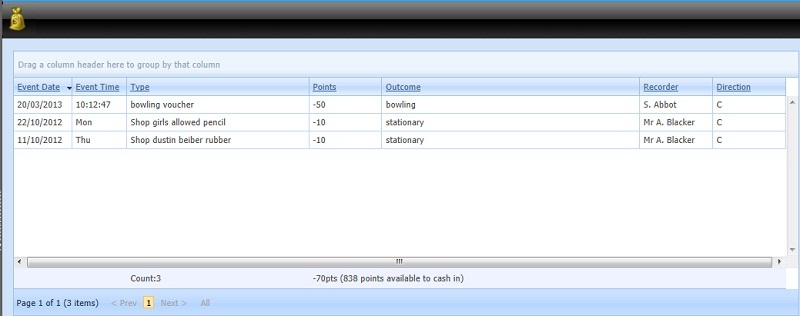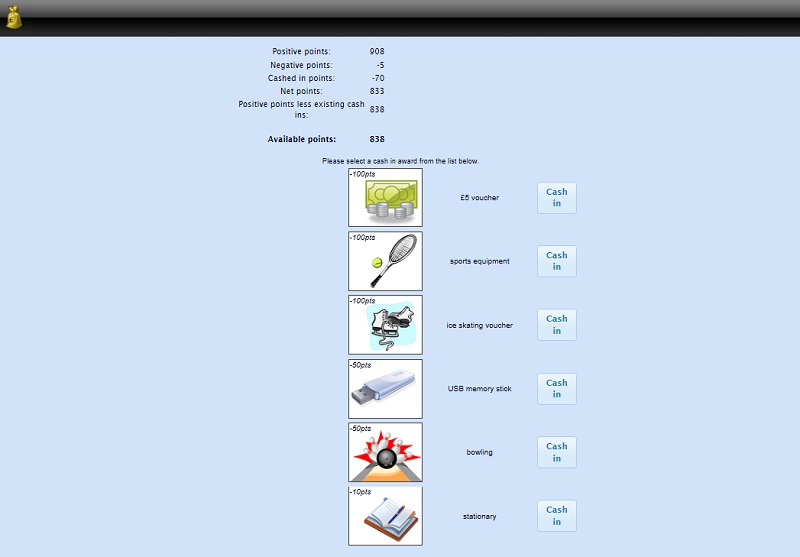Difference between revisions of "Cash in"
| Line 19: | Line 19: | ||
In PARS, there must be a ground which is linked to the outcome (using the "Default Outcome" button.) The custom icons will then appear in Insight. | In PARS, there must be a ground which is linked to the outcome (using the "Default Outcome" button.) The custom icons will then appear in Insight. | ||
| − | [[Category: | + | [[Category:Configuration]] |
| − | [[Category: | + | [[Category:Features]] |
Revision as of 15:00, 8 December 2015
If you have PARS, Insight can be used to process pupils' cash ins, where they trade their positive behaviour points for physical rewards.
The cashing screen will show a list of all of the rewards that have been purchased by the pupil so far, and how much each of them cost.
Users can make cash in transactions by clicking the money bag at the top-left of the screen.
The images are defined by you, as are the rewards, and can be anything you like (and any price!)
Configuring Images
The icons used for cash in rewards can be chosen by you. In order for a cash in reward to use a custom icon you must get a copy of the image you would like to use, in .png format. The file must be 100 pixels wide and 80 pixels tall. The name of the file should exactly match the name of the behaviour outcome it is to be associated to (excluding the file extension, ".png")
Once you have copies of these images, copy and paste them into the Personalisation folder on the IIS server. (See here if you need help finding the physical folder path.)
In PARS, there must be a ground which is linked to the outcome (using the "Default Outcome" button.) The custom icons will then appear in Insight.