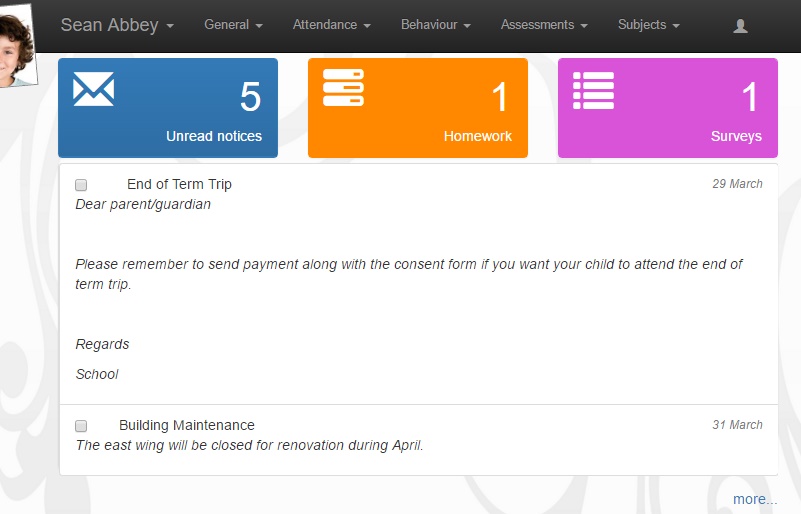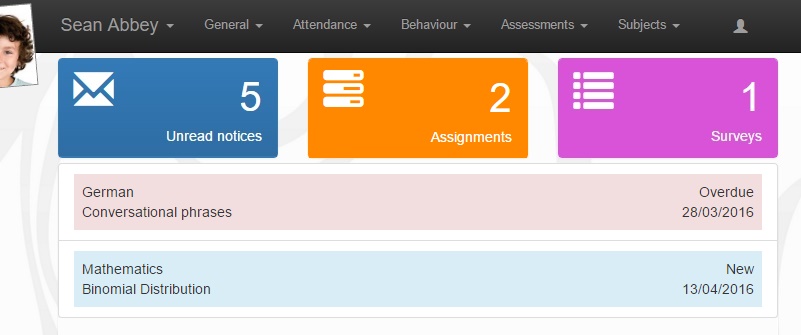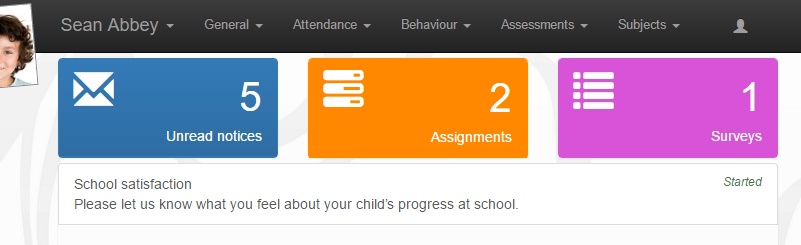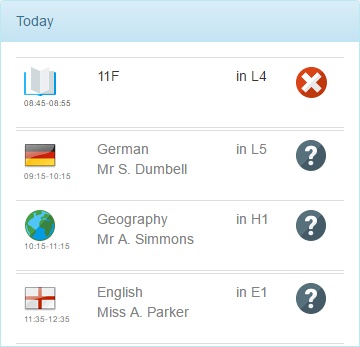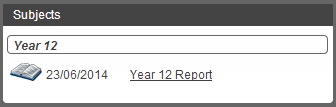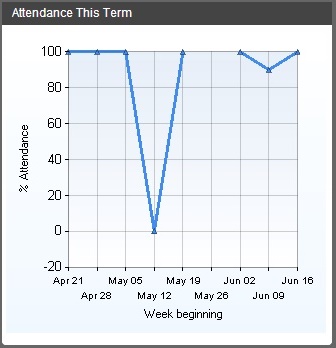Snapshot
The Snapshot Page
The snapshot page gives an overview of information about the student. Various pieces of information can be displayed or hidden on this page.
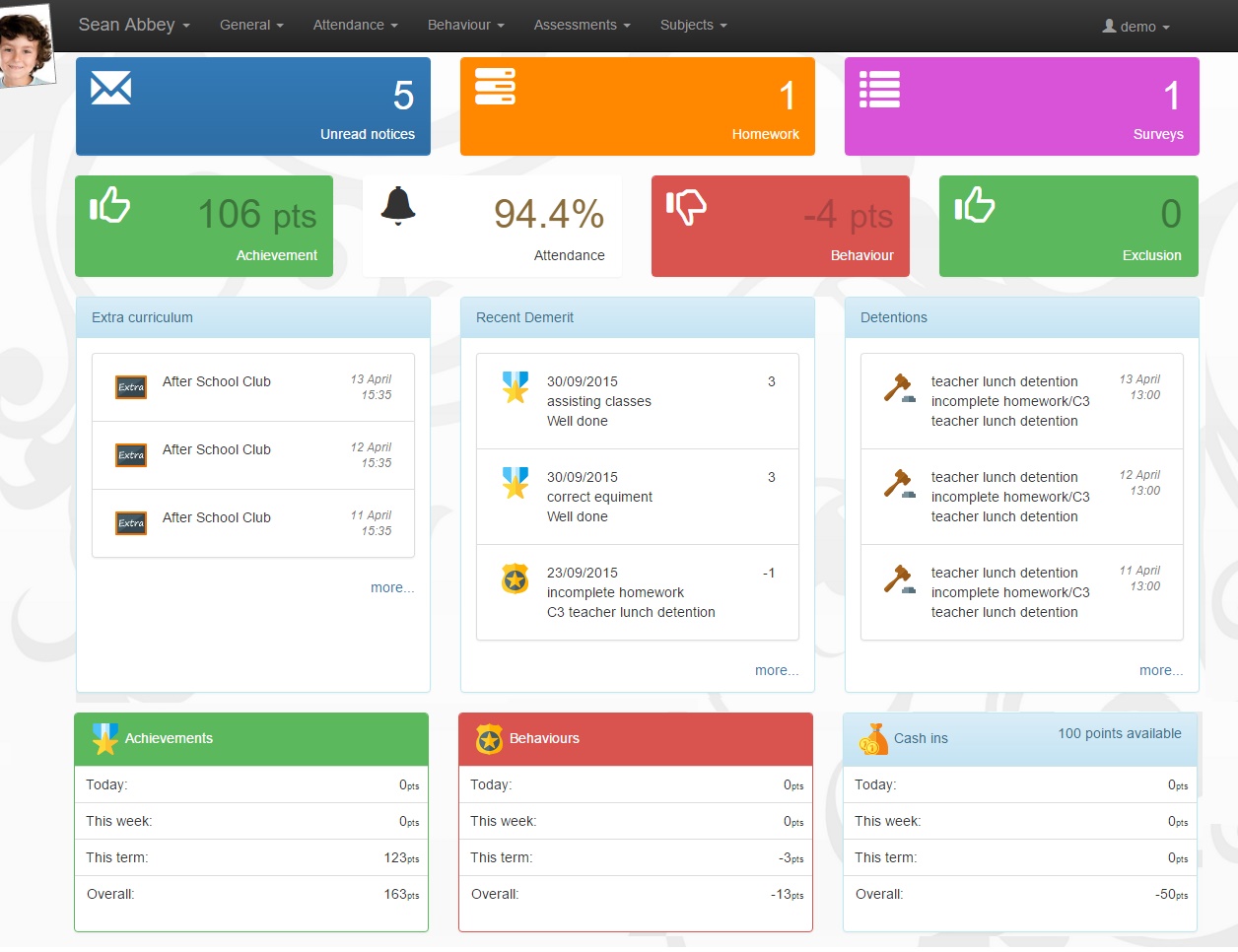
Notification bar
The bar at the top of the page will show coloured boxes if the pupil has any new notices or assignments, or has been invited to take part in any surveys. Each of the boxes can be clicked on; this opens an area below the box showing the new notices/assignments/surveys.
Notices
The notices box can be turned on or off using the setting called "Notices" from the Snapshot role options. Clicking the Unread notices box will display the notices. There is a checkbox next to each notice that to mark the notices as Read.
Assignments
The assignments will display any outstanding assignments (that is, those that have not been marked as completed by the issuing staff member). The assignments box can be turned on or off using the setting called "Assignments" from the Snapshot role options. The assignments are colour-coded based on their status.
Surveys
The surveys box will appear if the user has been invited to take part in a survey. There is no role option to turn this off. Click on the name of a survey will open the surveys page.
Alerts
The alerts bar will appear beneath the Notifications bar. There is a setting called "Alerts" in the snapshot role options that can be used to turn the entire Alerts bar off.
The alerts bar can show information about positive and negative behaviour, attendance and exclusions. The alerts boxes will be coloured green, white or red based on the pupil's number of behaviour points/attendance percentage/number of exclusions. The boundaries for these colours are set in SIMS via Tools > Setups > Student teacher view
There is also a setting called "showing rules used". This causes the alerts bar to toggle between showing the number of incidents/attendance percentage, and the boundaries that change the colour of the alerts.
Achievements and Behaviours
These alerts show the positive and negative behaviour for the student. The boxes can either show a count of the incidents or the number of behaviour points. The setting to decide which is shown is called "use points instead of events for behaviour" in the snapshot of role options.
The Achievements and Behaviours alerts can be each be turned on or off using the "including Achievements" and "including Behaviours" settings respectively. Both settings are found in the snapshot section of role options.
There is also a setting called "using behaviour incidents in the range". This defines the date range over which Insight will check for both Achievements and Behaviours.
Attendance
The pupil's percentage attendance (based on AM and PM marks only) will be shown. This alert can be turned on or off for separate year groups - the setting to do so is called "including Attendance for years" in the snapshot section of role options. Setting this option as an asterisk will display the alert for all year groups. Alternatively, each year group can by type, separated by a plus symbol e.g. 7+8+9
Exclusions
The exclusions panel will show the number of days that the pupil has been excluded from school. There is a setting called "all exclusions are unacceptable" which will colour the box red if the pupil has any exclusions - it is not possible to achieve this using the settings from SIMS.
Information panels
Today's attendance
This will show the pupil's attendance to school today. This panel can show the AM and PM registers, lesson registers, or both. The setting to turn this section on/off is called "This term's attendance" in the snapshot section of role options. By default the panel will be shown for all years; it can be hidden by setting the option to a number greater than the highest year at school e.g. 99.
Note that this panel does not take account of the validation range preference and will show today's attendance in real time, including registers that have not been completed.
Recent behaviours
Detentions
Extra curricular
Recent reports
The reports subsection shows any reports that have recently been released. Parents can click the link to see the pupil's report. these reports are pulled from the pupil's linked documents in SIMS.
This Term's Attendance
This line chart shows the pupil's attendance this term. Attendance is shown week-by-week, so if a pupil is absent for a week their attendance will drop down to 0 on the graph, for that week.
During the first week of a new term, this chart will be blank. This is because Insight needs at least two data points before it can draw a line. You should have data showing from the second week of term onwards.
Behaviour Summary
The behaviour summary section can show up to three panels, for positive and negative behaviour, and cashing in points.