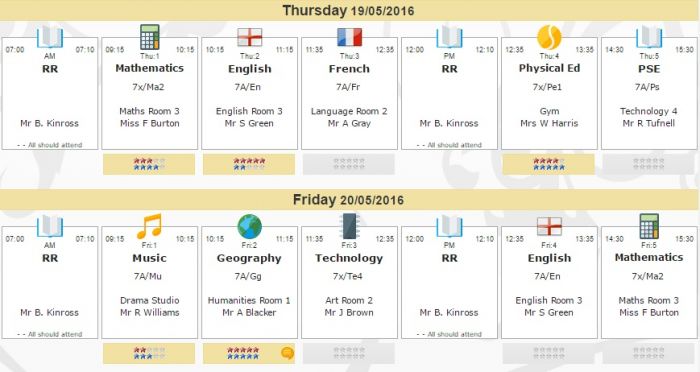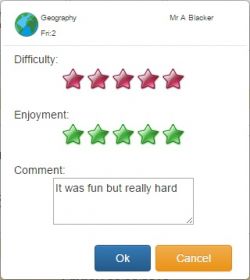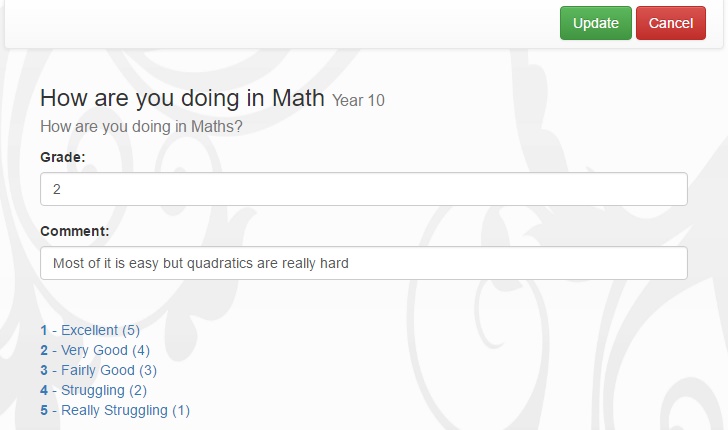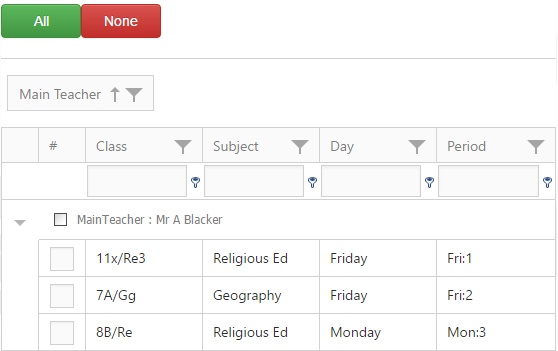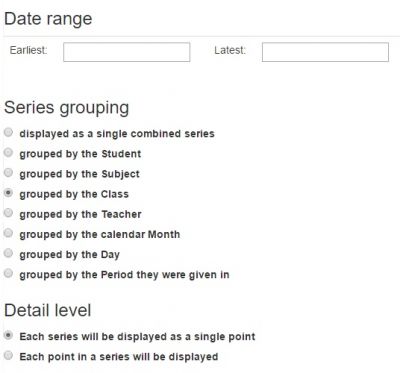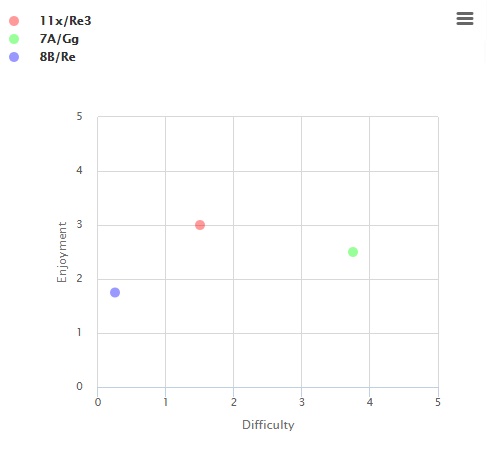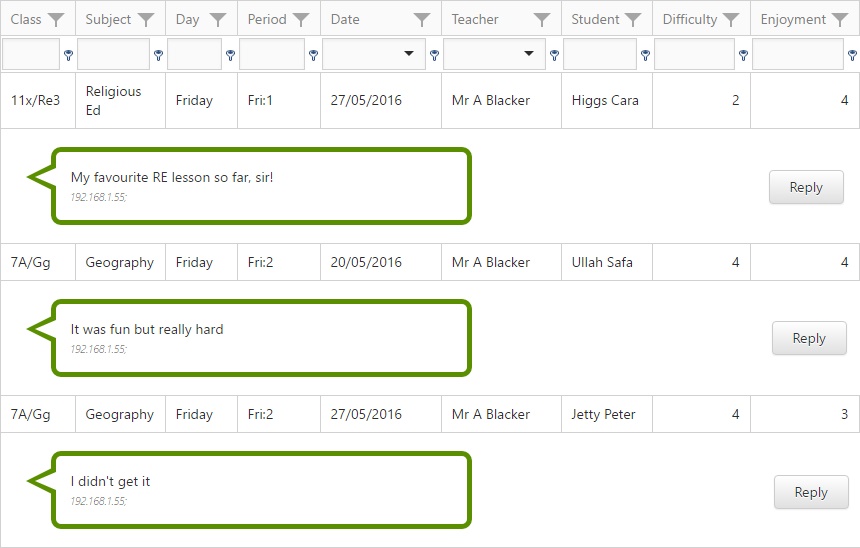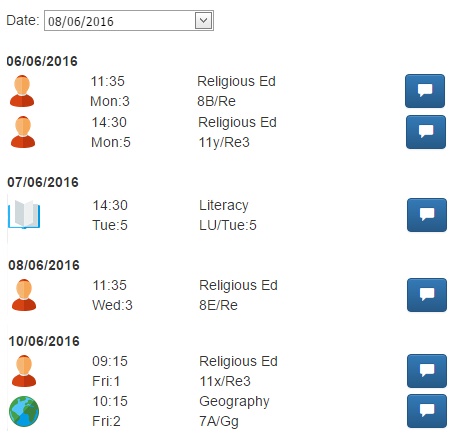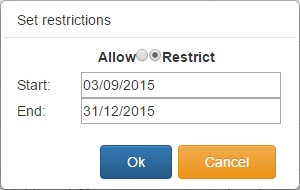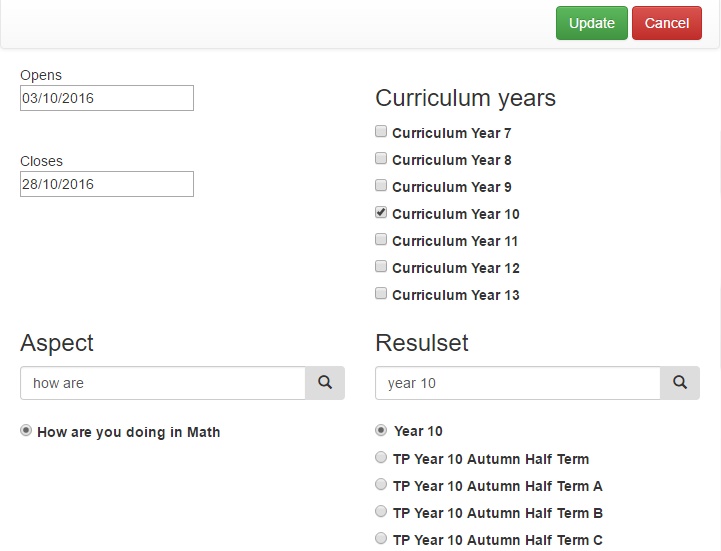Learning experience
| Additional Module |
Learning Experience is an additional module in Insight. It allows students to rate their lessons and provide feedback to teachers. Lessons can be rated on 1-3 aspects i.e. Enjoyment, Difficulty, etc. Students can also assess themselves using the Self Assessment option, which will write a grade into a SIMS Assessment Manager aspect.
As Learning Experience is an additional module of Insight, a separate charge applies. Please contact sales@tascsoftware.co.uk for further information.
Contents
Students giving feedback
Feedback for Lessons
Students give feedback about their lessons from the timetable page in Insight. Beneath each class that is eligible for feedback there will be a button used to give feedback. Each class can be marked as eligible or ineligible using the restrictions page (see restrictions section, below).
The button will turn yellow if the student has given feedback and a speech bubble will appear if the student has left a comment. When leaving a comment, the student must give a rating in one, two or three different fields.
These fields are configured via:
Manage > Preferences > Learning experience
Self Assessment
The Self Assessment page shows a list of SIMS Assessment Manager aspects that students can enter grades into. Students can enter a grade and also a comment if desired.
Students click on the aspect that they want to enter a grade for. This opens the grade entry page for that aspect.
Analysis
The analysis page is used to view the feedback from students, as well as posting announcements for classes. The analysis page is access via:
Learning experience > Analysis.
Source
The source tab is used to select the class(es) that will be analysed. Staff can always select classes that they teach and they may be able to view other staff members' feedback depending on the settings on the staff matrix (see below for more information).
Layout
The layout tab defines the settings that will be used in the analysis. There are various options to affect the way that the data will be displayed and date selectors to refine the feedback from students.
Chart
The chart tab will show the feedback in graphical form. This tab is affected by the settings on the Layout tab. If a user changes the settings on another tab and then revisits the Chart tab, the Chart tab will refresh to reflect the changes made on the other tabs.
Data
The data tab shows the raw data from the students' feedback, including any comments left by the students. Staff can send replies to these comments, which will appear on the students' timetable pages in Insight.
Timetable
The timetable tab shows the staff member's timetable for the week. Each lesson will be displayed with a speech bubble button to the right. These buttons are used to send an announcement to the class, which will be visible on the timetable page for any students who are members of that class.
Configuration
The restrictions page is used to exclude certain classes from the Learning Experience feature and to determine whether staff can view each other's feedback. The restrictions page is access via:
Learning experience > Restrictions.
Restrictions
The Restrictions tab is used to exclude certain classes from Learning Experience. Each subject and class is shown and the filter bars at the top of the table can be used to filter the list of classes.
Once one or more classes are selected, the "Set restrictions for selection" button is used to include or exclude the class. When setting a restriction, if the date range fields are left blank the restriction will apply forever.
Staff matrix
The Staff Matrix tab is used to determine, for each staff member, which other staff members' feedback will be visible. A staff member is selected using the drop down at the top left of the page. A list of all staff members will be displayed below, each with an On/Off button. If the button is on, that staff member's feedback will be visible to the staff member selected in the dropdown.
Self Assessment
This tab is used to select aspects that students can use for Self Assessment. Each aspect that has been selected for self assessment will be shown on the page.
New aspects are selected using the Add button at the top right. Each self assessment aspect must be linked to one or more year groups and have an open and close date.
Click the magnifying glass button next to the Aspect or Resultset search fields, and click Update to save once the aspect and resultset have been selected.