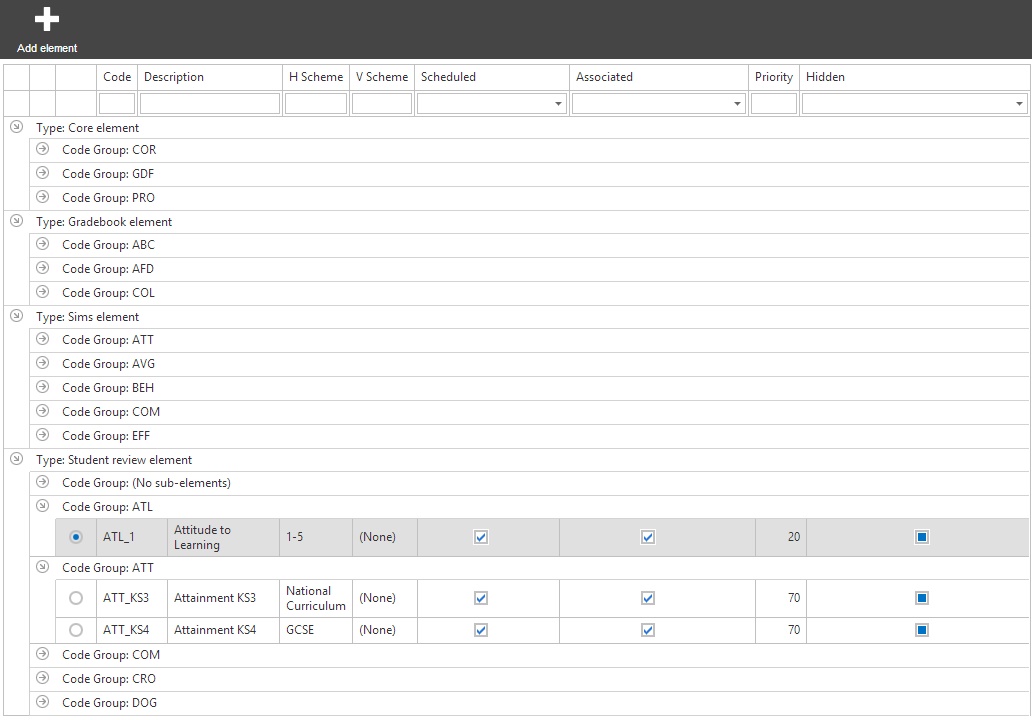|
|
| Line 1: |
Line 1: |
| − | {{permissions|Grading|Access grading|Configure grading elements}} | + | {{permissions|Grading / On report|Configure grading / on report elements}} |
| | | | |
| − | =Grade Elements=
| + | An element in PARS is the equivalent of an aspect in SIMS; it is the thing that you are assessing pupils on i.e. Attitude to Learning. There are various different types of elements which which have different uses in PARS. You will need to have configured your grading elements before staff are able to enter grades using PARS. <br> <br> |
| | | | |
| − | Before [[enter grades|grade entry]] can take place, at least one [[Configure grading elements|grade element]] needs to be configured. Any [[Grade Element|grade element]] that uses grades that are not just a percentage, comment or number will use a custom [[Configure grade schemes|grade scheme]] that needs to be [[Configure grade schemes|pre-configured]].
| + | This page is accessed via: <br> |
| | + | '''[[PARS main menu]] > [[Behaviour]] > Configure > Configure events''' <br> <br> |
| | | | |
| − | The PARS Wiki page on [[Grade Element|grade elements]] goes into detail about different element types and their purpose. | + | =The configure grading elements page= |
| | | | |
| − | If you are using SIMS Assessment Manager aspects to record your grades and you want to continue doing this through PARS, you will need to setup PARS elements to link to aspects from SIMS.
| + | The grading elements page will show you a list of all elements that exist in PARS. The elements are broken down into four categories, which are explained below. At the top of the page there are column headers which can be used to filter the page, so you could type "Maths" into the description column to find a list of all the elements whose description starts with "Maths". <br> <br> |
| | | | |
| − | There is a toolbar at the top of the Configure Grading Elements screen, with a number of buttons.
| + | [[Image:grdel01.jpg]] <br> <br> |
| | | | |
| − | [[Image:configure grading toolbar.jpg]]
| + | =The four types of element= |
| | | | |
| − | '''Collapse/Expand all'''
| + | In PARS there are different kinds of elements which are described below. <br> <br> |
| − | ::Elements and aspects will appear in expandable menus - use this button to make the screen easier to view
| |
| − | '''Add new element'''
| |
| − | ::Create a new PARS element, or an aspect as they are known in SIMS. There are four different types of PARS grades (more detail below)
| |
| − | '''Add ASM Element'''
| |
| − | ::Create a link to a single assessment manager (ASM) aspect. For an aspect to appear in PARS, it must have a corresponding element.
| |
| − | '''Bulk ASM Wizard'''
| |
| − | ::Create links for SIMS ASM aspects in bulk
| |
| − | '''Edit element'''
| |
| − | ::Alter the setup of an element
| |
| − | '''Delete element'''
| |
| − | ::Remove an element from PARS
| |
| − | '''Missing grade emails'''
| |
| − | ::Send emails to teachers who have not entered grades
| |
| − | '''Hide/Show elements in date range'''
| |
| − | ::Hide elements within a date range from various areas of PARS, including [[enter grades|Grade entry]] screens
| |
| − | '''Filter unscheduled elements'''
| |
| − | ::Filter the screen to find elements that are not scheduled
| |
| − | '''Filter by review period'''
| |
| − | ::Filter out any elements that do not fall within the date range of a chosen [[Review periods |review period]]
| |
| − | '''Schedule'''
| |
| − | ::Select the dates for which an element is open to [[enter grades|Grade entry]]
| |
| − | '''Associations'''
| |
| − | ::Select which form groups and subject classes an element applies to
| |
| − | '''Affinities'''
| |
| − | ::Define whether certain aspects are available only to specific pupils
| |
| | | | |
| − | ==To create a new PARS grade element== | + | ===Core=== |
| − | (See section below for information on linking PARS grade elements with SIMS ASM)
| |
| | | | |
| − | From the [[PARS main menu]] select [[Grading]] -> Configure Grade Elements. (If you are creating an [[On report]] grade element this is accessed via the [[On report]] menu item). Next, click "Add a new element".
| + | Core grades are used to record grades that pupils only ever receive one of. This would be something like "KS2 entry level" because a pupil only ever gets this grade once. <br> <br> |
| | | | |
| − | <br>
| + | ===Gradebook=== |
| | | | |
| − | [[Image:addnewelement.jpg]] | + | Gradebook elements are used by staff to create their own markbooks. Once gradebook elements have been created, staff can add extra columns to their [[enter grades|grade entry]] page to record grades about whatever they like - class tests, [[homework]], revision, etc. <br> <br> |
| | | | |
| − | <br>
| + | ===Student review=== |
| | | | |
| − | *Give the element a unique code and a description. The code should be an abbreviation of the name of the element.
| + | Student review elements are similar to SIMS Assessment Manager aspects. These elements are used for the majority of data collection, and can be reported on using [[grade reports]] or pulled into a [[customised reports|customised report]] for parents. Student review grades do not write back to SIMS though - see the SIMS section below for elements that write back to SIMS. <br> <br> |
| | | | |
| − | *Select a Horizontal [[Configure grade schemes|grade scheme]].
| + | ===SIMS=== |
| | | | |
| − | *Choose whether the element is to be a Gradebook, Student review or Core element (see [[Grade Element|this page]] for more info). This step is not necessary when creating [[On report]] elements.
| + | A SIMS ASM element is needed for every SIMS aspect that you want to use through PARS. Any grade entered into a SIMS element will immediate write back to SIMS, and any grades that are entered into SIMS or were already there, will immediately be pulled into PARS. If you do not want/need your grades to write back to SIMS, we would recommend using Student Review elements. <br> <br> |
| | | | |
| − | *The element can be restricted to certain year groups by using the tick boxes at the bottom right of the "Add element" screen.
| + | ===On Report=== |
| − | ::These could be used where an element is to be associated with classes or tutor groups containing pupils from multiple year groups (for example vertical tutor groups or Key Stage classes).
| |
| | | | |
| − | *Set whether or not the element has a target grade.
| + | An on report element is used when a pupil is placed on report card, as part of the behavioural policy. When pupils are on report, they are usually assessed by their teachers every lesson. You will need one element for each of the things that you would want to assess pupils on e.g. work quietly, behave well, etc. <br> <br> |
| − | ::If an element has a target grade then the grade entry column will be split in two, enter target grades on the right and the actual grade on the left. You may prefer to create target grades as separate elements '''(recommended)'''.
| |
| | | | |
| − | *Set the "priority" of the element.
| + | =Adding, editing or deleting elements= |
| − | ::The priority of an element determines where it appears on the [[enter grades|grade entry]] screen. Elements with higher priority appear to the left of those with lower priority.
| |
| | | | |
| − | *Click "accept" and schedule the element by dragging a box across the calendar from the start date to the end date then click "Schedule selected dates". The element will be available for use during this period. You can create multiple grade entry periods, by highlighting a second set of dates, and clicking "Schedule selected dates" again.
| + | There are different processes and settings depending on which kind of element you are dealing with. As such, please follow the links below to find the correct wiki page for the kind of element you need: <br> <br> |
| | | | |
| − | <br> | + | For Core, Gradebook or Student Review elements, go to '''[[edit PARS grade element]]'''. <br> <br> |
| | | | |
| − | [[Image:scheduleelement.jpg]] | + | For SIMS elements, go to '''[[edit SIMS grade element]]'''. <br> <br> |
| | | | |
| − | <br>
| + | For On report elements, go to '''[[edit on report element]]'''. <br> <br> |
| − | | |
| − | *The next screen is where the element is associated with classes, subjects (student review and core only) and tutor groups. If you need to make specific selections of classes then use the tickboxes. If a subject is ticked, then all classes in that subject are selected. If you then tick any of the classes within that subject, those classes will '''not''' be selected.
| |
| − | <br>
| |
| − | | |
| − | [[Image:associations.jpg]] | |
| − | | |
| − | <br>
| |
| − | | |
| − | The element can be altered later on by using the "Edit element", "Schedule" and "Associations" buttons at the top of the screen.
| |
| − | | |
| − | The 'Hide elements in date range' button allows a date range to be selected and any grade element that is scheduled in that date range is hidden in [[enter grades|Grade entry]].
| |
| − | | |
| − | An additional step is needed for [[On report]] elements; after one has been created it must be associated with one or more On report [[group manager|groups]]. When a pupil is [[On report episodes|placed on report]] they are added to one or more of these groups.
| |
| − | | |
| − | ==Linking with SIMS Assessment Manager==
| |
| − | | |
| − | ASM linked element are a type of element directly linked to Assessment Manager. When a grade is entered into either PARS or SIMS it appears automatically in the other piece of software. ASM linked elements are a separate type of element to the Gradebook, Student Review and Core element types. <br> <br>
| |
| − | | |
| − | For more information on configuring ASM aspects in bulk, please see our training guides:
| |
| − | | |
| − | <br>
| |
| − | Linking aspects in bulk: <br>
| |
| − | [http://www.tascsoftware.co.uk/wiki/PARS/files/bulk%20asm%20training.pdf Bulk ASM configuration guide]
| |
| − | | |
| − | | |
| − | Linking individual aspects: <br>
| |
| − | | |
| − | These element types need to have an "Aspect" and "Result set" combination configured that matches an existing combination found in SIMS ASM.
| |
| − | | |
| − | *From the [[PARS main menu]], select [[Grading]] -> Configure grade elements.
| |
| − | *Click "Add a new ASM linked element".
| |
| − | | |
| − | <br>
| |
| − | | |
| − | [[Image:addasm.jpg|640px]]
| |
| − | | |
| − | <br>
| |
| − | | |
| − | *Enter a unique code for the element, select the appropriate "Aspect" from the drop down list and enter a "Priority" number if required (see above for details about the priority).
| |
| − | *Click "Edit groups" and choose one or more groups or subjects to associate with the element.
| |
| − | *Use the "Add columns" button to add a "Result set", include a start and end day if required by unticking the "Read only" tickbox.
| |
| − | *After adding a Result set, click on the column that has been added then select one or more of the previously added groups to associate with the Result set.
| |
| − | *Add more Result sets if necessary.
| |
| − | *Click "Accept" once all of the required Result sets have been added.
| |
| − | | |
| − | You can amend the date range associated with the result set by clicking on the column header, and selecting the "Edit" menu item. Additionally you can edit the dates for all elements sharing the resultset by using the "Edit all dates for resultset" menu item, or the dates for all resultsets by using the "Edit all dates for element" menu item.
| |
| − | | |
| − | | |
| − | | |
| − | There is also a training guide available for configuring individual ASM elements (as above). This method is always necessary when configuring aspects that do not have resultsets.
| |
| − | | |
| − | [http://www.tascsoftware.co.uk/wiki/PARS/files/How%20to%20configure%20Assessment%20Manager%20linked%20grades.pdf How to configure assessment manager linked grades]
| |
| − | | |
| − | ==Elements highlighted in red==
| |
| − | | |
| − | You may find that some of your elements are highlighted in red. This will happen if some grades were entered, and then the element was fundamentally edited. The ability to do this has now been removed from PARS, but if your elements have been affected by this, they will be highlighted in red to inform you that they need to be fixed.
| |
| − | | |
| − | [[Image:redelements.jpg|1000px]]
| |
| − | | |
| − | <br> | |
| − | | |
| − | If you see any elements highlighted in red, single-click on them and then click the "Edit element" button from the top toolbar. This will give you a pop-up message like this:
| |
| − | | |
| − | <br> | |
| − | | |
| − | [[Image:popupelementmsg.jpg]]
| |
| − | | |
| − | <br>
| |
| − | | |
| − | Take a screenshot of that message and post it on our helpdesk. You will need to do this for each of the elements that are highlighted in red. Our technical support team will then be able to fix this for you.
| |
| − | | |
| − | If you have not used or helpdesk before, or are not sure how to, please download and follow this training guide:
| |
| − | [http://www.tascsoftware.co.uk/wiki/PARS/files/downloadable%20helpdesk%20guide.pdf Using our helpdesk]
| |
| − | | |
| − | [[Category:Configuration]]
| |
| − | [[Category:Grading]]
| |
An element in PARS is the equivalent of an aspect in SIMS; it is the thing that you are assessing pupils on i.e. Attitude to Learning. There are various different types of elements which which have different uses in PARS. You will need to have configured your grading elements before staff are able to enter grades using PARS.
This page is accessed via:
PARS main menu > Behaviour > Configure > Configure events
The configure grading elements page
The grading elements page will show you a list of all elements that exist in PARS. The elements are broken down into four categories, which are explained below. At the top of the page there are column headers which can be used to filter the page, so you could type "Maths" into the description column to find a list of all the elements whose description starts with "Maths".
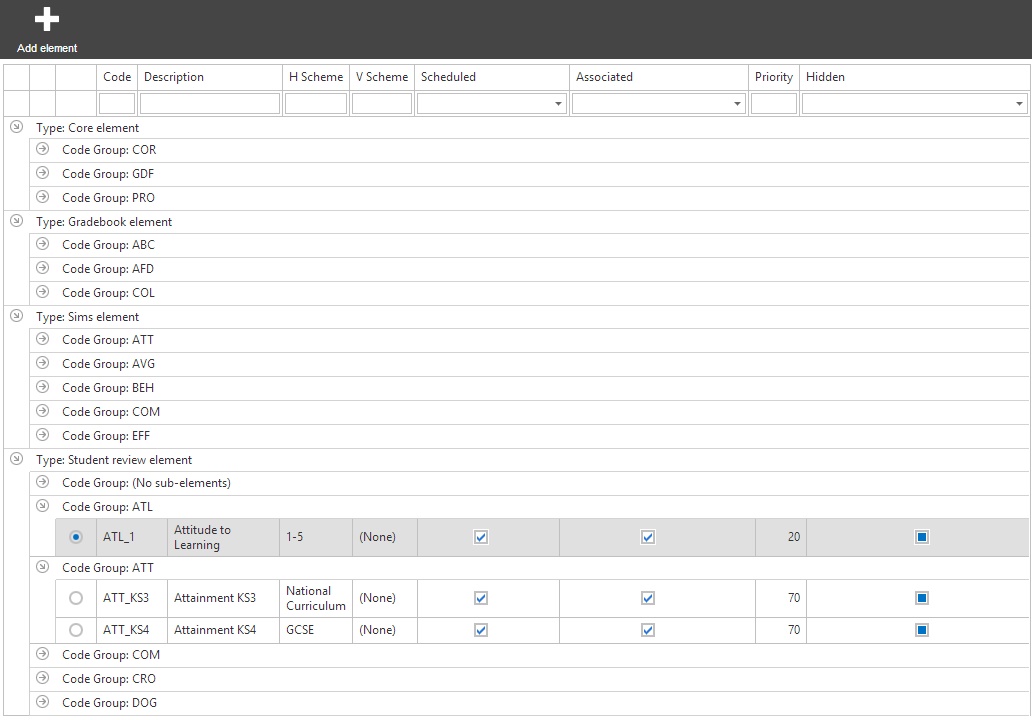
The four types of element
In PARS there are different kinds of elements which are described below.
Core
Core grades are used to record grades that pupils only ever receive one of. This would be something like "KS2 entry level" because a pupil only ever gets this grade once.
Gradebook
Gradebook elements are used by staff to create their own markbooks. Once gradebook elements have been created, staff can add extra columns to their grade entry page to record grades about whatever they like - class tests, homework, revision, etc.
Student review
Student review elements are similar to SIMS Assessment Manager aspects. These elements are used for the majority of data collection, and can be reported on using grade reports or pulled into a customised report for parents. Student review grades do not write back to SIMS though - see the SIMS section below for elements that write back to SIMS.
SIMS
A SIMS ASM element is needed for every SIMS aspect that you want to use through PARS. Any grade entered into a SIMS element will immediate write back to SIMS, and any grades that are entered into SIMS or were already there, will immediately be pulled into PARS. If you do not want/need your grades to write back to SIMS, we would recommend using Student Review elements.
On Report
An on report element is used when a pupil is placed on report card, as part of the behavioural policy. When pupils are on report, they are usually assessed by their teachers every lesson. You will need one element for each of the things that you would want to assess pupils on e.g. work quietly, behave well, etc.
Adding, editing or deleting elements
There are different processes and settings depending on which kind of element you are dealing with. As such, please follow the links below to find the correct wiki page for the kind of element you need:
For Core, Gradebook or Student Review elements, go to edit PARS grade element.
For SIMS elements, go to edit SIMS grade element.
For On report elements, go to edit on report element.