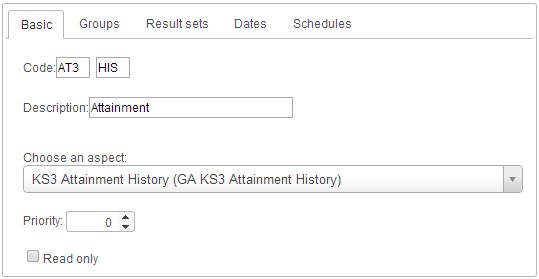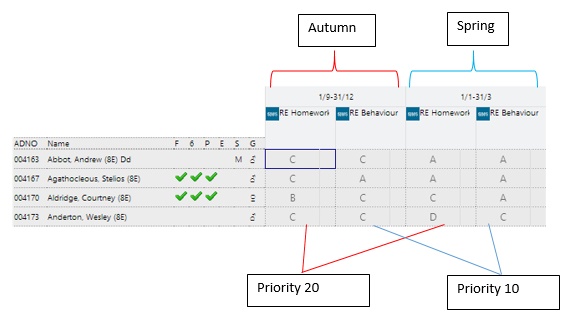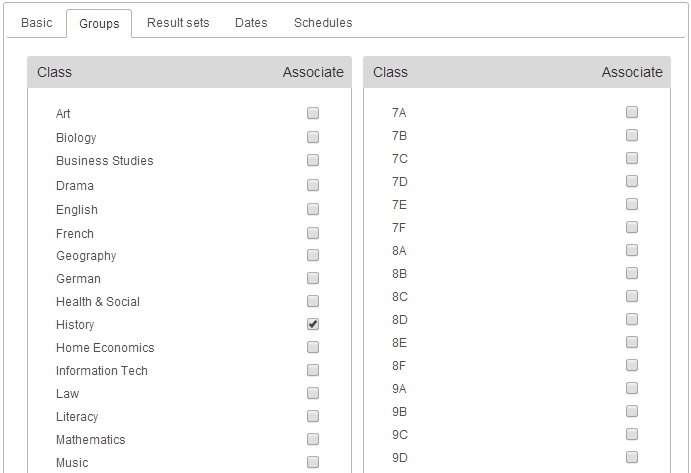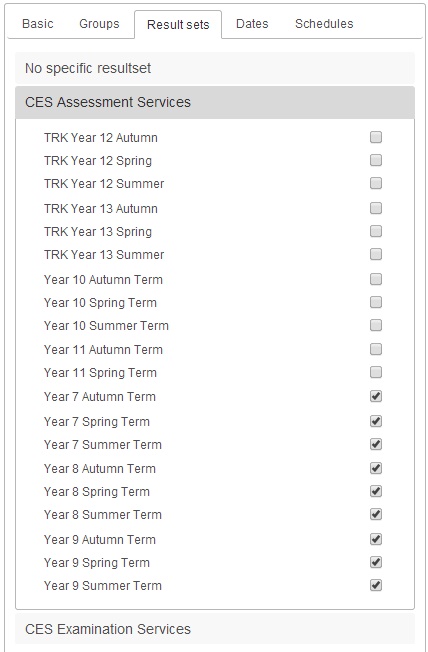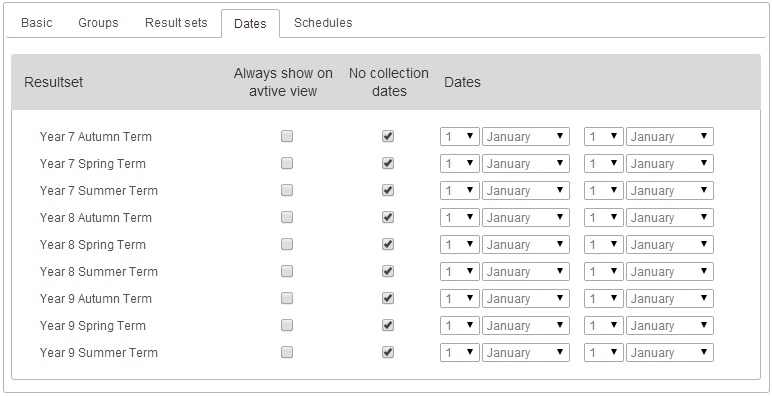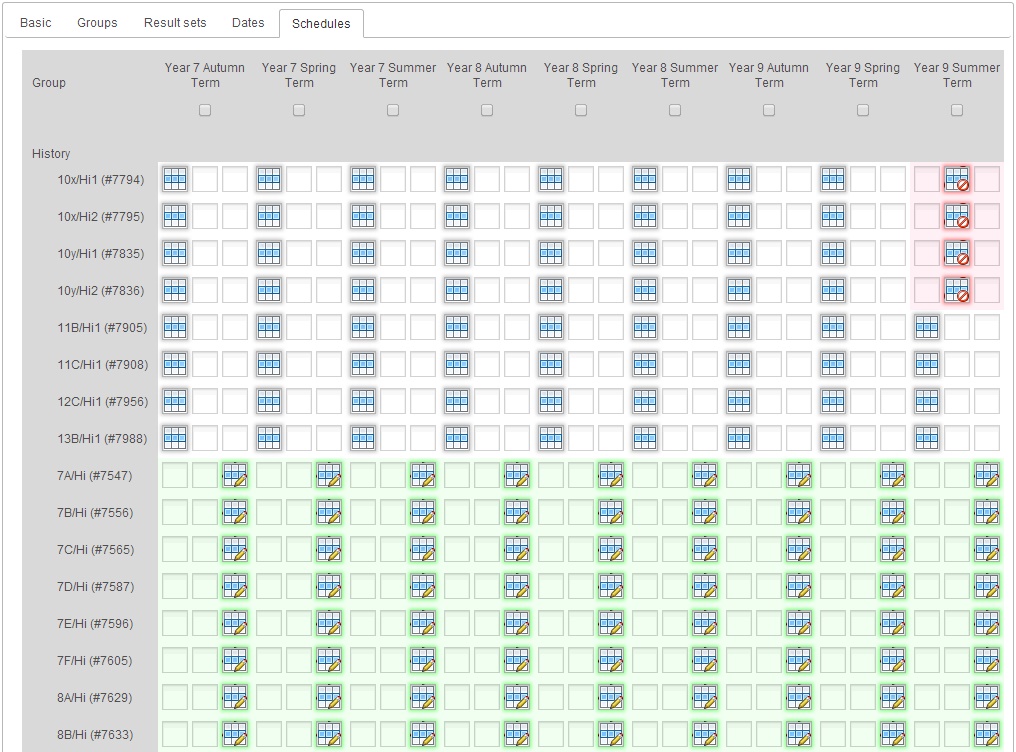Edit SIMS grade element
Contents
Basic
First you need to choose which aspect you want to pull in to PARS. To do this, click on the "Choose an aspect" drop down. You will see a list of every aspect that you have in SIMS (minus any that have already been pulled into PARS). You can type a phrase to help you find the aspect you are looking for, i.e. "Attainment" or "KS3".
You will then need to give your aspect a code. Every element in PARS needs to have its own unique code and a code is made up of two sections, each containing a maximum of 3 characters. When creating SIMS elements, you should use the first section to denote what the aspect is for (e.g. Attainment) and which year groups it applies to (e.g. KS3). The second part of the code should represent the subject. In the example below, the first section of the code is AT3, AT for Attainment and 3 for KS3. The second part of the code is HIS for History.
You can give your element an optional description too. This will replace the name of the aspect for teachers when they are entering grades. You do not need to give your SIMS elements descriptions.
The read-only checkbox will prevent staff from entering grades into the element. There is a permission that can be used to overrule this.
The priority will affect the element's position on the enter grades page. Elements are grouped by their date ranges first, so all elements being assessed in Autumn would appear furthest left, then all elements assessed in Spring next and so on. Within each of those groupings (e.g. Autumn) the elements will be ordered based on their priority, with the highest priority appearing furthest left. See below for an example:
Groups
On the groups tabs, you simply need to select which subjects and/or form groups the element is going to be linked to.
Result sets
The result sets tab allows you to select the result sets that are going to be associated to this element. You should choose the same ones that have been used in SIMS if you want existing grades to appear in PARS.
Dates
In PARS, all elements are given date ranges. With SIMS elements, the date ranges are applied to the result sets. PARS will not allow staff to enter grades into a result set outside of the date range you specify (although there is a permission to overrule this).
By default, all result sets will have the "No collection dates" checkbox ticked. This means that staff will not be able to enter grades into this element. You can set the date ranges for each element by unticking the "No collection dates" checkbox and using the date selectors to set a date range. However it is quicker to use the "Edit all dates for resultset" button on the configure grading elements page once you have configured all of your SIMS elements.