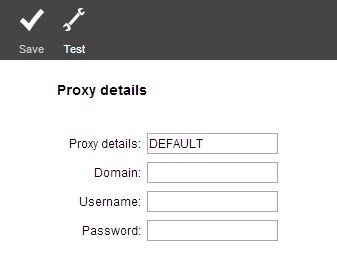Configure proxy server
| Permissions required to access this module: | |
| Section: | |
| System Management | |
| Permission(s): | |
| Access PARS management options | |
| Configure proxy settings | |
The PARS Connect IIS server needs to be able to connect to the internet to check for a valid license file, send SMS messages and emails etc. This page is used to
This page is accessed via:
PARS main menu > System management > Configure proxy server
The configure proxy page
There is a "Test proxy settings" button at the top of the screen that will indicate if a connection to the internet can be made. If it fails to connect, enter the proxy details in the text boxes as follows:
If Microsoft Internet Explorer is setup correctly (i.e. you can access webpages without entering a username/password) then simply enter DEFAULT in the "Proxy details" box. This will work for the vast majority of schools. If this fails, enter the IP/Port number of your proxy server in the "Proxy details" field and if necessary, a fully qualified domain name, username and password in the boxes below. Once done, click "Save" and then "Test".