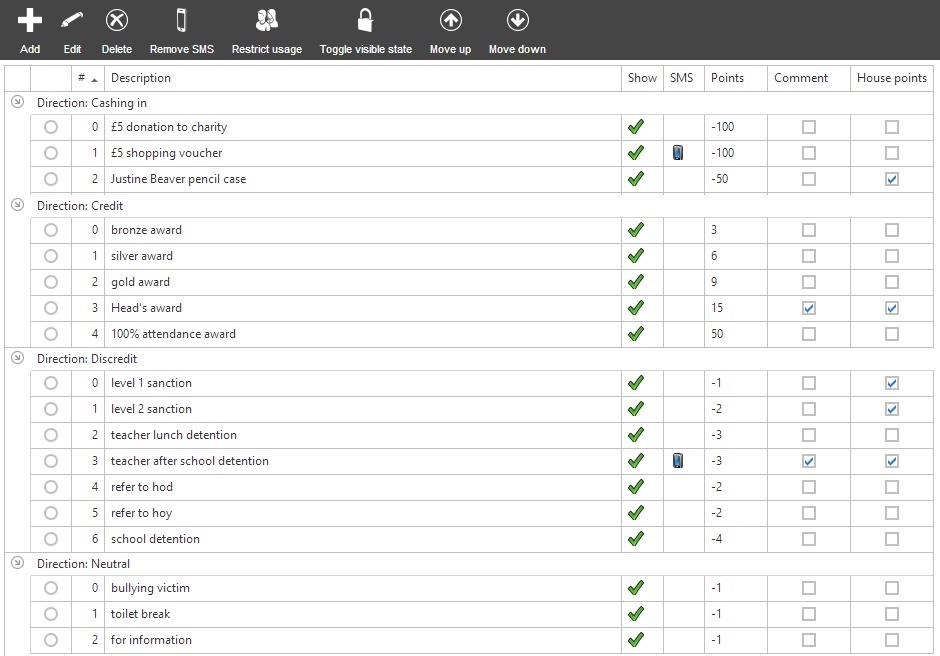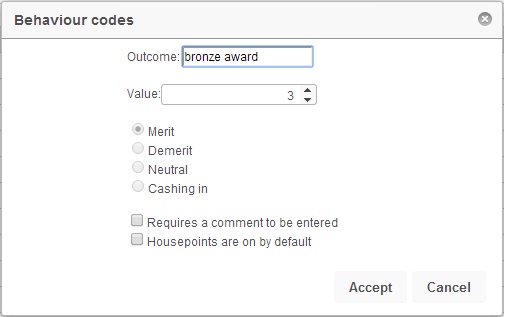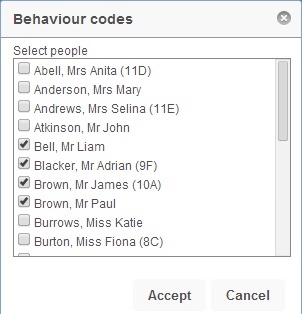Configure outcomes
| Permissions required to access this module: | |
| Section: | |
| Behaviour | |
| Permission(s): | |
| Access ___ behaviour incidents | |
| Configure behaviour schemes | |
When recording behaviour, the "Outcome" is what the staff member is going to do in response to the pupil's actions. Add outcomes to be selected from a dropdown list when behaviour incidents are recorded. You can perform an analysis of the outcomes used with Behaviour reports or Custom behaviour reports. Outcomes can also be categorised for ease of selection.
This page is accessed via:
PARS main menu > Behaviour > Configure > Configure outcomes
Contents
The configure grounds page
Adding and editing outcomes
To create a new outcome, click the "Add" button from the top toolbar. Alternatively, you can edit an existing outcome by first selecting the outcome and then clicking the "Edit" button from the top toolbar.
Outcomes have points values assigned to them, which allow you to make more outcomes more valuable than others. For example, a Headteacher's award may be worth much more than a bronze award.
When configuring outcomes, we recommend using a 3:1 ratio for positive points compared to negative i.e. a low level positive outcome would be worth 3 points while a low level negative is worth -1. This allows naughty pupils to overcome bad days with positive behaviour and helps prevent pupils moving into a negative points total, which can hinder motivation.
Housepoints are ON by default
Points earned or lost from this outcome will also apply to the pupil's House (click here for more information about Housepoints). There is a behaviour permission that allows staff to overrule this setting:
Prevent user from changing the default housepoint applicability of an incident
Requires a comment to be entered
This will force users to enter an outcome comment whenever they record an incident using this outcome. This can be onerous for staff, and should only be used where necessary.
Deleting and hiding outcomes
If an outcome has never been used you can delete it by selected the contact and then clicking the "Delete" button from the top toolbar.
If you try to delete an outcome that has been used, PARS will tell you "You cannot delete this event, as it is in use in X incident(s)."
If this is the case you might want to disable the outcome so that it cannot be used again. To do this, select the outcome and then click the "Toggle visible state" button. This will hide the outcome so that it cannot be used. Outcomes that have been disabled will show a padlock icon.
Restrict usage
Like many things in PARS, outcomes can be restricted so that only certain staff may use them. To do this, select the outcome that you want to restrict, then click the "Restrict usage" button from the top toolbar. This will open a window where you can choose which staff members are allowed to use this outcome.
Tick any staff members that should be able to use this outcome. If no staff members are selected then all staff will be allowed to use the outcome.
Assign SMS
You can assign an SMS message to certain outcomes. This means that whenever an incident is recorded using this outcome, any behaviour referrals sent via SMS will always use this message.
To assign an SMS to an outcome, select the outcome and then click the "Assign SMS" button. A window will open showing you the SMS messages that have been configured in the message bank.
The messages that are available cannot be set up on this screen, and should be set up using the message bank instead.
However when creating SMS messages that are to be used for behaviour incidents, there are extra mail merge fields available. If you want to use these, you will need to type them into the message bank manually.
| Merge Field | Effect |
|---|---|
| {GROUNDS} | This will display the ground used when recording the behaviour incident |
| {GROUNDSCOMMENT} | This will display any grounds comments that were entered when recording the behaviour incident |
| {OUTCOME} | This will display the outcome used when recording the behaviour incident |
| {OUTCOMECOMMENT} | This will display any outcome comments that were entered when recording the behaviour incident |
Outcomes that have an SMS assigned to them will display this icon: