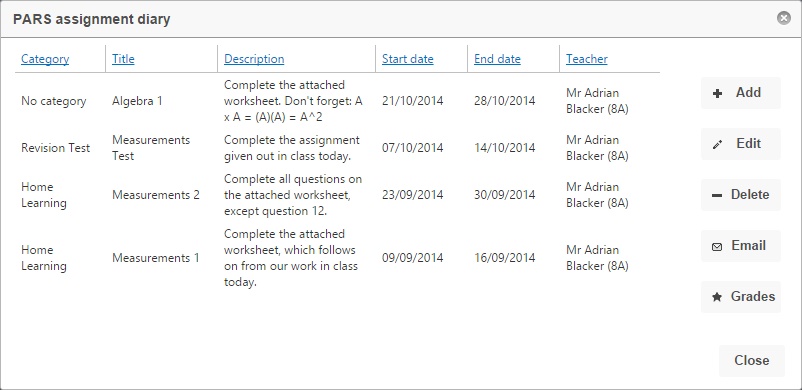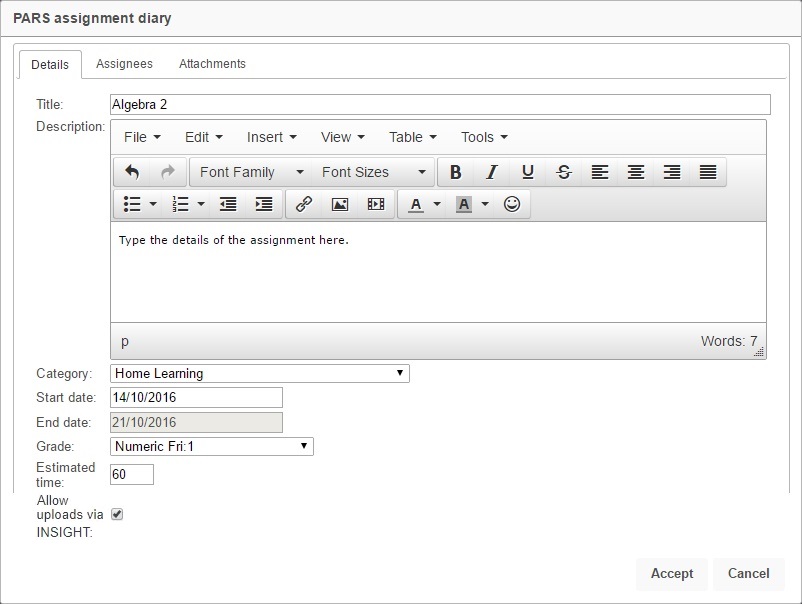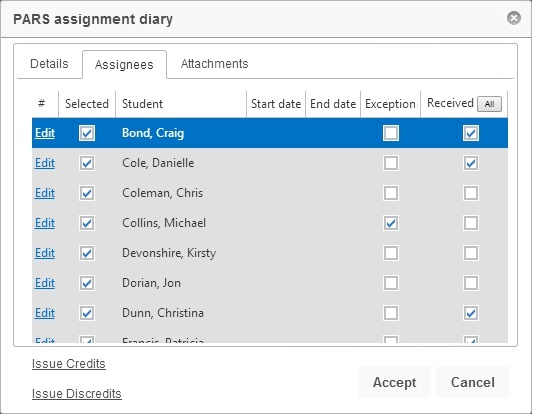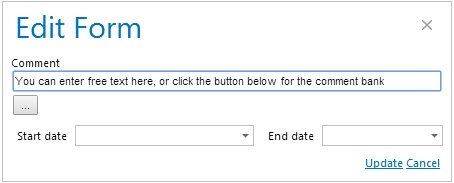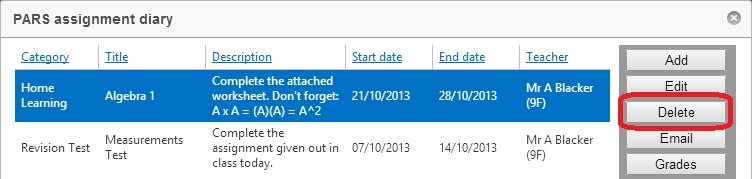Difference between revisions of "Assignment diary"
| Line 8: | Line 8: | ||
This is the assignment diary in PARS Connect. You can see a list of previously set homeworks, with the title, category and description of each. You can also see the start date and end date, as well as which teacher set each assignment. There are buttons on the right that allow you to add, edit and delete assignments, and another button for grading assignments. <br> <br> | This is the assignment diary in PARS Connect. You can see a list of previously set homeworks, with the title, category and description of each. You can also see the start date and end date, as well as which teacher set each assignment. There are buttons on the right that allow you to add, edit and delete assignments, and another button for grading assignments. <br> <br> | ||
| − | [[Image: | + | [[Image:assign01a.jpg]] <br> <br> |
==Adding or editing an assignment== | ==Adding or editing an assignment== | ||
Revision as of 10:56, 7 October 2014
| Permissions required to access this module: | |
| Section: | |
| Assignment diary | |
| Permission(s): | |
| Access assignment diary | |
This page is accessed via:
PARS main menu > Assignment diary > Assignment diary
Contents
The assignment diary
This is the assignment diary in PARS Connect. You can see a list of previously set homeworks, with the title, category and description of each. You can also see the start date and end date, as well as which teacher set each assignment. There are buttons on the right that allow you to add, edit and delete assignments, and another button for grading assignments.
Adding or editing an assignment
To create a new assignment, click the "Add" button on the right. You can also edit assignments by selecting one then clicking "Edit". When you do this, a window will open with three tabs.
Details tab
Here you can configure the basic details of your assignment. It must be given a title, start date and end date. The start date is when the assignment is given and the end date is when it is due.
You can categorise your assignments if you like. This is only used for reporting purposes.
You can also set a gradebook element to be used so that you can grade this assignment. You must have a gradebook element configured and the end date for the assignment must fall on the same date as the class takes place (i.e. if the Maths class is only on Mondays, then the end date must be a Monday).
Assignees tab
Here you can see a list of the pupils in the class, and details about the work assigned to them. There are columns to show alternative start and end dates, as well as the pupils' grades for this homework assignment.
You can record which pupils have completed their homework by putting a tick in the "Received" column. Pupils can also be exempted using the "Exception" column. Once you have recorded whether or not pupils have handed in their homework, you can issue behaviour incidents to them. Click "Add demerits" to add a negative behaviour to every pupil who does not have a tick in either "Received" or "Exception". "Add merits" will add a positive incident to all pupils who have a tick in the "Received" column.
Click the "Edit" link next to a pupils name if you want to set an alternate start or end date for the pupil, as well as adding comments if necessary.
Attachments tab
Click the "Add" button to attach documents to the assignment - if you have Insight then these attachments will be available to pupils and parents online. You can delete existing attachments by clicking the cross symbol next to their name.
Deleting an assignment
To delete an assignment, simply select it from the homework diary and click "Delete".
Entering grades
If the homework has had a gradebook element assigned to it, then staff can gives pupils grades for their homework. To enter the grades, click the "Grades" button while in the assignment diary. You will then be taken to the enter grades page.
Reporting on assignments
You can track how many homework assignments are being given using assignment reports. Data can be analysed to see which subjects give the most/least homework, and this can be broken down by teacher. You can also view reports to see how much homework is being given to certain pupils, and how well they are doing with it.
For screenshots of all the available assignment reports as well as instructions on how to access them, please see our assignment reports wiki page.