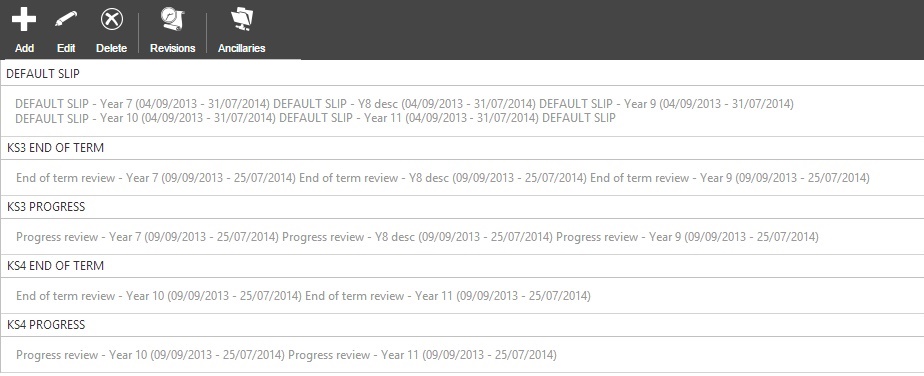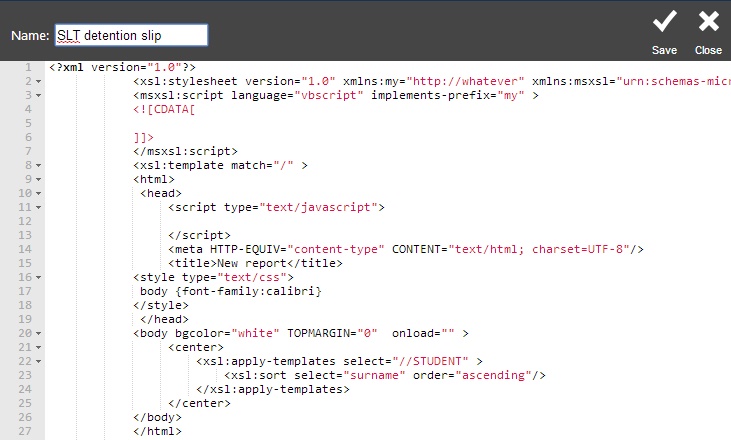Difference between revisions of "Review designer"
| Line 11: | Line 11: | ||
| − | ===A mock-up of how | + | ===A mock-up of how the final report should look=== |
*This could be a Word document, PDF, publisher document, image file, etc. The mock up should resemble the desired report as closely as possible, including the layout and any images | *This could be a Word document, PDF, publisher document, image file, etc. The mock up should resemble the desired report as closely as possible, including the layout and any images | ||
| Line 31: | Line 31: | ||
===A list of rules required on report=== | ===A list of rules required on report=== | ||
| − | Each | + | Each design can perform rules or calculations, such as hiding or renaming certain subjects, selecting the correct grade element codes, applying colours and more. The exact details of how these work are required. |
| − | + | Examples of common rules are listed below: | |
*Hide the effort column for pupils in year 11 | *Hide the effort column for pupils in year 11 | ||
| − | *If a student is in class 10A/En1, add an extra row for English Literature using grade element codes | + | *If a student is in class 10A/En1, add an extra row for English Literature using grade element codes EFF_ENL, PR_ENL, TG_ENL |
| − | *If a student is found to have a grade with code ABC_123 in Year 11 Science, remove the row for Science and extra rows for | + | *If a student is found to have a grade with code ABC_123 in Year 11 Science, remove the row for Science and add extra rows for Biology, Chemistry and Physics using these grade element codes (etc) |
| − | *If a subject has no grades hide the row for that subject | + | *If a subject has no grades hide the row for that subject |
*Colour code the grades in column X by comparing them to the grades in column Y based on these scores "A=1, B=2 etc" and these criteria for each colour (Red = X<Y, Amber = X=Y, Green = X>Y) | *Colour code the grades in column X by comparing them to the grades in column Y based on these scores "A=1, B=2 etc" and these criteria for each colour (Red = X<Y, Amber = X=Y, Green = X>Y) | ||
*If attendance is <95%, colour the cell containing the attendance red | *If attendance is <95%, colour the cell containing the attendance red | ||
| Line 44: | Line 44: | ||
===Images=== | ===Images=== | ||
| − | Any images (school logos etc) to be included on the report should be hosted on a web server and be accessible via the internet from outside the school. The images should be resized to the size required on the final report. The externally-accessible | + | Any images (school logos etc) to be included on the report should be hosted on a web server and be accessible via the internet from outside the school. The images should be resized to the size required on the final report. The externally-accessible URLs should be supplied via the [[help|helpdesk]]. |
Revision as of 12:46, 4 March 2016
| Permissions required to access this module: | |
| Section: | |
| Reviews | |
| Permission(s): | |
| Add and modify student review designs | |
| Permissions required to access this module: | |
| Section: | |
| Grading | |
| Permission(s): | |
| Access grading | |
PARS can generate reports for parents e.g. End of Term Reports, or Progress Reports, which are created by our technicians and match school design specifications. For examples of slips and reports that have been designed for other schools, see this page.
This page is used to import the designs sent to school by our programmers so that reports can be printed at a later date.
The design process
A design for a custom report must be submitted via the online helpdesk, as well as other information. The information required to produce a custom report is as follows:
A mock-up of how the final report should look
- This could be a Word document, PDF, publisher document, image file, etc. The mock up should resemble the desired report as closely as possible, including the layout and any images
- Each column or other grade/comment container on the report should show which grade element code is to appear in that column (see below). A design cannot be produced without this information
- Where multiple columns use the same grade element code, the exact Result Set, EV_INST_ID or Date range should be included. These can be found by using the default slip. see further down this page for more information
A list of grade element codes to be used on the report
- The grade element codes are visible on the configure grading elements page
- If there are multiple grade element codes that are all used in the same column and all share a similar code (e.g. an "Effort" column should contain grades with codes EFF_EN, EFF_MA, EFF_SCI, etc.) then only the shared part of the code is needed (in this case "EFF_")
- If a grade element is scheduled multiple times in a year or has multiple result sets, then a way to distinguish the correct grades for each time period is needed. The default slip can be used to find a field of information that distinguishes the schedules / result sets
- The report mock up must include grade element codes in the mock up as shown in the example below. A design cannot be produced without this information

EFF_* means "the codes in the column all start with EFF_" so there is no need to enter every EFF_ code
A list of rules required on report
Each design can perform rules or calculations, such as hiding or renaming certain subjects, selecting the correct grade element codes, applying colours and more. The exact details of how these work are required.
Examples of common rules are listed below:
- Hide the effort column for pupils in year 11
- If a student is in class 10A/En1, add an extra row for English Literature using grade element codes EFF_ENL, PR_ENL, TG_ENL
- If a student is found to have a grade with code ABC_123 in Year 11 Science, remove the row for Science and add extra rows for Biology, Chemistry and Physics using these grade element codes (etc)
- If a subject has no grades hide the row for that subject
- Colour code the grades in column X by comparing them to the grades in column Y based on these scores "A=1, B=2 etc" and these criteria for each colour (Red = X<Y, Amber = X=Y, Green = X>Y)
- If attendance is <95%, colour the cell containing the attendance red
Images
Any images (school logos etc) to be included on the report should be hosted on a web server and be accessible via the internet from outside the school. The images should be resized to the size required on the final report. The externally-accessible URLs should be supplied via the helpdesk.
An OUTPUT.XML file containing the relevant grades
This is the data file that your report will be based on. This file is generated by clicking the XML button on the review periods page.
default slip
EV_INST_ID, the DATE or part of the SIMSDETAIL fields. If all grades in a review period have the same DATE field (or fall within the same date range that does not overlap any other periods), it is easiest to use this.
Importing and managing designs in PARS
The review designer page
This page is accessed via: (for grade reports)
PARS main menu > Grading > Configure > Review designer
This page will show you a list of all the review designs currently in your database.
Adding and editing slip/review designs
To import a design that you have received, first click the "Add" button from the top toolbar. This will take you to another page showing some code. Simply overwrite the code on this page with the code in the design sent to you, then give it a name and click "Save" at the top right. You can also edit existing designs by clicking to select them, and then clicking the "Edit" button.
Deleting designs
To delete a design, first click on it to select it. Then click the "Delete" button from the top toolbar - this will delete the design so that it cannot be used again. It will not delete any actual slips that have been generated.