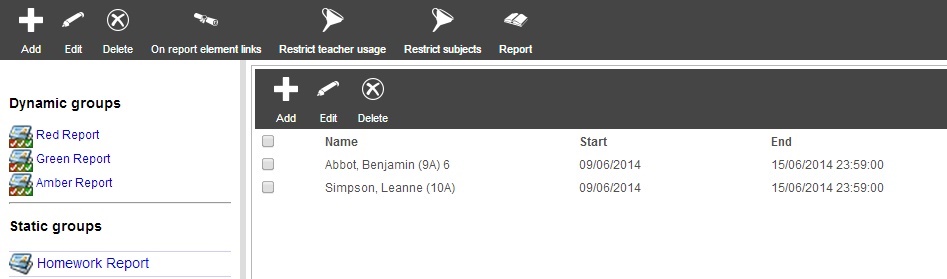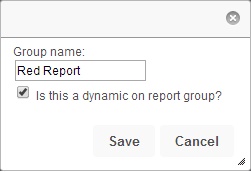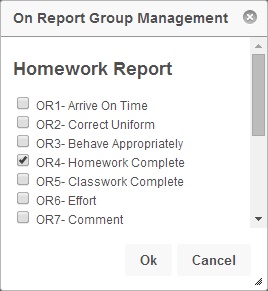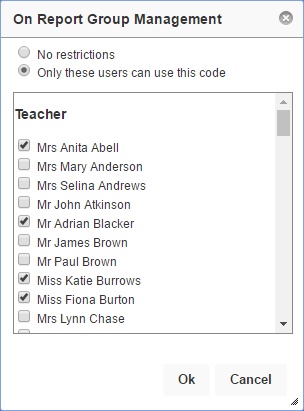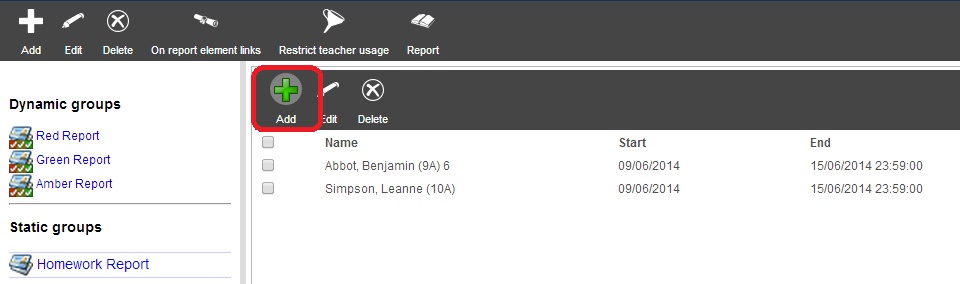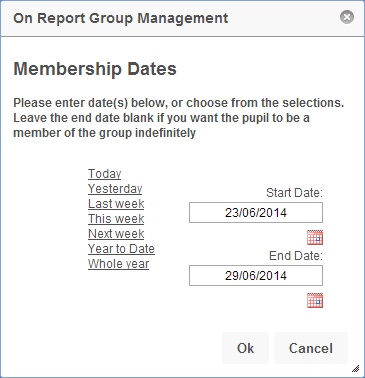Difference between revisions of "On report group management"
| Line 10: | Line 10: | ||
==The On Report groups page== | ==The On Report groups page== | ||
| − | [[Image: | + | [[Image:orgroups1.jpg]] <br> <br> |
The On Report groups page will show you the various types of on report card that have been configured on the left side of the page. There are two different types of on report card: <br> <br> | The On Report groups page will show you the various types of on report card that have been configured on the left side of the page. There are two different types of on report card: <br> <br> | ||
Revision as of 13:12, 16 November 2015
| Permissions required to access this module: | |
| Section: | |
| Group management | |
| Permission(s): | |
| Access group management | |
Pupils can be placed On report in PARS as a part of Behaviour management. This means that every lesson over a period of time, they can be assessed on various criteria such as behaviour, effort and complete equipment. Each of the criteria is an On Report element, which needs to be configured on the On Report elements page. When the setup for On Report has been completed, pupils can be placed On Report when adding a behaviour incident or via the PARS main menu.
The On report groups page allows you to place and remove pupils on report, edit membership dates and create new types of on report card.
This page is accessed via:
PARS main menu > On report > Configure > Groups
Contents
The On Report groups page
The On Report groups page will show you the various types of on report card that have been configured on the left side of the page. There are two different types of on report card:
Dynamic
Dynamic On Report groups do not have fixed elements. This means that every time a pupil is placed on this kind of report, someone will need to choose which criteria the pupil is going to be assessed on (Behaviour, Effort, etc.)
Non Dynamic
Non Dynamic reports have fixed elements, meaning every pupil on this kind of report will be assessed on the same criteria. For example if 'Red report' is non-dynamic, then every pupil on Red report will be assessed on the same criteria (i.e. Behaviour, Effort, etc.)
Adding and editing On report cards
To create an On Report group click the "Add" button from the top toolbar. A window will open where you can name your On Report group and decide whether or not it is dynamic.
Once you have given your report card a name click the "Save" button. You can also edit existing on report cards by selecting them then clicking the "Edit" button.
If your on report group is static, you can choose which elements should be linked to it. To do this, select the on report group, then click the "On report element links" button from the top toolbar. This will open a window where you can select from the elements that have been configured.
For more information about On Report elements, go to the configure on report elements page.
Deleting On report groups
To delete an on report group, simply select it and click the "Delete" button from the top toolbar. This will delete the on report group, as well as pupils' memberships to that group. This means that no pupils will be on this type of report after it is deleted. Any grades that were entered will not be deleted.
Restricting usage
Like many things in PARS, on report groups can be restricted so that only certain staff may use them. To do this, select the group that you want to restrict, then click the "Restrict usage" button from the top toolbar. This will open a window where you can choose which staff members are allowed to use this group.
Tick any staff members that should be able to use this group. If no staff members are selected then all staff will be allowed to use the on report group.
Placing pupils on report and editing memberships
To place pupils on report, first select the type of report you wish to place the pupil on by clicking on it from the left side of the page. Next click the "Add" button in the lower toolbar.
You will then need to choose the dates where the pupils will be on report, then select which pupils to place on report.
you wish to edit a pupil's membership dates (you could extend them if a pupil needs to have a longer period on report) then select the pupil using the tick box next to their name, and then click the "Edit" button from the lower toolbar.
Removing pupils from on report groups
To remove a pupil from an on report group, select them using the tick box next to their name, then click the "Delete" button. This will delete the pupil's membership to the on report group, so effectively they are no longer on report and never were. However any grades that were recorded are not lost and can be recovered by running a report.