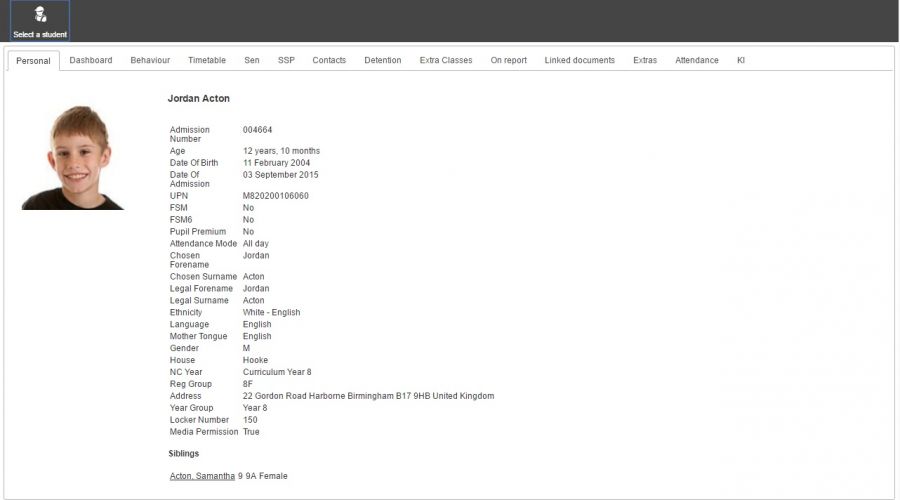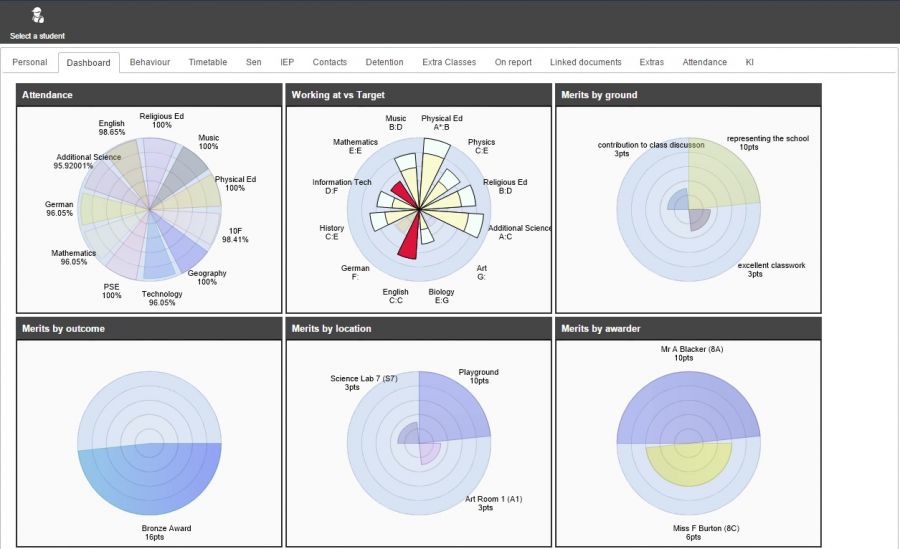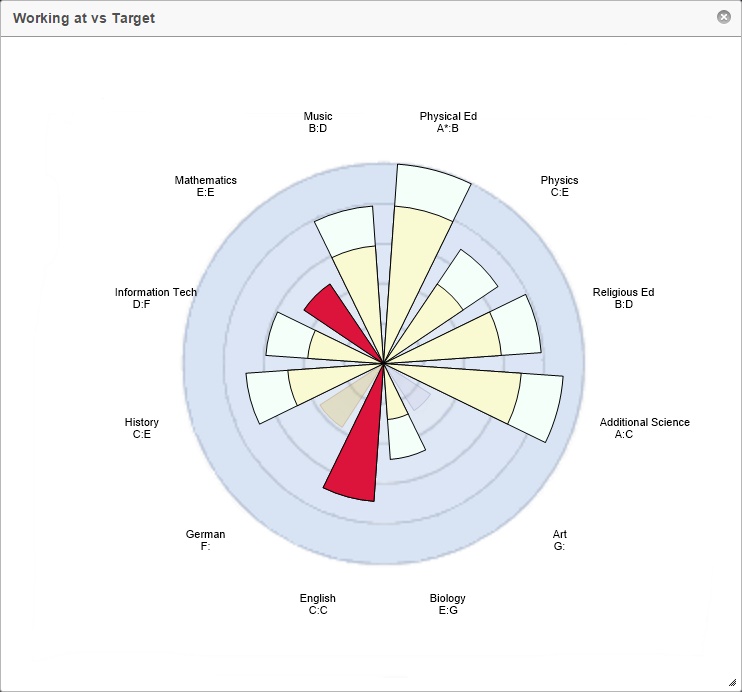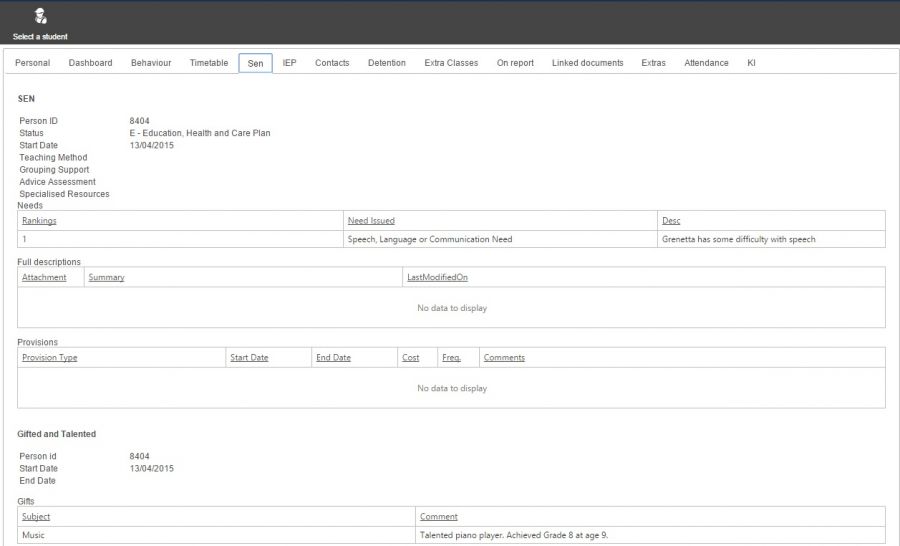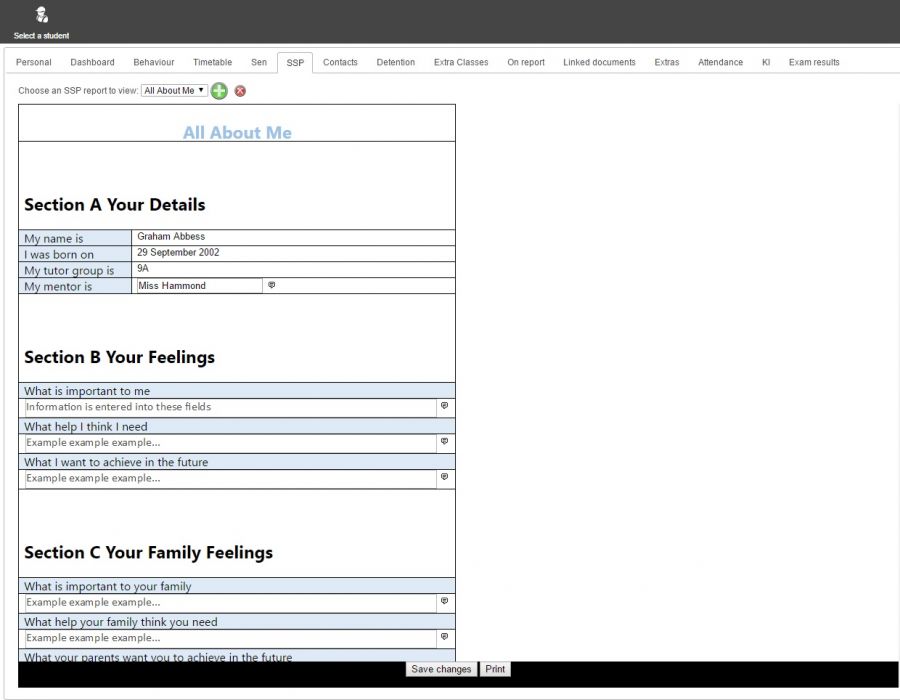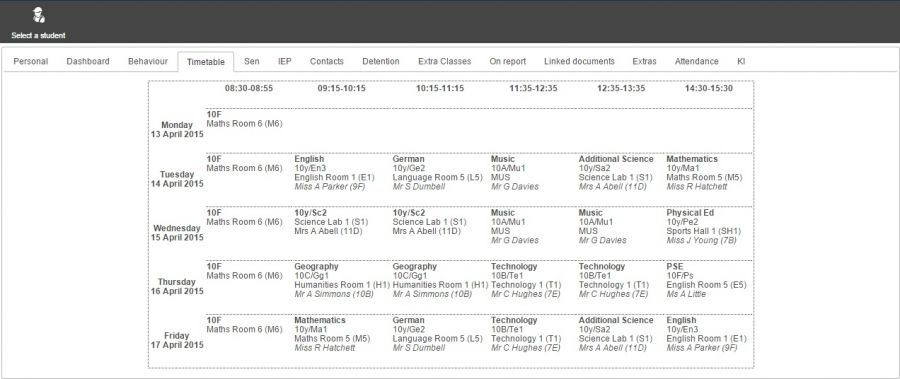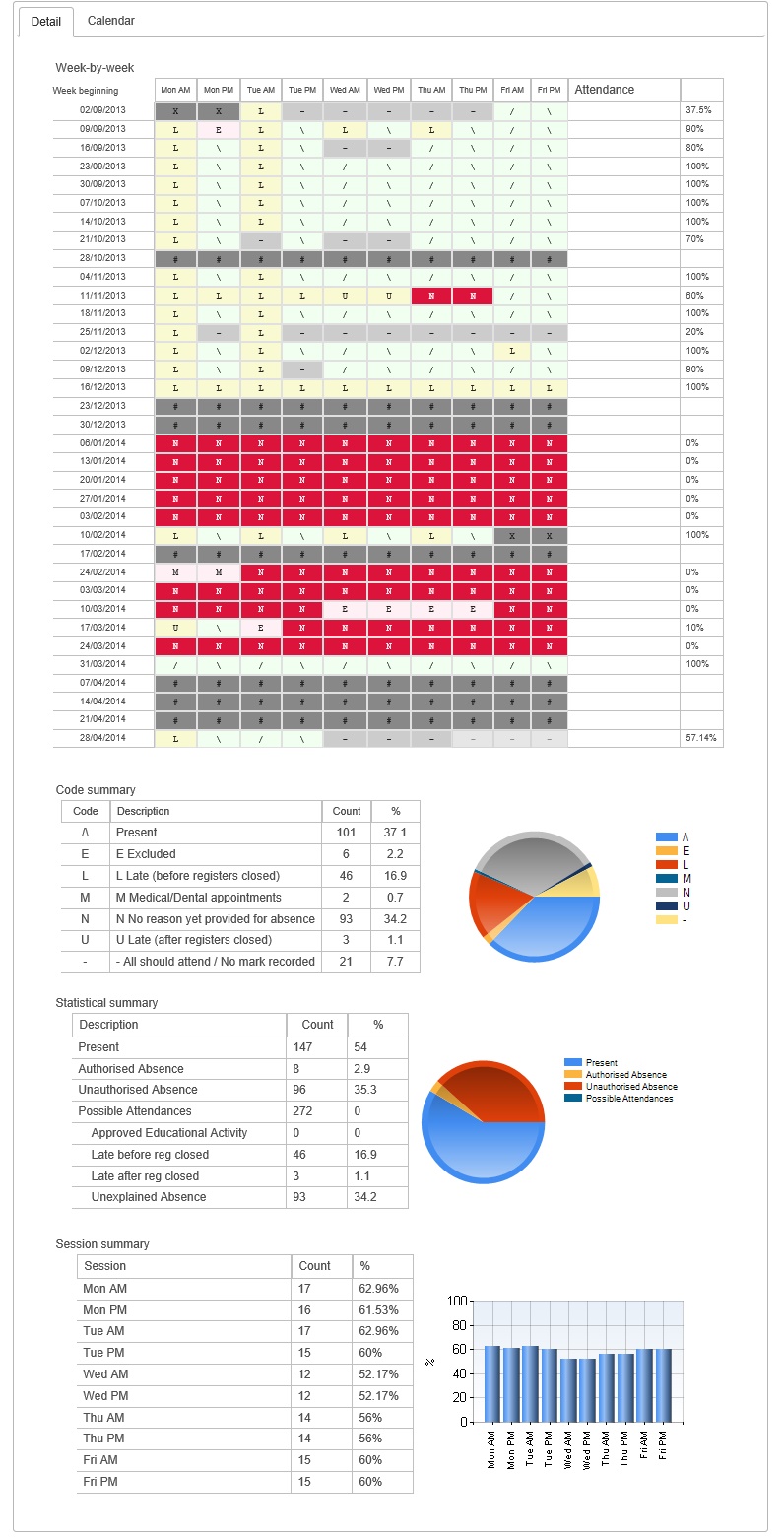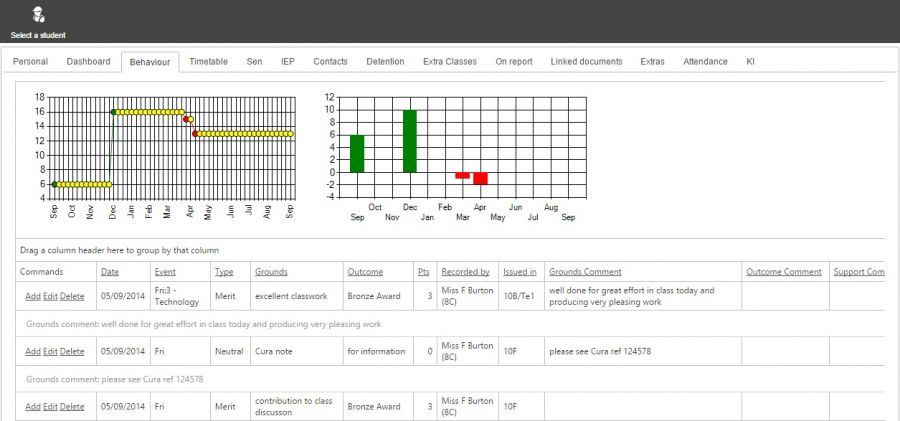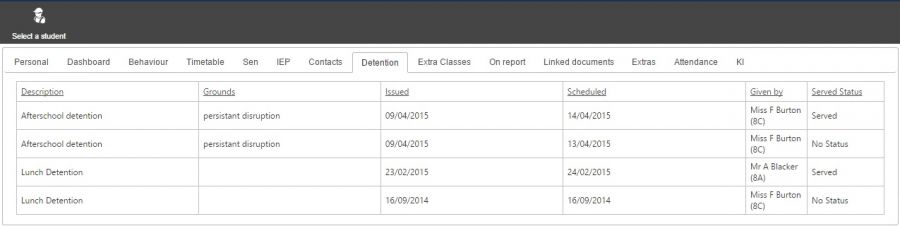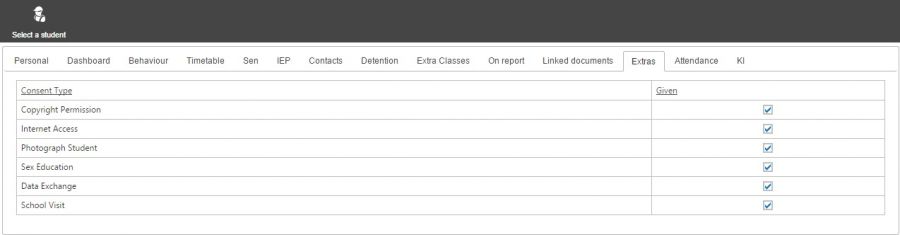Difference between revisions of "Pupil information"
| Line 117: | Line 117: | ||
This is a nice quick way of finding out which pupils are above or below target in each subject based on pairs of grades - example: Current Grade v Target Grade. The Grades used here will require a data manager within School to configure via [[Key indicators]] <br> <br> | This is a nice quick way of finding out which pupils are above or below target in each subject based on pairs of grades - example: Current Grade v Target Grade. The Grades used here will require a data manager within School to configure via [[Key indicators]] <br> <br> | ||
| − | [[File: | + | [[File:iKI.jpg|900px]] <br> <br> |
[[Category:Attendance]] | [[Category:Attendance]] | ||
Revision as of 13:30, 14 April 2015
| Permissions required to access this module: | |
| Section: | |
| Pupil info | |
| Permission(s): | |
| See the ___ tab on the pupil information screen | |
The pupil information window is used to show an overview of information for one pupil. The pupil information window can be accessed from any area of PARS and will show a wide range of information, depending on the permissions given to the user.
This page is accessed via:
PARS main menu > Personal > Pupil information
Alternatively, you can access the pupil information window by clicking the i button on the quick launch bar at the very top of PARS. This bar is always visible, so you can access the pupil information window regardless of the page of PARS you are using.
Contents
Personal
The personal tab is displayed by default. All personal data is linked directly with SIMS; if SIMS data is incorrect, it will be incorrect here.
It gives a breakdown of the pupil's behaviour, cumulative year-to-date attendance percentages in each subject, classes and tutor groups where: Pres = Present; Auth = Authorised absence; Unauth = Unauthorised absence and the percentage of attendances that were late.
Behaviour information is also cumulative year-to-date, and is given where M/C = merit count: the number of individual merits awarded; M/T = merit total: the total number of merit points awarded; D/C = demerit count: the number of individual demerits awarded and D/T = demerit total: the total number of demerit points awarded.
Medical data can be viewed here also with correct permissions
please ensure the correct jobs are select via Automation Module to run all personal jobs
Dashboard
This will show a variety of radial graphs relating to aspects of the student's attendance, behaviour and grading including:
- Location of positive/negative behaviour
- Who logged the behaviour
- What event most occurring
- Number of positive/negative behaviours logged
All data is cumulative Year to date
You can click on the charts to zoom in.
Docs
This shows documents linked to the student that are stored on the SIMS Document server. If the user has the correct permissions they can also use the 'Upload' button to upload new files to the Document server. If documents are set to 'Private' in SIMS, they cannot be seen here.
Once a file is uploaded to the document server, it is linked to that student, and can be reviewed at any time by members of staff. Please note you can export this page to xls also using the xls export button on the right of the window.
SEN
The SEN: Special Educational Needs tab, provides information about the pupil's special educational needs including and "Gifted and Talented" information that may be available. It can be hidden via a person's permissions.
SEN and G&T data must be updated in SIMS as your MIS
Individual Education Plans
Individual Education Plans (IEPs) can be created, edited and viewed here. See IEPs main article for further info, or our guide on creating your own IEP. (downloadable file)
Timetable
View the pupil's timetable for the current week. View another week's timetable by using the calendar button near the top left of the timetable window.
Attendance
Contacts
This tab gives the pupil's home address and phone number and the contact details of any contactees that are found. Each contact is underlined - you can click on the contact to record the details of a conversation you have had with that contact.
The details of previous contacts can be found in a table at the bottom of the page.
Behaviour
This will display a summary of the student's behaviour in a graph, and a list of historic behaviour incidents for that student. The data can be viewed as a line chart or bar chart, depending on your needs.
View more detailed information about a pupil's behaviour here. Details about specific incidents that have been recorded are shown.
Detentions
View a history of the student's detentions, and whether or not they were served.
You can find more information about detentions and removals here.
On Report
Shows a history of all the instances of the student being placed on report.
The On report feature in PARS is explained here.
Extras
Allows the user to view the parental consents given to the student (data is mirrored from SIMS)
KI Key Indicators
This is a nice quick way of finding out which pupils are above or below target in each subject based on pairs of grades - example: Current Grade v Target Grade. The Grades used here will require a data manager within School to configure via Key indicators