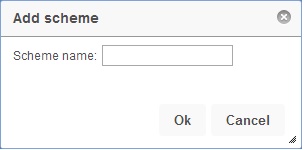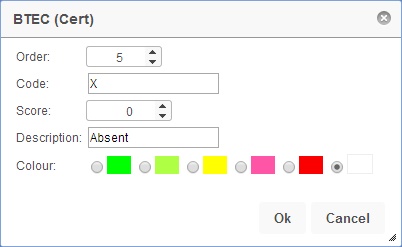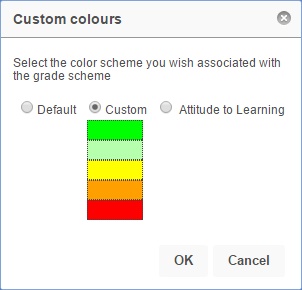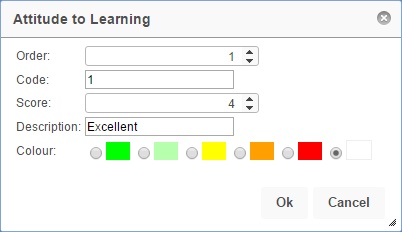Difference between revisions of "Configure grade schemes"
| Line 27: | Line 27: | ||
'''Order''' <br> | '''Order''' <br> | ||
| − | This is where the grade sits in the grade | + | This is where the grade sits in the grade scheme. Number 1 will be at the top of the list, then number 2, etc. <br> |
'''Code''' <br> | '''Code''' <br> | ||
Revision as of 10:19, 3 June 2014
| Permissions required to access this module: | |
| Section: | |
| Grading | |
| Permission(s): | |
| Access grading | |
| Configure grading schemes | |
Grade schemes in PARS are the equivalent of Grade sets in SIMS; they are lists of grades that can be used when assessing pupils. If your grades write back to SIMS then you do not need to create Grade Schemes as the Grade sets from SIMS will be used.
You will need to create Grade Schemes if you are using Core, Gradebook or Student Review elements - see our configure grading elements page for more information about the different types of grading elements.
This page is accessed via:
PARS main menu > Grading > Configure > Configure grade schemes
Contents
The configure grade schemes page
This page shows all currently configure grade schemes. You can click on the Grade Scheme's title to see which grades it contains.
Adding or editing a grade scheme
To create a new grade scheme, click the "Add" button from the top toolbar. You can also edit the name of an existing Grade Scheme by selecting it and clicking "Edit".
Adding a grade to a grade scheme or editing an existing grade
Once you have configured your grade scheme, you need to add grades to it. This is done by clicking the "Add grade" button within the grade scheme. If you want to edit an existing grade, click the pencil button next to it.
Order
This is where the grade sits in the grade scheme. Number 1 will be at the top of the list, then number 2, etc.
Code
This is the grade itself. You might have A* for the top GCSE grade, or D* for the top BTEC grade.
Score
How many points is the grade worth? For example, an A* at GCSE is typically worth 58 points, an A worth 52, etc.
Description
This is an alternative name for the grade. If you have a grade of "D*", the description might be "Distinction star".
Colour
This colour will be used as a background on the enter grades page when entering this grade.
Colouring grades
PARS gives you a default selection of colours to use with your grades, but you can also configure a custom set if you prefer. To do this, first click on the colour square for an existing grade.
This will open a window, allowing you to choose whether to use the default colour scheme, or the custom colour scheme. Whichever you choose will be applied to all grade schemes in PARS, not just the one that you have selected. You can click on the colours in the custom colour scheme to edit them.
Deleting grades and grade schemes
You can delete individual grades from a grade scheme by clicking the cross button next to the grade. This will delete that grade only and staff will not be able to use it when entering grades. They will be able to use all of the other grades in the grade scheme though. You cannot delete a grade if it has been used.
If you want to delete an entire grade scheme then you need to delete all of the grades in it first. Once the grade scheme is empty, select it and click the "Delete" button from the top toolbar.