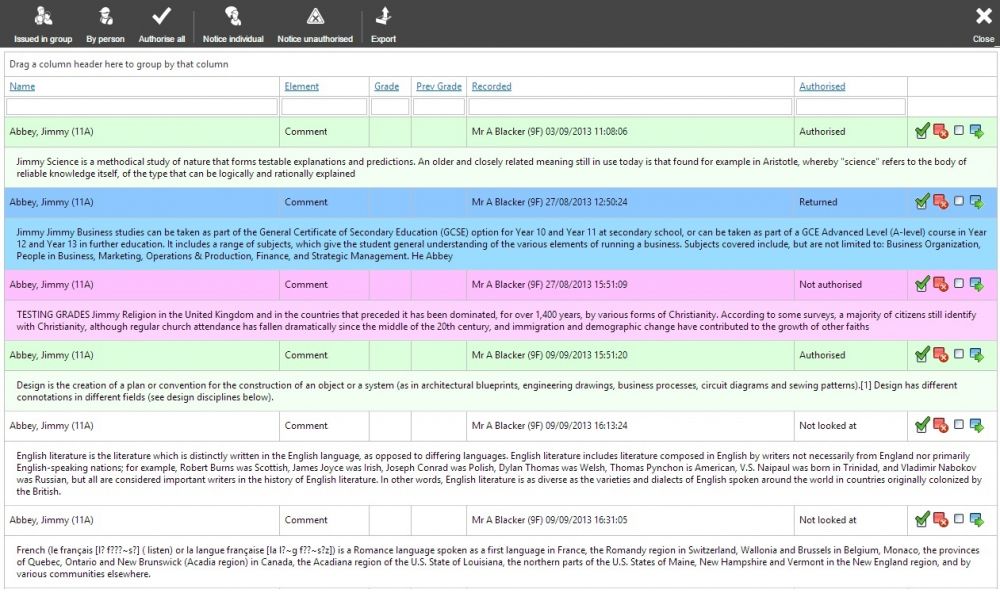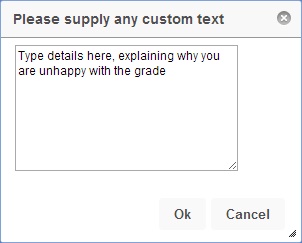Difference between revisions of "Grade authorisation"
(Created page with "Grade authorisation is used to check grades and comments. Staff are able to view grades either for individuals or groups, then decide whether or not each grade is satisfactory...") |
|||
| (9 intermediate revisions by the same user not shown) | |||
| Line 1: | Line 1: | ||
| − | + | {{permissions|Grading|Access grade authorisation}} | |
| − | + | Grade authorisation is used to check grades and comments. Staff are able to view grades either for individuals or groups, then decide whether or not each grade is satisfactory. If grades are not satisfactory, they can be sent back to the staff member who recorded them. <br> <br> | |
| − | + | Grade authorisation is accessed via: <br> | |
| + | '''[[PARS main menu]]''' > '''[[Grading]]''' > '''Grade authorisation''' <br> <br> | ||
| − | [[Image: | + | ==The grade authorisation page== |
| + | |||
| + | Using the buttons on the top toolbar, you can click either "Issued in group" to select a group of pupils to examine, or "By person" to view all of a pupil's grades. <br> <br> | ||
| + | |||
| + | [[Image:gradeuath02.jpg|1000px]] <br> <br> | ||
Each grade will have its own row, and you will be able to see comments if any have been recorded. Grades can be selected by clicking on them, and you can then decide which status to give to each grade using the buttons on the far right. <br> <br> | Each grade will have its own row, and you will be able to see comments if any have been recorded. Grades can be selected by clicking on them, and you can then decide which status to give to each grade using the buttons on the far right. <br> <br> | ||
| Line 11: | Line 16: | ||
{| border="1" style="border-collapse:collapse;" class="wikitable" | {| border="1" style="border-collapse:collapse;" class="wikitable" | ||
|- | |- | ||
| − | ! style="width: | + | ! style="width: 30px;" | Icon |
| − | ! style="width: | + | ! style="width: 100px;" | Title |
| − | ! style="width: | + | ! style="width: 350px;" | Meaning |
|- | |- | ||
| − | | [[Image:authtick.jpg]] || | + | | [[Image:authtick.jpg]] || Authorised || This grade is fine |
|- | |- | ||
| [[Image:unauthcross.jpg]] || Unauthorised || You are not happy with this grade | | [[Image:unauthcross.jpg]] || Unauthorised || You are not happy with this grade | ||
| Line 24: | Line 29: | ||
|- | |- | ||
|} | |} | ||
| + | |||
| + | ==Notifying staff== | ||
| + | |||
| + | If you want to send notices to staff regarding their grades, you can use the buttons on the top toolbar. "Notice individual" will send a message to the staff member who recorded the grade that you have highlighted. "Notice all unauthorised" will send a notice to every staff member who recorded a grade that you have marked as unauthorised. You will then need to type a message to send. <br> <br> | ||
| + | |||
| + | [[Image:gradeauth02.jpg]] <br> <br> | ||
| + | |||
| + | [[Category:Grading]] | ||
| + | [[Category:Communications]] | ||
Latest revision as of 08:46, 29 May 2015
| Permissions required to access this module: | |
| Section: | |
| Grading | |
| Permission(s): | |
| Access grade authorisation | |
Grade authorisation is used to check grades and comments. Staff are able to view grades either for individuals or groups, then decide whether or not each grade is satisfactory. If grades are not satisfactory, they can be sent back to the staff member who recorded them.
Grade authorisation is accessed via:
PARS main menu > Grading > Grade authorisation
The grade authorisation page
Using the buttons on the top toolbar, you can click either "Issued in group" to select a group of pupils to examine, or "By person" to view all of a pupil's grades.
Each grade will have its own row, and you will be able to see comments if any have been recorded. Grades can be selected by clicking on them, and you can then decide which status to give to each grade using the buttons on the far right.
Notifying staff
If you want to send notices to staff regarding their grades, you can use the buttons on the top toolbar. "Notice individual" will send a message to the staff member who recorded the grade that you have highlighted. "Notice all unauthorised" will send a notice to every staff member who recorded a grade that you have marked as unauthorised. You will then need to type a message to send.