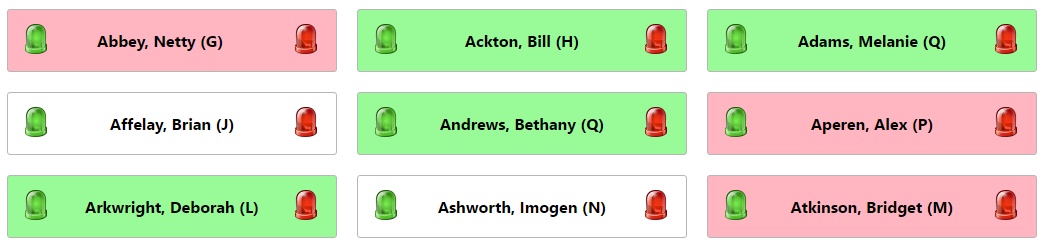Sign in/out
| Permissions required to access this module: | |
| Section: | |
| System management | |
| Permission(s): | |
| Access PARS management options | |
| Permissions required to access this module: | |
| Section: | |
| Pupil scan | |
| Permission(s): | |
| User can access Pupil Scan | |
The Signing In/Out feature is used to record which pupils are on school site or have left. Depending on the setup on the pupil scan page, this process may also add attendance marks in the AM or PM session. The Signing In/Out feature cannot create or edit attendance marks for
This page is accessed via:
PARS main menu > System management > Pupil scan > Pupil scan entry > SIO screen
The SIO (Signing In and Out) screen is used to give pupils a signed in or signed out status. Each student will be shown on the page with a green and red button. The green button will sign the pupil in and the red button will sign them out.
The SIO Screen
The screen will refresh at the beginning of each session (each AM/PM half of the day). At the start of each session, every student's name will have a white background which means they do not have a status of signed in or signed out. Students are then signed in or out using the red and green buttons.
It is not possible to get access to any other screens of PARS Connect via the SIO screen. If the browser is refreshed or if the browser's back function is used, the browser will direct to the PARS Connect login page. This allows the SIO screen to be used by students to sign themselves into school, as it is impossible for them to gain access to PARS when using the SIO screen.
Bulk Sign In or Out
Students can be signed in or out in bulk. This may be done at the beginning of the school day to mark all pupils as signed out before school opens. The SIO in and SIO out menu items are used for this, which are accessed via:
PARS main menu > System management > Pupil scan > Pupil scan entry > SIO in / SIO out
The student selector window is used to select all students who need to be signed in or out.