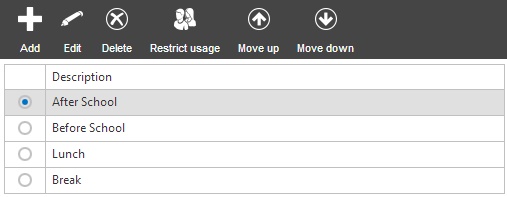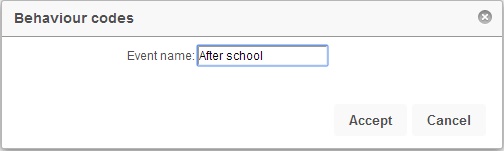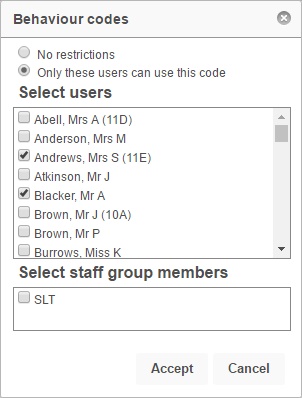Configure events
| Permissions required to access this module: | |
| Section: | |
| Behaviour | |
| Permission(s): | |
| Access ___ behaviour incidents | |
| Configure behaviour schemes | |
Event is the term used in PARS for "Period of the day". Events are used in PARS to record when behaviour is occurring. Events will automatically be imported from SIMS to reflect your timetable i.e. Thurs:1, Thurs:2, etc. However you may wish to use events that do not occur on your timetable, such as before and after school. When teachers record behaviour PARS will use the details from your SIMS timetable and the current time to work out which period of the day it is; teachers do not have to input this information themselves!
This page is accessed via:
PARS main menu > Behaviour > Configure > Configure events
The configure events page
The events page will not show you the Events relating to your timetable i.e. Thurs:1, as these are automatically imported and cannot be edited. The only events you will see on this page are custom events.
Adding and editing events
If you want to create a new event e.g. "After school" then click the "Add" button from the top toolbar. The only information you need to provide is the name of the event. Alternatively you may want to rename an existing event. To do this, select the event from the list and then click the "Edit" button from the top toolbar.
Deleting events
If a location has never been used you can delete it by selected the location and then clicking the "Delete" button from the top toolbar. If you try to delete a location that has been used, PARS will tell you "You cannot delete this location, as it is in use in X incident(s)."
Restrict usage
Like many things in PARS, events can be restricted so that only certain staff may use them. To do this, select the event that you want to restrict, then click the "Restrict usage" button from the top toolbar. This will open a window where you can choose which staff members are allowed to use this event. You can also select staff groups, which can be configured via group manager.