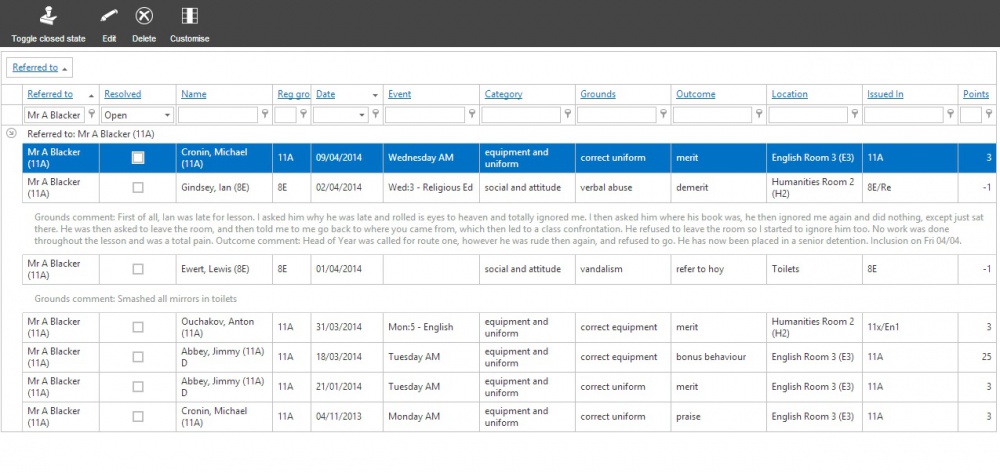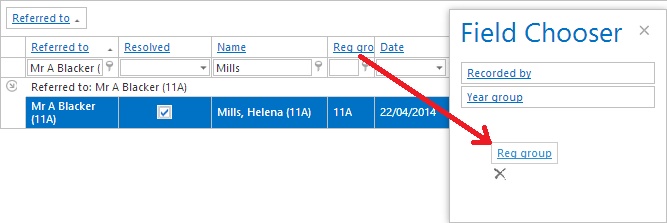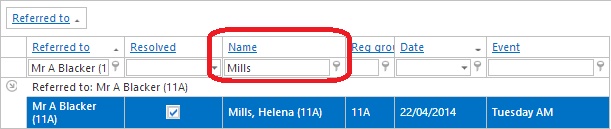Collect behaviour referrals
| Permissions required to access this module: | |
| Section: | |
| Behaviour | |
| Permission(s): | |
| Access ___ behaviour incidents | |
Behaviour incidents can be referred when the staff member who records the initial incident wants somebody else to action it. This might be to issue a detention or special reward. Behaviour referrals should only be used where a member of staff is expected to action an incident; if you only want to alert somebody of a behaviour incident but not have them action it, you should use behaviour alerts or automated reports.
This page is accessed via:
PARS main menu > Behaviour > Referrals > Collect behaviour referrals
Contents
The Collect behaviour referrals page
This page is used to pick up and deal with behaviour incidents that have been referred to you. Each row on the page represents one incident. You can click on an incident to select it, which turns the row blue.
Editing a behaviour incident
To edit a behaviour incident and take action with it, first select it by clicking on it, then click the "Edit" button from the top toolbar. The add a behaviour incident window will then open, allowing you to make any required changes i.e. adding a detention, changing the outcome or recording comments.
If needed, you can also delete behaviour incidents from this page by selecting them, and then clicking the "Delete" button from the top toolbar.
Opening and closing referrals
When you have finished dealing with a behaviour referral you should close it. Having excessive numbers of open referrals can cause performance issues.
There is a "Resolved" column which shows you whether or not the incident has already been closed. If there is a tick in the box then the referral is closed, otherwise the referral is still open.
You can click the tickbox in the "Resolved" column to either open or close a referral. Alternatively, click on the referral to select it then click the "Toggle closed state" button from the top toolbar.
Customising the page
Hiding columnns
You can hide any columns from the collect behaviour referrals page. To do this, click the "Customise" button from the top toolbar. This will open a window - drag any unwanted column headers into this window to hide the columns from the page.
Filtering
The page can also be filtered, so that you can find specific referrals. Underneath each of the column headers at the top of the page, there is a white space allowing you to filter.