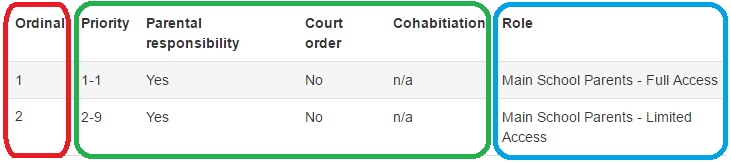Test
Synchronisation rules are used by Insight to determine which parents and/or students should be given Insight accounts and which Role (set of permissions) should be applied to their account. The roles themselves are configured via the Roles page.
Contents
Students
In order for students to log in to Insight, you must have purchased the AD Links additional module for Insight. This allows students to log in using their Active Directory details.
- If you want all students to use the same Role then you only need one sync rule
- Otherwise you need one sync rule per Role
Select a Sync Rule then click the Edit button to edit that rule. Select all of the year groups that should be given a certain role, then select that role from the dropdown at the bottom of the page. Click Save once done.
Click the Add button to create a new rule. New rules are configured in the same way as editing.
Parents
Parents may require different roles because of their Priority level, whether or not they have Parental Responsibility, whether or not there is a Court Order against them, etc.
Each parent/contact in the SIMS database could be linked to one or more pupils e.g. a Dad has a son and a daughter at school. This represents two contact-pupil links; Dad-Son and Dad-Daughter. Each contact will have a maximum of one account which can be linked to multiple pupils.
The process Insight uses to create users is called a Sync. The Sync will check each contact-pupil link to see what role (if any) should be applied. A role is a set of permissions that determines what information/menu items the contact can see when viewing that particular pupil. This means a contact's account could have multiple roles applied to it i.e. Dad is given a Full Access role when he is viewing his daughter and a Limited Access role when viewing his son.
Each of the Synchronisation rules has criteria and a Role. If a contact-pupil link meets the criteria for the rule, then the Role is applied to the contact-pupil link.
Example
The Ordinal value of the rule is shown in red, the criteria in green and the role in blue.
Imagine a parent has two children at school with the following details in SIMS:
| Relationship | Priority | Parental Responsibility | Court Order | Cohabiting |
|---|---|---|---|---|
| Daughter | 1 | Yes | No | Yes |
| Son | 2 | Yes | No | No |
The parent's relationship with the daughter meets all the criteria of the first rule; the parent is the Priority 1 contact, has Parental Responsibility and does not have a Court Order. Therefore the parent will have the "Main School Parents - Full Access" role when viewing the daughter.
The parent's relationship with the son does not meet the criteria for the first rule. One of the criteria for the first rule is being Priority 1 and the parent is Priority 2. The parent's relationship with the son does meet the criteria for the second rule though so the parent will have the "Main School Parents - Limited Access" role when viewing the son.
The rules at the top of the list take priority over those lower down, so if a parent meets the criteria for a rule at the top of the list, they will always be given a role by that rule and will not be affected by rules lower down the list.