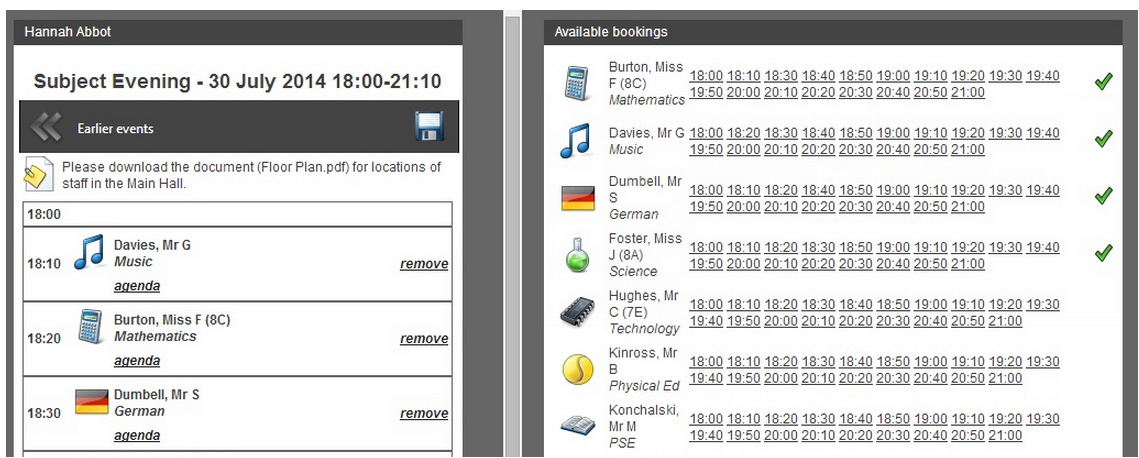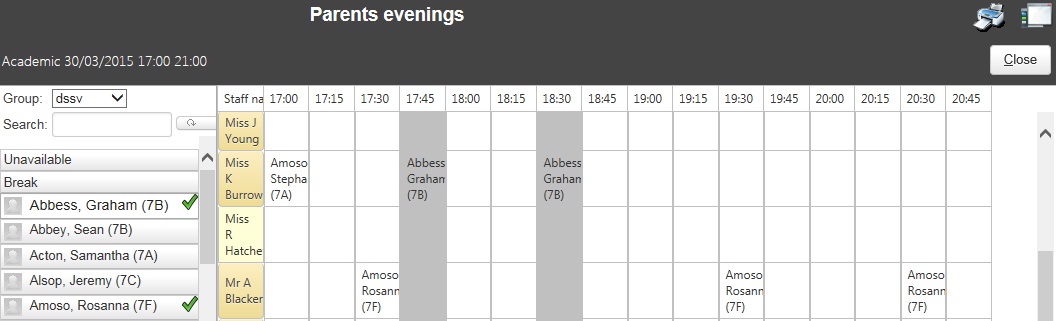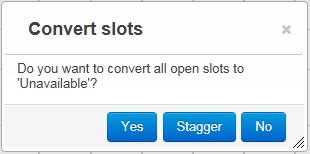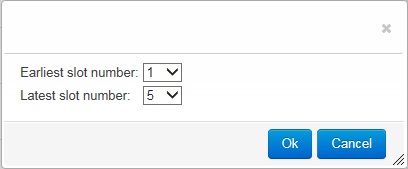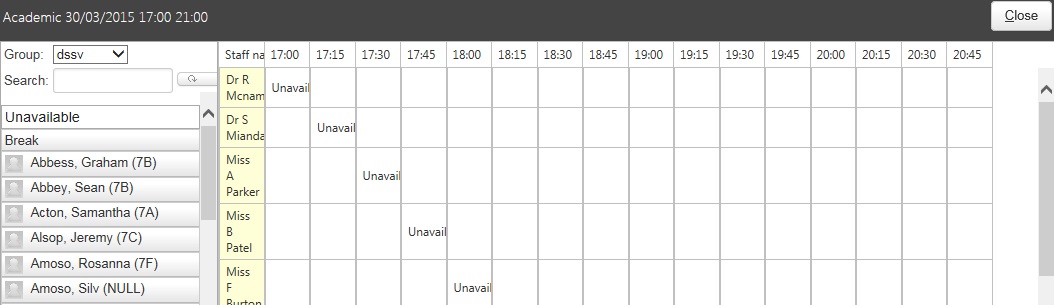Difference between revisions of "Parents evenings"
| Line 43: | Line 43: | ||
[[Image:parentseve001.png]] <br> <br> | [[Image:parentseve001.png]] <br> <br> | ||
| − | Parents can make bookings with staff by clicking the time that they want, next to the staff member's name. There will | + | Parents can make bookings with staff by clicking the time that they want, next to the staff member's name.<br> |
| + | There will be an icon showing the subject for each teacher and a tick next to any teacher with whom the parent already has an appointment.<br> | ||
| + | It is possible to set a maximum number of bookings per parent if required. <br><br> | ||
| − | The Parents Evening page will show a list of staff that are available for the evening, and a list of the appointments that the parent has made so far. Parents will see a list of times next to each staff member, which represent available slots to see that member of staff. | + | The Parents Evening page will show a list of staff that are available for the evening, and a list of the appointments that the parent has made so far.<br> |
| + | Parents will see a list of times next to each staff member, which represent available slots to see that member of staff. | ||
| + | To select a time, a parents must simple click the desired time within the 'Available bookings' section. | ||
=Managing bookings= | =Managing bookings= | ||
Revision as of 13:16, 13 April 2015
Contents
Overview
Parents Evenings within INSIGHT, allows parents to make bookings with staff for parents evenings.
Bookings are made on a first-come-first-served basis.
In order to use Parents Evening fucntionality in INSIGHT, you will need to have purchased the 'Parents Evening' INSIGHT Optional Add-On.
To check if you have this - you can navigate to 'Reports' > 'Licence Details'.
Admin Configuration
Admin/Staff Role Options Required for Parents Evenings Access
In order to be able to firstly access Parents evening functionality within INSIGHT as to be able to create a parents evening you will need to make sure that Parents Evenings (which can be found within the 'Events' section of 'Role options) is enabled within your admin role.
You will also want to review
In order to allow access to Parents Evening functionality to Parents:
Create a new Parents Evening
In order to create a new parents evening:
You can also upload a document for parents to download for guidance - which may be a floor plan of the area used for the parents evening, or guidance for using Insight.
![]() Create a new Parents Evening
Create a new Parents Evening ![]() Access the Schedule for the selected Parents Evening
Access the Schedule for the selected Parents Evening
![]() Edit an existing Parents Evening
Edit an existing Parents Evening ![]() Set rooms for the selected Parents Evening
Set rooms for the selected Parents Evening
![]() Delete and existing Parents Evening
Delete and existing Parents Evening ![]() Generate a report that displays bookings for the selected Parents Evening
Generate a report that displays bookings for the selected Parents Evening
![]() Clone the selected Parents Evening
Clone the selected Parents Evening ![]() Email bookings information to users involved in the selected Parents Evening
Email bookings information to users involved in the selected Parents Evening
![]() Export a file that displays bookings within the selected Parents Evening
Export a file that displays bookings within the selected Parents Evening
Parents View
Parents can make bookings with staff by clicking the time that they want, next to the staff member's name.
There will be an icon showing the subject for each teacher and a tick next to any teacher with whom the parent already has an appointment.
It is possible to set a maximum number of bookings per parent if required.
The Parents Evening page will show a list of staff that are available for the evening, and a list of the appointments that the parent has made so far.
Parents will see a list of times next to each staff member, which represent available slots to see that member of staff.
To select a time, a parents must simple click the desired time within the 'Available bookings' section.
Managing bookings
When parents book time slots, you will see data appear blah bah blah...... if parent contacts you directly and are unable to book their own time slots, you can manage their bookings by blah blah based on your user permissions. As admin you will have access to all time slots, as class teacher you will only see bookings and classes relevant to you...blah blah
Schedule
Excluding specific groups of students from the Parents Evening
To exclude a particular group from the parents evening
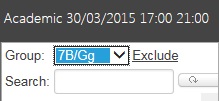
- Click the 'group' dropdown, then select the group you wish to exclude from the list, then a small 'Exclude' button will appear, click this and the group will be excluded from the parents evening.
During the course of a Parents Evening, staff may require breaks or may not be available for specific slots.
It is possible to make staff 'Unavailable' for specific slots. It is also possible to arrange 'Breaks' for staff if required.
To do this, an ADMIN should log in and access 'Parents Evenings' .
Then click 'Schedule' .
Then in this view, please select either 'Unavailable' or 'Break' , then simply click inside any slots you wish to be populated with this status.
This will then ensure that within the 'Parental view' , those staff are not available for those specific timeslots.
Reports
The lists below outline various Parents Evening reports that are available within INSIGHT:
Staff
Staff Staff bookings with photos
Staff bookings without photos
Staff bookings with photos without looking up names
Staff bookings without photos without looking up names
Staff with free appointments
Staff with bookings
Bookings for individual staff
Bookings for individual staff with photos
Students
Students Students with bookings
Students without bookings
Students without bookings by form
Students without bookings by house
Students without bookings over a range
Students without bookings by form over a range
Students without bookings group creation
Students with and without bookings
Bookings for individual students
Bookings for individual students (no parent names)
Parents
Parents Booked by user
All bookings
All bookings (no parent names)
All bookings export
All bookings export (cohabitees only)
All bookings export (cohabitees only no singletons)
Miscellaneous
Excluded classes
you can also check which parents are logging in to INSIGHT via Parental Analysis