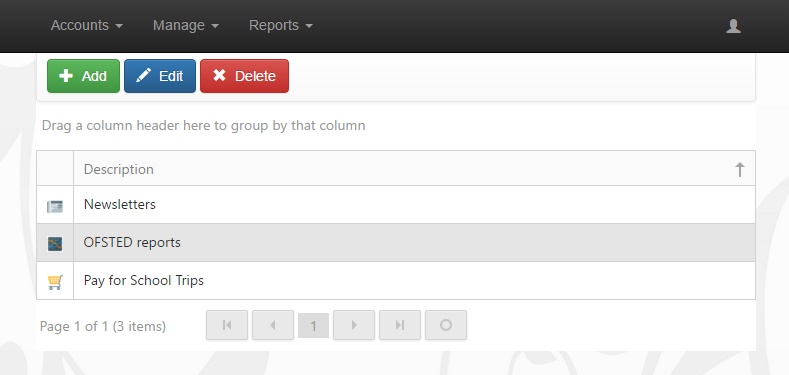Manage user-defined pages
This feature allows you to create a new page in Insight. The page could contain a document or folder of documents, a webpage, an RSS feed or a linked document from the SIMS document server.
Once a user-defined page has been created, it will appear in the list of role options. The user-defined page can then be turned on or off for each of the user roles. Users will then see the user-defined page as new menu item in Insight.
Contents
Creating a user-defined page
The page will show all of the user-defined pages that have been created so far. To create a new page, click the Add button on the top toolbar.
The four different types of page that can be created have slightly different options. User-defined pages will always need to be given a description, which is the name of the menu item that users will see.
All of the types of pages can also be given a custom icon. If you wish to use a custom icon, you will need to place a .PNG image in the _Personalisation folder for Insight (typically found on C:\inetpub\wwwroot\INSIGHT\_Personalisation on the server hosting Insight). Then enter the name of the .PNG image (without the file extension) into the Icon name field for your user-defined page.
RSS feed
An RSS page requires a location and can be given a username and password. The location is the web address of the RSS feed you want to display in Insight. This must be externally available, otherwise parents will not be able to access it from home.
If you enter a username and password then these fields will be included in the URL that is used to access the RSS feed. This may be required for password protected RSS feeds. These options do not prompt Insight users to enter a username or password.
Document
A document page requires a location. You can either specify an externally web address to access a specific document, or you can click the Browse button and select a file from your computer. If you use the browse button, Insight will upload the document to its _Personalisation folder so you don't need to provide an externally accessible URL when using this method.
You can also create a document page which is linked to a folder. The user-defined page will then allow users to view all of the Word, PDF and Text documents in that folder (useful for publishing newsletters online). To do this the folder must be externally available. Enter the URL to access the folder into the location field.
Linked document
A linked document page requires a Summary field. The user-defined page will show users all of the documents from the SIMS linked document server, which contain the word or phrase that you type in the Summary field.
Webpage
A document page requires a location. You can either specify an externally web address to access the web page, or you can click the Browse button and select a file from your computer. If you use the browse button, Insight will upload the document to its _Personalisation folder so you don't need to provide an externally accessible URL when using this method.
Updating roles
Once you have created your user-defined page, it will need to be enabled via the role options page.