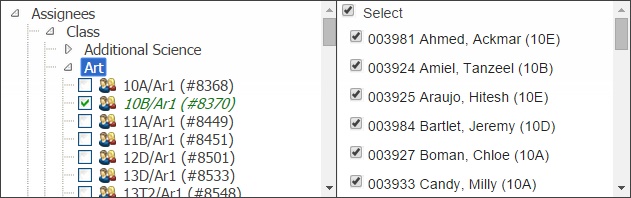Manage assignments
Creating Assignments
To create a homework assignment, click the button at the top left of the page with a green plus symbol. This will open a window where you can configure the assignment.
General
There are a number of general settings at the top of the window. The Title is the name of the homework, which will be visible to parents and pupils.
Issued & Due
The issued date is when the homework will be given to pupils. You can create homework assignments in advance if you set this date in the future.
The due date is the date that you expect the homework to be given in.
Expected
The expected field allows you to record the amount of time that you think pupils will need to complete the homework. This can be useful for parents and pupils in managing their homework and time.
Contacting
There are 3 contact checkboxes. You can select one or more of these options in order to send messages to the appropriate contacts. Note that your SMTP settings must be configured in preferences in order to send emails, and your Text Anywhere account details must be entered in preferences in order to send SMS messages.
- Email students
- This will send an email to the students' work email addresses from SIMS, or from their Insight user account if you have purchased the AD links module and the pupil has previously logged in to Insight.
- Email parents
- This will send an email to all of the students' contacts using the email address associated to their Insight account. If contacts do not have an email address in Insight, they will not receive an email.
- SMS
- This will send an SMS message to all of the students' contacts using the SMS number they have associated to their Insight account. If contacts do not have an SMS number in Insight, they will not receive an SMS message.
Show all classes
By default, Insight will only allow you to set homework for your own classes. However if you want to set homework for a class that you do not normally teach then you should tick this option.
Submission in class
Ticking this option means that you expect the homework to be handed-in in class, and therefore online submission will be disabled. If you do not use this option, the pupils will be able to submit their work online.
Detail
In the detail section you should type notes about the assignment you are giving to pupils. You can edit the text (font, size, colour, etc.) and insert links to webpages. There is also a spell check option at the bottom right of this section.
Assignees
To issue to homework, you will need to choose the pupils who need to complete it. To do this, click on the Assignees tab. You can then navigate through subjects to find the class or classes you wish to assign the homework to. When you select a class, all of the pupils in that class will appear on the right hand side. You can deselect specific students from that list if you wish.
Attachments
If your assignment is going to have attachments, then you can upload these from this tab. Click the "Add" button to browse your computer for files that relate to the homework. Pupils and parents will then be able to download these when accessing the homework online.