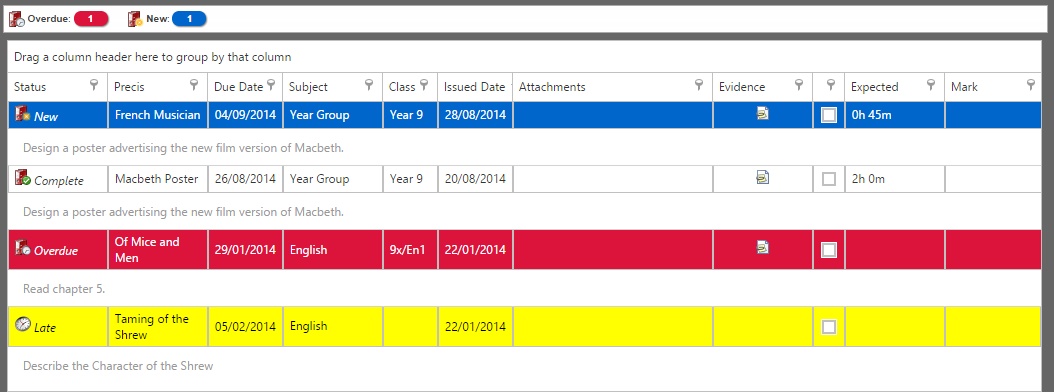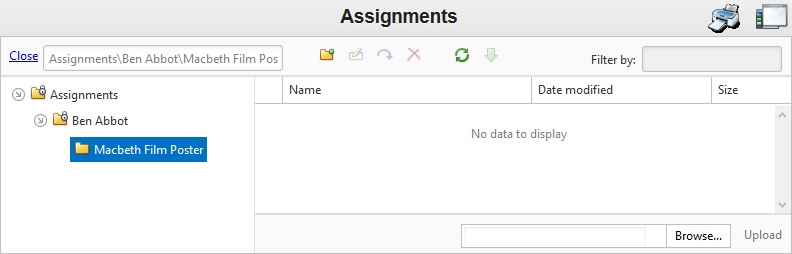Difference between revisions of "Assignments"
| Line 19: | Line 19: | ||
Pupils can click the Browse button at the bottom right of the page to choose the file they want to send to their teacher, then click the Upload button. The teacher will then be able to access this wherever they have an internet connection. | Pupils can click the Browse button at the bottom right of the page to choose the file they want to send to their teacher, then click the Upload button. The teacher will then be able to access this wherever they have an internet connection. | ||
| − | |||
| − | |||
<br><br><br> | <br><br><br> | ||
| − | |||
| − | |||
===Timeline View=== | ===Timeline View=== | ||
| Line 33: | Line 29: | ||
[[Image:timelineview1.jpg]] <br><br> | [[Image:timelineview1.jpg]] <br><br> | ||
| − | |||
| − | |||
<br><br><br> | <br><br><br> | ||
| − | |||
| − | |||
| − | |||
===List View=== | ===List View=== | ||
| Line 55: | Line 46: | ||
*Issued By | *Issued By | ||
*Mark - | *Mark - | ||
| − | |||
| − | |||
| − | |||
[[Category:Usage]] | [[Category:Usage]] | ||
[[Category:Parents]] | [[Category:Parents]] | ||
[[Category:Parents and Pupils]] | [[Category:Parents and Pupils]] | ||
Revision as of 08:45, 10 April 2015
The assignments page in Insight allows parents to view the homework assignments that have been given to their children. There are various fields of information that can be shown.
The status column reveals whether or not the homework was completed on time, but parents can also see which subject the work was issued in, when the homework was issued and due, and the specific details for the work.
- Homework that was completed on time will have no background colour.
- If homework is overdue and not complete, it will be highlighted in red.
- Homework that was handed in late will be highlight in yellow.
- New assignments will have a blue background.
If you are using |PARS Connect, then a mark can be given to each piece of homework. This means that parents can see how well the pupil has done in their homework, as well as whether or not it was completed on time.
Teachers are also able to upload attachments such as worksheets or images to assignments, which pupils can download at home. This means less wasted paper and less time printing!
If the assignment was configured to allow pupils to submit their work online, then you will see an icon in the evidence column. Pupils or parents can click this icon to send their homework to their teacher via Insight.
Pupils can click the Browse button at the bottom right of the page to choose the file they want to send to their teacher, then click the Upload button. The teacher will then be able to access this wherever they have an internet connection.
Timeline View
This is what will appear first when a user accesses 'Homework/Assignments' within INSIGHT.
This view allows the user to see a 'calenderised timeline view' of homework that has been issued to a student.
List View
List view will display all assignments/homework that have been issued to a student in a listed view, that will display various information about the homework (depending on what has been enabled by the school).
- Status -
- Precis -
- Due Date -
- Subject -
- Class -
- Issued date -
- Attachment -
- Evidence -
- Issued By
- Mark -