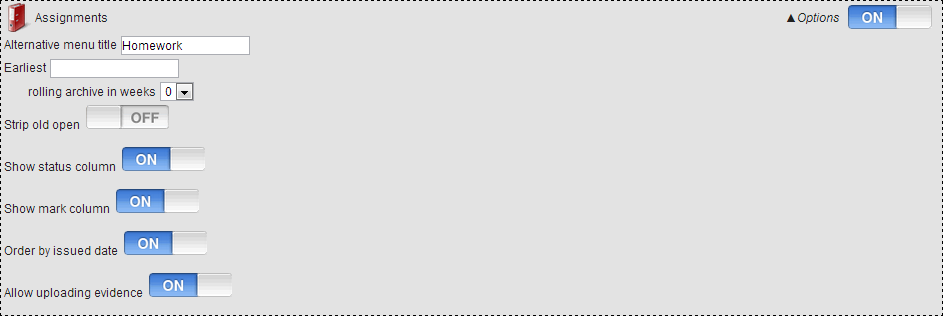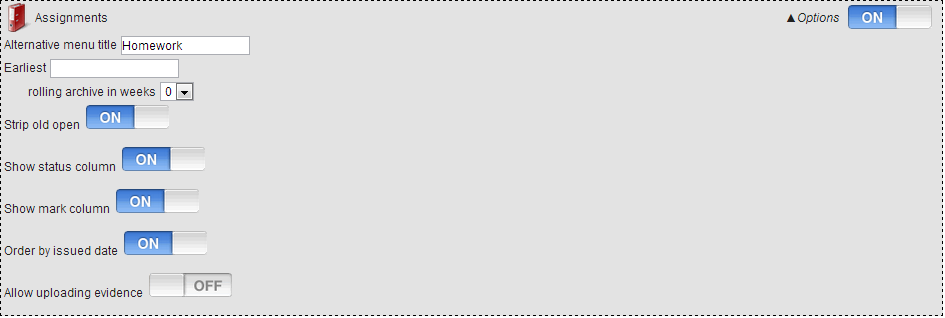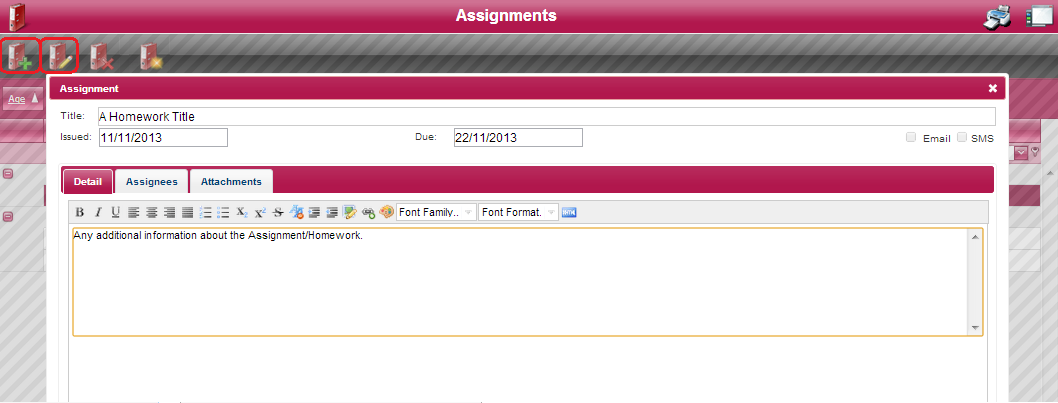Difference between revisions of "Assignments"
| Line 137: | Line 137: | ||
* '''SMS CHECK BOX''' - This box should be ticked if you wish to send an Assignment notification SMS to all Assignees. | * '''SMS CHECK BOX''' - This box should be ticked if you wish to send an Assignment notification SMS to all Assignees. | ||
| − | + | <br> | |
== '''Submit Assignments/Homework in INSIGHT''' == | == '''Submit Assignments/Homework in INSIGHT''' == | ||
Revision as of 15:17, 8 November 2013
Contents
Introduction
Here's a short paragraph describing the Assignments capability within INSIGHT.
Here's a short paragraph describing the Assignments capability within INSIGHT.
Here's a short paragraph describing the Assignments capability within INSIGHT.
Here's a short paragraph describing the Assignments capability within INSIGHT.
Here's a short paragraph describing the Assignments capability within INSIGHT.
Here's a short paragraph describing the Assignments capability within INSIGHT.
Here's a short paragraph describing the Assignments capability within INSIGHT.
Permissions Required
Permissions required to use Assignments in INSIGHT.
Role Options - Staff Role
Permissions required by staff to use Assignments functionality within INSIGHT
- 'Alternative menu title' - This option allows for an alternative menu title, this is 'Assignments' by default.
- 'Earliest' - This option allows for the specification of the earliest date from which Assignments can be created.
- 'Rolling archive in weeks' - This option allows the specification of the amount of Assignment history that is logged.
- 'Strip old open' - This option when 'ON' will remove old open Assignments.
- 'Show status column' - This option will show the 'Status' column indicating individual pupil progress with the assignment within 'Assignees' list.
- 'Show mark column' - This option will show the 'Mark' column indicating grading of the assignment within the 'Assignments' section when a pupil is selected.
- 'Order by issued date' - This option when 'ON' will order 'Assignments' by 'Issued date' starting with the most recent.
- 'Allow uploading evidence' - This option will allow 'Assignees' the ability to upload 'Assignment Evidence' via INSIGHT.
- 'Show all subjects and classes' - This option when 'ON' will will show all subjects and classes within the 'Assignees' list shown in 'Edit/Create Assignment'
- 'Allow SMS notification' - This option when 'ON' will Email Assignment notifications to users within the 'Assignees' list.
- 'Allow Email notification' - This option when 'ON' will send a Assignment notification message via SMS to users within the 'Assignees' list.
- 'Assignment summary' - This option when 'ON' will provide a member of staff access to the 'Assignment summary' report from the 'Reports' section of INSIGHT.
- 'Assignment summary (Staff)' - This option when 'ON' will provide a member of staff access to the 'Assignment summary (Staff)' report from the 'Reports' section of INSIGHT.
Assignment Permissions
Assignment Permissions can be accessed via the 'Manage' section within INSIGHT Menu Sidebar.
In this window, you can configure which teachers assignments can be seen by other members of staff logged into INSIGHT.
Role Options - Pupil Role
Permissions required by Pupils to use Assignments functionality within INSIGHT
- 'Alternative menu title' - This option allows for an alternative menu title, this is 'Assignments' by default.
- 'Earliest' - This option allows for the specification of the earliest date from which Assignments can be created.
- 'Rolling archive in weeks' - This option allows the specification of the amount of Assignment history that is logged.
- 'Strip old open' - This option when 'ON' will remove old open Assignments.
- 'Show status column' - This option will show the 'Status' column indicating individual pupil progress with the assignment within 'Assignees' list.
- 'Show mark column' - This option will show the 'Mark' column indicating grading of the assignment within the 'Assignments' section when a pupil is selected.
- 'Order by issued date' - This option when 'ON' will order 'Assignments' by 'Issued date' starting with the most recent.
- 'Allow uploading evidence' - This option will allow 'Assignees' the ability to upload 'Assignment Evidence' via INSIGHT.
Role Options - Parental Role
Permissions required by Parents to view Associated Pupil Assignments in INSIGHT
- 'Alternative menu title' - This option allows for an alternative menu title, this is 'Assignments' by default.
- 'Earliest' - This option allows for the specification of the earliest date from which Assignments can be created.
- 'Rolling archive in weeks' - This option allows the specification of the amount of Assignment history that is logged.
- 'Strip old open' - This option when 'ON' will remove old open Assignments.
- 'Show status column' - This option will show the 'Status' column indicating individual pupil progress with the assignment within 'Assignees' list.
- 'Show mark column' - This option will show the 'Mark' column indicating grading of the assignment within the 'Assignments' section when a pupil is selected.
- 'Order by issued date' - This option when 'ON' will order 'Assignments' by 'Issued date' starting with the most recent.
- 'Allow uploading evidence' - This option will allow 'Assignees' the ability to upload 'Assignment Evidence' via INSIGHT.
Create Assignments/Homework
Issuing Assignments/Homework in PARS
The link below will re-direct you to our PARS Assignment Diary Wiki page - This contains information regarding Assignments in PARS.
http://www.tascsoftware.co.uk/wiki/pars/index.php?title=Homework
Preferences relating to Assignments created in PARS - These preferences are located within the 'PARS' section of 'Preferences'

- 'Ignore PARS assignment hand-in dates' - This option when 'ON' will instruct INSIGHT to ignore any hand-in dates configured in PARS.
- 'Collect assignments from PARS' - This option when 'ON' will instruct INSIGHT to collect and display all Assignments created in PARS.
Issue Assignments/Homework in INSIGHT
In order to create and issue Assignments/Homework to pupils in INSIGHT -
Navigate to 'Assignments' - This is accessible via the 'Manage' section of the INSIGHT Menu Item Sidebar.
In this view, you should see four click-able icons, these each have individual functions:
 When clicked, this button will create a new Assignment and will open a 'Assignment' window in which various aspects of the Assignment can be configured.
When clicked, this button will create a new Assignment and will open a 'Assignment' window in which various aspects of the Assignment can be configured.
 When clicked, this button will open the 'Assignment' window of any pre-existing selected Assignment. Config for Assignments can edited in this view.
When clicked, this button will open the 'Assignment' window of any pre-existing selected Assignment. Config for Assignments can edited in this view.
Here is an example of the 'Assignments' screen from the perspective of a logged in Teacher -
There are various aspects of this window that can be edited during the creation process of a new 'Assignment'.
- TITLE - This can be edited to provide your Assignment with a Title.
- ISSUED - This is the date that you wish the Assignment to be issued.
- DUE - This is the date that you wish the Assignment to be handed in.
- DETAIL TAB - This can be edited to provide any additional information about the Assignment.
- ASSIGNEES TAB - This is where you select the pupils you wish to issue the Assignment to.
- ATTACHMENTS TAB - This can be used to attach any documents you consider relevant to the Assignment.
- EMAIL CHECK BOX - This box should be ticked if you wish to send an Assignment notification email to all Assignees.
- SMS CHECK BOX - This box should be ticked if you wish to send an Assignment notification SMS to all Assignees.
Submit Assignments/Homework in INSIGHT
It is possible for a pupil to upload assignment evidence such as a completed assignment or supporting assignment articles to INSIGHT.
Once uploaded, such articles can then be downloaded or viewed by members of staff logged into INSIGHT.
This functionality can be accessed via a small ![]() icon shown in the 'Evidence' column of the 'Assignment' list.
icon shown in the 'Evidence' column of the 'Assignment' list.
To access this list navigate to the 'Assignments' option within the 'General' Menu item of INSIGHT.
Update assignment records to show pupil progress in INSIGHT