Difference between revisions of "Assignments"
| Line 45: | Line 45: | ||
| − | It is possible for a pupil to upload assignment evidence such as a completed assignment or supporting assignment | + | It is possible for a pupil to upload assignment evidence such as a completed assignment or supporting assignment articles to INSIGHT. |
| − | This functionality can be accessed via a small [[File:ICON1.png]] icon shown in the 'Evidence' | + | Once uploaded, such articles can immediately be downloaded or viewed by members of staff. |
| + | |||
| + | This functionality can be accessed via a small [[File:ICON1.png]] icon shown in the 'Evidence' column of the 'Assignment' list. | ||
To access this list navigate to the 'Assignments' option within the 'General' Menu item of INSIGHT. | To access this list navigate to the 'Assignments' option within the 'General' Menu item of INSIGHT. | ||
[[File:AE2.png]] | [[File:AE2.png]] | ||
Revision as of 11:58, 8 November 2013
Contents
Introduction
Here's a short paragraph describing the Assignments capability within INSIGHT.
Permissions Required
List of permissions required to use Assignments in INSIGHT.
ROLE OPTIONS - STAFF
General Section

*'Alternative menu title' - This option allows for an alternative menu title, this is 'Assignments' by default.
*'Earliest' - This option allows for the specification of the earliest date from which Assignments can be created.
*'Rolling archive in weeks' - This option allows the specification of the amount of Assignment history that is logged.
*'Strip old open' - This option when 'ON' will remove old open Assignments.
*'Show status column' - This option will show the 'Status' column indicating individual pupil progress with the assignment within 'Assignees' list.
*'Show mark column' - This option will show the 'Mark' column indicating grading of the assignment within the 'Assignments' section when a pupil is selected.
*'Order by issued date' - This option when 'ON' will order 'Assignments' by 'Issued date' starting with the most recent.
*'Allow uploading evidence' - This option will allow 'Assignees' the ability to upload 'Assignment Evidence' via INSIGHT.
Manage Section

*'Show all subjects and classes' - This option when 'ON' will will show all subjects and classes within the 'Assignees' list shown in 'Edit/Create Assignment'
*'Allow SMS notification' - This option when 'ON' will Email Assignment notifications to users within the 'Assignees' list.
*'Allow Email notification' - This option when 'ON' will send a Assignment notification message via SMS to users within the 'Assignees' list.
Reports Section
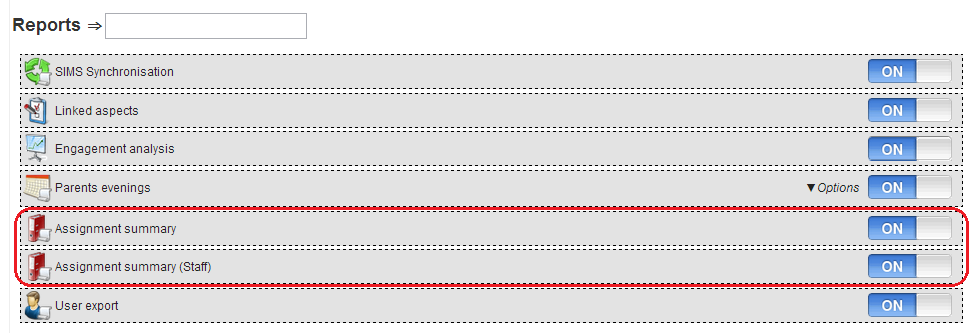
*'Assignment summary' - This option when 'ON' will provide a member of staff access to the 'Assignment summary' report from the 'Reports' section of INSIGHT.
*'Assignment summary (Staff)' - This option when 'ON' will provide a member of staff access to the 'Assignment summary (Staff)' report from the 'Reports' section of INSIGHT.
Creating Homework/Assignments
Issuing Assignments/Homework in PARS
The link below will re-direct you to our PARS Assignment Diary Wiki page - This contains information regarding Assignments in PARS.
http://www.tascsoftware.co.uk/wiki/pars/index.php?title=Homework
Issuing Homework/Assignments in SIMS
Other methods?
Configure in INSIGHT to use options above From PARS From SIMS
How it is looks in INSIGHT
Submit Homework/Assignments in INSIGHT
It is possible for a pupil to upload assignment evidence such as a completed assignment or supporting assignment articles to INSIGHT.
Once uploaded, such articles can immediately be downloaded or viewed by members of staff.
This functionality can be accessed via a small ![]() icon shown in the 'Evidence' column of the 'Assignment' list.
icon shown in the 'Evidence' column of the 'Assignment' list.
To access this list navigate to the 'Assignments' option within the 'General' Menu item of INSIGHT.
