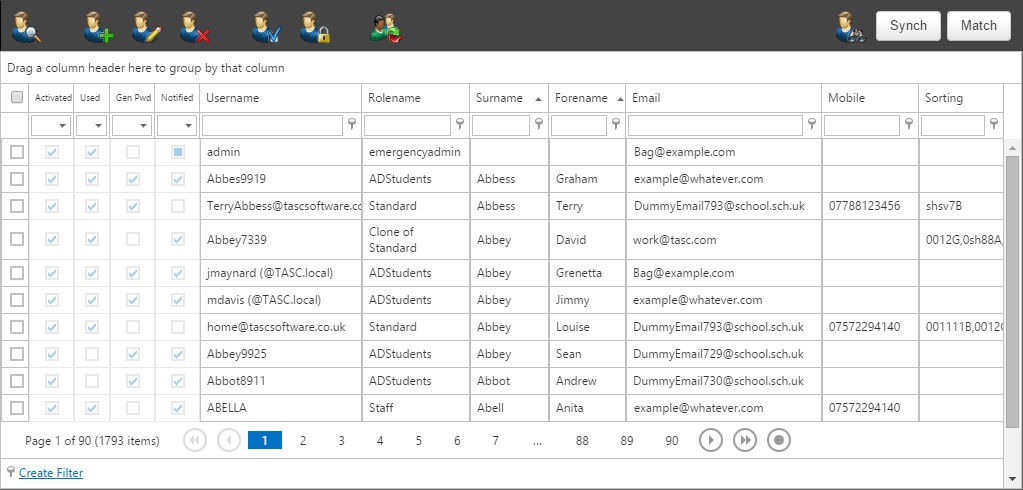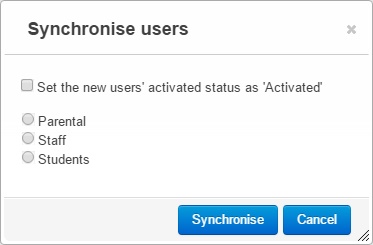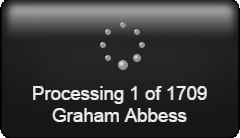Users
Users can be created, edited and deleted one by one or created and deleted in bulk (synch).
Contents
The User page
All of the users in Insight can be found on this page. There are several columns in the list of users that give more information about the user account.
The activated column shows whether the account is active or not. An inactive account cannot be used to log in. There will be a tick in the Used column if the user has ever logged in, or if the Insight admin has ever logged into their account (see the Match Button, below).
When an account is first created, it will be given a randomly generated password (unless it is a SIMS or Active Directory account, which have their own passwords). There will be a tick in the Gen Pwd column if the account still has a randomly generated password; the tick will disappear once the user changes their password. The notified column tells you whether the user has had their login details sent to them via the password notification page.
The sorting column on the far right shows information about the pupils that the user is linked to. There will be a string of text for each pupil that the account is linked to, separated by a comma for each pupil. The first two characters are always 0. The next two characters are the pupil's year group and the final two characters are the pupil's registration group. For example, if a parent has a year 9 pupil in reg group 7F, the sorting string will read: 00077F. You can use this to find all of the parents of specific pupils. For example if you type 0009 into the sorting column filter, the users page will show you all of the users linked to year 9 pupils.
There are a number of buttons on the top toolbar that allow you to manage the user accounts:
| Button | Effect |
|---|---|
| View the user's details and, if required, log in to their account without needing their password | |
| Create an add hoc user. It is recommended that you use the sync feature rather than creating add hoc users | |
| Edit the students that a user is linked to and/or reset their password | |
| Delete the selected user(s). If you do not want a user to log in, you should deactivate their account rather than deleting it, as deleted users may be recreated by the sync process | |
| Activate the selected user(s) | |
| Deactivate the selected user(s). This will prevent them from logging in. Unlike deleting users, this will be persisted after a sync is performed | |
| Switch the selected user(s) to a different role | |
| Search for a pupil's name and find all linked users | |
| Perform the sync process (see below) | |
| Perform the match process (see below) |
Creating and deleting users - the sync process
Synchronising is the process which creates and deletes users in Insight based on the information in SIMS or the Active Directory. The sync process will consider all of the contacts/staff in SIMS and decide whether or not to create an account for each of them. Insight will decide whether or not to create the accounts based on the user creation rules, which you can modify.
To being the sync process, click the Sync Button at the top right of the page. A window will open - first click Synchronise and you will then see the window below:
You need to choose which type of use you want to synchronise and whether or not to activate them. If a user is not activated, they will not be able to log in to Insight.
Parents
For a parent sync, Insight will scan all of the contacts in SIMS and create accounts for those that meet the user creation rules. You should review the user creation rules before performing the sync.
You can then select three more options. Choose the role that you want applied to the parents' accounts. A role is a set of permissions that decides what the accounts can and cannot access.
Invalidate existing student links will only impact existing users. If an existing user is linked to a student and the user creation rules suggest that they shouldn't be linked to that student, then the link will be removed. If an account has no remaining links to any students, the account will also be deleted.
You will only need to use Purge AD accounts option when advised by our support staff.
Insight will then scan every contact in SIMS. This may be considerably higher than the number of students you have on roll. Once the sync has started you can continue using other areas of Insight or close the browser. The sync will continue in the background. If you do leave the Users page and then want to know how much progress has been made, go back to the Users page then click the Sync Button and select the Track option.
Once parents' accounts have been created, you can send their randomly generated passwords to them using the password notification page.
Staff
When performing a Staff based sync you will have more options than a parental sync. First you will need to choose the role for the staff users.
The User SIMS Credentials option will set the staff accounts' usernames and passwords to match the usernames and passwords of the staff accounts in SIMS. Staff may be recorded in SIMS but not have a user account. If this is the case, it will not be possible to use their SIMS username and password (as they don't exist). Accounts for these people will never be created if you select the "Only add accounts where staff have a SIMS account" option.
You will need to select the options to create accounts for teaching staff, non teaching staff or both. You will only need to use the Purge AD Accounts when advised by our support team.
If you opted to use SIMS credentials where possible, then staff can log on using their SIMS login details. If you did not check this option, or if some staff do not have SIMS logins, then their will be given randomly generated passwords. These can be issued to staff via the password notification page.
Students
- role
- legal names
- chosen names
- first initial
Troubleshooting Synchronisation
- If after synchronisation you find you are unable to find a user have a look at the SIMS Synchronisation report in SIMS Synchronisation, select the date of the run and search for the name in the report to find out the warning messages received. You can then check and amend, if necessary, this information in the SIMS database.
Match
This button will appear at the top right side of the page as long you do not have the preference "Never use emails as usernames" switched on.
The match button allows you to update users' usernames to match the email address associated with their account. When you click the Match button you will get two options:
Email-like usernames only
This will only update usernames that are already in an email format, excluding any DummyEmails.
All users
All users will have their usernames updated to match the email address linked to their account.
Once a user's username has been updated, they will receive an email telling them what has happened: "Due to a change in your email address, which was recently actioned, your account username has also changed from [Old username] to [New username]. Please use the new details when next logging on."