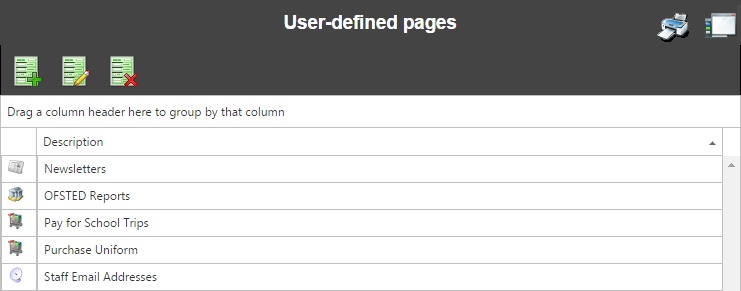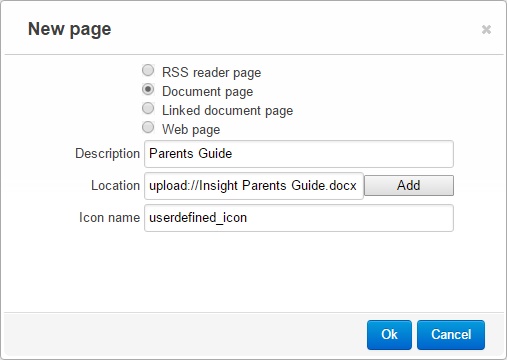Manage user-defined pages
This feature allows you to create a new page in Insight. The page could contain a document or folder of documents, a webpage, an RSS feed or a linked document from the SIMS document server.
Once a user-defined page has been created, it will appear in the list of role options. The user-defined page can then be turned on or off for each of the user roles. Users will then see the user-defined page as new menu item in Insight.
Contents
Creating a user-defined page
The page will show all of the user-defined pages that have been created so far. To create a new page, click the Add button on the top toolbar.
The four different types of page that can be created have slightly different options. User-defined pages will always need to be given a description, which is the name of the menu item that users will see.
All of the types of pages can also be given a custom icon. If you wish to use a custom icon, you will need to place a .PNG image in the _Personalisation folder for Insight (typically found on C:\inetpub\wwwroot\INSIGHT\_Personalisation on the server hosting Insight). Then enter the name of the .PNG image (without the file extension) into the Icon name field for your user-defined page.
RSS feed
An RSS page requires a location and can be given a username and password. The location is the web address of the RSS feed you want to display in Insight. This must be externally available, otherwise parents will not be able to access it from home.
The optional username and password are used to do something
Document
A document page requires a location. You can either specify an externally web address to access a specific document, or you can click the Browse button and select a file from your computer. If you use the browse button, Insight will upload the document to its _Personalisation folder so you don't need to provide an externally accessible URL when using this method.
You can also create a document page which is linked to a folder. The user-defined page will then allow users to view all of the Word, PDF and Text documents in that folder (useful for publishing newsletters online). To do this the folder must be externally available. Enter the URL to access the folder into the location field.
Linked document
A linked document page requires a Summary
Webpage
Updating roles
The types of pages which can be added are:
- RSS reader page - this provides feeds from websites and blogs with information of interest.
- Document page - this allows files saved in the webserver's local drives to be viewed by the users. In the location field input the file location and name. If changes are made to the document then the next time the user opens that document they will see the changes so there is no need to upload the file again.
- Linked document page - this allows documents in the SIMS Document Server to be displayed as separate pages. The description will become the menu text, and the "Summary contains" is used to specify a phrase which the documents must contain within their Summary field if they are to be shown.
- Web page - by adding the website address in the location field the user can view that website when clicking on this page link. The website will be displayed within Insight.