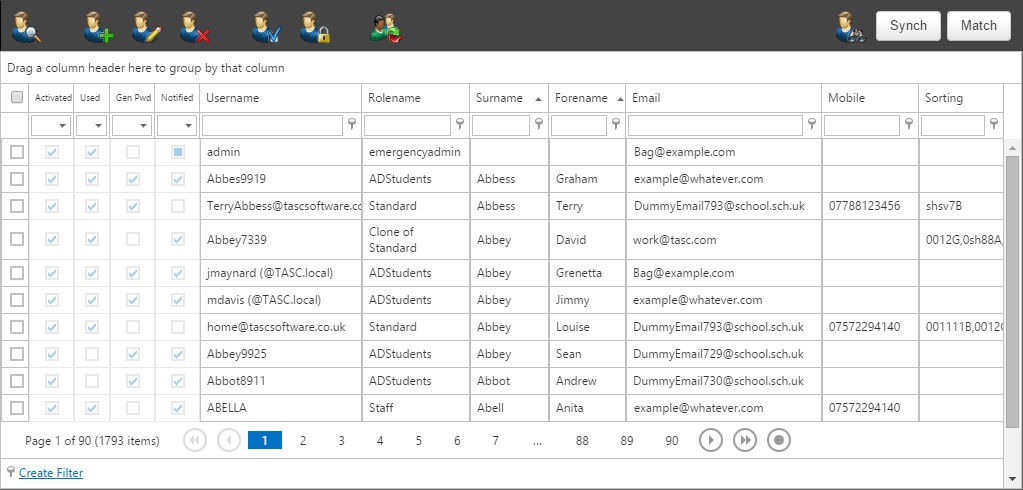Users
Users can be created, edited and deleted one by one or created and deleted in bulk (synch).
The User page
All of the users in Insight can be found on this page. There are several columns in the list of users that give more information about the user account.
The activated column shows whether the account is active or not. An inactive account cannot be used to log in. There will be a tick in the user column if the user has ever logged in, or if the Insight admin has ever logged into their account (see the Match Button, below).
When an account is first created, it will be given a randomly generated password (unless it is a SIMS or Active Directory account, which have their own passwords). There will be a tick in the Gen Pwd column if the account still has a randomly generated password; the tick will disappear once the user changes their password. The notified column tells you whether the user has had their login details sent to them via the password notification page.
The sorting column on the far right shows information about the pupils that the user is linked to. There will be a string of text for each pupil that the account is linked to, separated by a comma for each pupil. The first two characters are always 0. The next two characters are the pupil's year group and the final two characters are the pupil's registration group. For example, if a parent has a year 9 pupil in reg group 7F, the sorting string will read: 00077F. You can use this to find all of the parents of specific pupils. For example if you type 0009 into the sorting column filter, the users page will show you all of the users linked to year 9 pupils.
There are a number of buttons on the top toolbar that allow you to manage the user accounts:
| Button | Effect |
|---|---|
| View the user's details and, if required, log in to their account without needing their password | |
| Create an add hoc user. It is recommended that you use the sync feature rather than creating add hoc users | |
| Edit the students that a user is linked to and/or reset their password | |
| Delete the selected user(s). If you do not want a user to log in, you should deactivate their account rather than deleting it, as deleted users may be recreated by the sync process | |
| Activate the selected user(s) | |
| Deactivate the selected user(s). This will prevent them from logging in. Unlike deleting users, this will be persisted after a sync is performed | |
| Switch the selected user(s) to a different role | |
| Search for a pupil's name and find all linked users | |
| Perform the sync process (see below) | |
| Perform the match process (see below) |
Creating users - the sync process
Match
This button will appear at the top right side of the page as long you do not have the preference "Never use emails as usernames" switched on.
The match button allows you to update users' usernames to match the email address associated with their account. When you click the Match button you will get two options:
Email-like usernames only
This will only update usernames that are already in an email format, excluding any DummyEmails.
All users
All users will have their usernames updated to match the email address linked to their account.
Once a user's username has been updated, they will receive an email telling them what has happened: "Due to a change in your email address, which was recently actioned, your account username has also changed from [Old username] to [New username]. Please use the new details when next logging on."