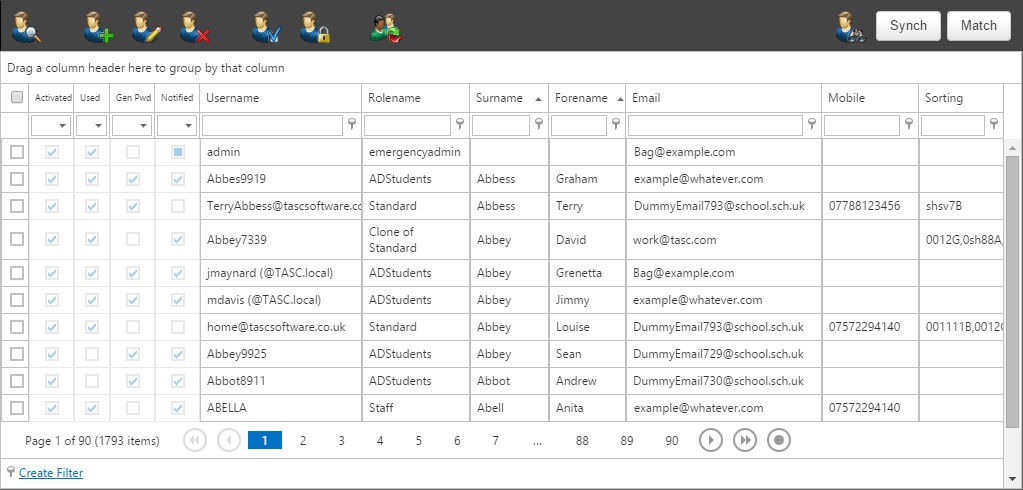Users
Users can be created, edited and deleted one by one or created and deleted in bulk (synch).
Contents
The User page
All of the users in Insight can be found on this page. There are several columns in the list of users that give more information about the user account.
The activated column shows whether the account is active or not. An inactive account cannot be used to log in. There will be a tick in the user column if the user has ever logged in, or if the Insight admin has ever logged into their account (see the Match Button, below).
When an account is first created, it will be given a randomly generated password (unless it is a SIMS or Active Directory account, which have their own passwords). There will be a tick in the Gen Pwd column if the account still has a randomly generated password; the tick will disappear once the user changes their password. The notified column tells you whether the user has had their login details sent to them via the password notification page.
The sorting column on the far right shows information about the pupils that the user is linked to. There will be a string of text for each pupil that the account is linked to, separated by a comma for each pupil. The first two characters are always 0. The next two characters are the pupil's year group and the final two characters are the pupil's registration group. For example, if a parent has a year 9 pupil in reg group 7F, the sorting string will read: 00077F. You can use this to find all of the parents of specific pupils. For example if you type 0009 into the sorting column filter, the users page will show you all of the users linked to year 9 pupils.
There are a number of buttons on the top toolbar that allow you to manage the user accounts:
| Button | Effect |
|---|---|
| View the user's details and, if required, log in to their account without needing their password | |
| Create an add hoc user. It is recommended that you use the sync feature rather than creating add hoc users | |
| Edit the students that a user is linked to and/or reset their password | |
| Delete the selected user(s). If you do not want a user to log in, you should deactivate their account rather than deleting it, as deleted users may be recreated by the sync process | |
| Activate the selected user(s) | |
| Deactivate the selected user(s). This will prevent them from logging in. Unlike deleting users, this will be persisted after a sync is performed | |
| Switch the selected user(s) to a different role | |
| Search for a pupil's name and find all linked users | |
| Perform the sync process (see below) | |
| Perform the match process (see below) |
Creating users - the sync process
Sync - Create/Delete users in bulk
Synchronising is the process which updates the user data held in Insight from either the contacts held within SIMS or from staff.
To reduce the possibility of not being able to find contacts once the synchronisation is complete you can carryout some housekeeping in SIMS for the non-cohabiting contacts. In SIMS Go to -> Tools -> Housekeeping -> Bulk Address Tools -> Tidy and Merge Addresses
When creating Insight users in bulk, Insight will look at all students, and consider each of their contacts for creation as users according to rules. You should configure these rules in 'User creation' Preferences before Synchronising users, as any unwanted users will have to be deleted individually.
- To begin a synchronisation run, Go to Accounts -> Users and begin the user creation process by clicking on the Synch button in the top right. You will be asked to confirm this process before being asked to make some choices about the type of synchronisation to be performed.
- When new users are created, they can be activate, which means they are ready to use, or inactive which means activation will be required subsequently before the account may be used. This status can be changed manually later via the 'Activate/Deactivate selected users' buttons. (In the Manage Users screen a tick will appear in the activated column).
- Select the type of synchronisation to perform, parents or staff. (Further information about this setting is below and you should configure these rules in 'User creation' preferences before synchronising users.)
- Provide a role for new users to be added into, the default role is called Standard.
- Select the 'Invalidate existing student links' box if you want student links not supported by the current user creation rules removed.
- Select the 'Purge AD accounts' box if you want to clear down all parental, student and staff AD-based shadow accounts.
- Click the Synchronise button on the dialog box to start the process.
- When the process has completed, new users will have been assigned a randomly generated password, which they will be asked to change when they first log-in to Insight.
NOTE: The sync process will also de-activate parents of leavers who have no other siblings at school, so you may see more students being processed than you have on roll.
Parents
When performing a Parental synchronisation, from all the available contacts a student may have recorded against them, Insight will use only those that match the User Creation options in Preferences. Go to Manage -> Preferences -> User creation to see the fields you may need to set, by moving the switch between ON and OFF:
- Never use email addresses for usernames when synchronising parents
- Email addresses can change, which could cause confusion, and additionally email addresses for external domains are not valid usernames for Active Directory purposes, so you may want to use this option to ensure everyone has similarly styled usernames. (If you do opt to use email addresses for usernames you will be given an extra option called 'Match' within the Users menu option which will allow you to update the username with any new/amended email address.)
- Only create users for contacts with parental responsibility
- Checking this option means that users will not be created for contacts without parental responsibility (as taken from SIMS)
- Only create users for contacts with Priority 1
- It is possible but unusual to have more than one Priority 1 contact; checking this option means that only Priority 1 contacts (as set in SIMS) will be made into users.
- When considering contacts with Priority 2 or lower, only create users for non-cohabitees of the student
- If you are not only creating users for Priority 1 contacts, but are allowing Insight to consider lower priorities, this setting will only create a user account if the lower priority contacts do not co-habit with the student being considered. Put another way, if this setting is ON, Insight will not create accounts for contacts that live with the student.
- Deactivate a user's links when the contact has no email in SIMS, and previously an email was found
- If you use the email fields for contacts in SIMS to indicate 'IT active' this setting can help you to create user accounts based on the email field having something in.
- Create users for contacts with court orders
- By default users will not be created for contacts with court orders, but this can be achieved if required by checking this option
- You will also have the option to invalidate student links before synchronising.
- If you choose not to invalidate student links, then users previously created by syncronising will not be overwritten/removed.
- If you choose to invalidate student links, then existing user accounts will be tested against your user creation rules, and overwritten/deleted if they do not comply with the rules.
Example
You previously syncronised parental accounts for contacts of any priority. You have now changed your user creation rules so that only contacts with priority 1 will have accounts created.
- Do not invalidate existing links: priority 2 or lower contacts will not have their accounts removed when you syncronise again. Any new priority 1 contacts in SIMS will have accounts created. Existing priority 1 contacts whose details in SIMS have changed will be amended.
- Do invalidate existing links: Any priority 2 or lower contacts will have their accounts removed. New priority 1 contacts will have accounts created. Existing priority 1 contacts whose details in SIMS have changed will be amended.
Once users have been added, randomly generated passwords may be exposed via Password Notification.
Staff
When performing a Staff based synchronisation, current staff may have Insight accounts created.
You will also have to select from these options:
- Whether to use SIMS credentials where possible for Staff users.
- If this is checked then staff members' Insight accounts will use their SIMS login details (where possible)
- Whether to only provision users who do have a SIMS account.
- If this is checked then only staff with active user accounts in SIMS will have Insight accounts created. (To check this in SIMS, go to Focus > System Manager > Manage Users)
- Whether to consider Teaching staff for provisioning.
- If this is checked then Insight accounts will be added for Teaching Staff (as set in SIMS)
- Whether to consider Non-Teaching staff for provisioning.
- If this is checked then Insight accounts will be added for Non-Teaching Staff (as set in SIMS)
If you opted to use SIMS credentials where possible, then staff can log on using their SIMS login details. If you did not check this option, or if some staff do not have SIMS logins, then they will be given randomly generated passwords. These can be viewed or reset by highlighting the staff member and clicking "View selected user details". Randomly generated passwords can also be sent out via Password notification.
Troubleshooting Synchronisation
- If after synchronisation you find you are unable to find a user have a look at the SIMS Synchronisation report in SIMS Synchronisation, select the date of the run and search for the name in the report to find out the warning messages received. You can then check and amend, if necessary, this information in the SIMS database.
Match
This button will appear at the top right side of the page as long you do not have the preference "Never use emails as usernames" switched on.
The match button allows you to update users' usernames to match the email address associated with their account. When you click the Match button you will get two options:
Email-like usernames only
This will only update usernames that are already in an email format, excluding any DummyEmails.
All users
All users will have their usernames updated to match the email address linked to their account.
Once a user's username has been updated, they will receive an email telling them what has happened: "Due to a change in your email address, which was recently actioned, your account username has also changed from [Old username] to [New username]. Please use the new details when next logging on."