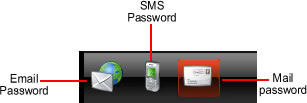Password notification
Before passwords are sent you must ensure that the data in SIMS are correct. Please check guide Checking parents of multiple children in School
Use this feature to notify users of their username and password. In password notification all users who have an 'Activated' status and who have not yet changed their randomly generated password are shown.
See also step by step help guide Notifying Parents of passwords
How to produce notification for randomly generated passwords:
- Select the users who need a password.
- Select a method of sending the password (email, SMS or mail) by clicking on one or more of these buttons. If a method is selected then its background colour is changed to red. Click on the button again to deselect it:
- Once a method has been selected click on the 'Notify' button in the top-right to submit.
- This will notify the user of their username and password.
- The message sent by each of these methods can be seperately configured in Preferences. The message sent by mail is configured in the "Welcome Letter" preference, the message sent by SMS is configured in SMS preference section, and the message sent by email is configured in the "email" preference section.
- Note: When users login for the first time they will be asked to change their password (this can be changed via Roles). They must remember this password in order to login again.
Forgotten your password?
If a user forgets their password then they can retrieve this by entering their username in the 'Forgotten your password?' section of the login page. This will then send an email and/or SMS to the user. If no email and SMS details are held for the user then an email alerting to this condition is sent to the address specified in Preferences - Email - Address to send forgotten password requests to when the user has no email of their own.
Please ensure the following setting in preferences is set up in order to send emails:
In preferences: 'Your SMTP server name or IP address' and 'Your Reply To email address' Depending on your SMTP server, you may also have to enable relaying from the Insight server to mail to address without the domain.
Tools to help find the information you actually want
For information on selecting, paging, sorting, filtering and grouping go to Grid usage.