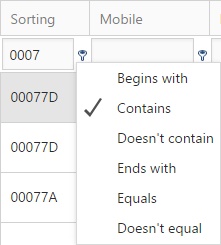Difference between revisions of "Test"
| Line 118: | Line 118: | ||
=Resetting Passwords on Behalf of Users= | =Resetting Passwords on Behalf of Users= | ||
| + | |||
| + | Admin users in Insight can reset passwords for users. Note that this cannot be done for accounts linked to the Active Directory, or for SIMS-linked staff accounts. <br> <br> | ||
| + | |||
| + | See the '''[[User management#Resetting Passwords|User Management]]''' page for instructions to reset a user's password. <br> <br> | ||
=Users Resetting their Own Passwords= | =Users Resetting their Own Passwords= | ||
Revision as of 14:38, 11 May 2018
Contents
Setup for Emails and SMS
You should check that Insight is configured to send emails or SMS messages if you are going to send usernames or passwords using either of these methods. Follow the instructions on the communication setup page to check that Insight is configured correctly for this. You do not need to do this is you are only sending passwords in letters.
Designing the Messages to be used
Password Notification Messages
Next you should design the message that Insight will use to send passwords. You can design separate messages for emails, letters and SMS messages. The messages are designed via:
Manage > Preferences > Welcome letter (used for letters)
Manage > Preferences > Introductory message for Email
Manage > Preferences > Introductory message for SMS
Enter the message that you want Insight to use when sending passwords. SMS messages are plain-text only whereas emails and letters can include formatted text and images.
You can also include the following mail merge fields in your message:
| Merge Field | Meaning | Data Type |
|---|---|---|
| {username} | The user's username | Credentials |
| {password} | The user's password | Credentials |
| {salutation} | The user's salutation, taken from the Contact details window in SIMS | Name |
| {addressee} | The user's addressee field, taken from the Contact details window in SIMS | Name |
| {fullname} | The fullname of the user | Name |
| {forename} | The forename of the user | Name |
| {surname} | The user's surname | Name |
| {title} | The user's title i.e. Mr or Mrs | Name |
| {honours} | The user's honours, taken from the Contact details window in SIMS | Name |
| {email} | The email address of the user | |
| {multilineaddress} | The address of the user, formatted on multiple lines | Postal Address |
| {singleLineAddress} | The user's address on a single line | Postal Address |
| {housenumber} | The number of the user's house | Postal Address |
| {housename} | The name of the user's house | Postal Address |
| {street} | The street the user lives on | Postal Address |
| {district} | The district of the user's address | Postal Address |
| {town} | The town the user lives in | Postal Address |
| {county} | The county of the contact's address | Postal Address |
| {country} | The country of the contact's address | Postal Address |
| {postcode} | The user's postcode | Postal Address |
| {schooladdress} | The school's address | School Details |
| {schoollogo} | The school's logo (not available in SMS messages) | School Details |
| {linkedstudents} | This will show a list of students linked to the user | Student Details |
| {linkedstudentstable} | This will show a list of students linked to the user, presented in a table (not available in SMS messages) |
Student Details |
| {todaysdate} | The calendar date | Other |
| {pagebreak} | Start a new page (only available in Letters) | Other |
Password Resets
Manage > Preferences > Email > Message text for password resets
This must include:
{link} = this page
Password Reminders
Manage > Preferences > Email > Forgotten password message for Email
Manage > Preferences > SMS > Forgotten password message for SMS
If the following setting is turned On then Insight will only send an SMS to the user if they do not have an email address. If the setting is Off then Insight will send both an email and an SMS:
Manage > Preferences > Login > Prefer email when sending password reminders
Match
Password Notification
The password notification feature is used to distribute usernames and passwords to users. This information can be send by email, SMS or postal mail. You can also download
Filters
You can filter the list of users if required, so that messages are only sent to parents of pupils in specific year groups or registration groups. You will need to use the sorting column to do this.
The sorting column shows information about the pupils that the user is linked to. There will be a string of text for each pupil that the account is linked to, separated by a comma for each pupil. The first two characters are always 0. The next two characters are the pupil's year group and the final two characters are the pupil's registration group. For example, if a parent has a year 9 pupil in reg group 7F, the sorting string will read: 00077F. You can use this to find all of the parents of specific pupils. For example if you type 0009 into the sorting column filter, the page will show you all of the users linked to year 9 pupils.
Sending Passwords
Once you are happy with the message that is going to be sent, you need to select the users to whom you are going to send the passwords. Use the buttons at the bottom of the page to display all users on one page.
Next select the users to whom you want to send the passwords. The checkbox at the top left will select all of the users shown on the page. Click the notify button at the top right to send your messages and/or generate your letters. Note that emails and SMS messages can only be sent if the preferences have been configured correctly.
If you have generated letters then a window will appear with multiple links. You should download each of the Users Documents files, as each is a document containing several letters to send to users.
Downloading Data for Mail Merge
Why do people not appear
A user will not be eligible if their account is deactivated or if they have changed their password. If a user has changed their password and forgotten it, they can either request a password reminder via the login page or their password can be reset manually via the users page. Once a user's password has been manually reset, they will appear on the password notification page (as long as their account is also activated).
Resetting Passwords on Behalf of Users
Admin users in Insight can reset passwords for users. Note that this cannot be done for accounts linked to the Active Directory, or for SIMS-linked staff accounts.
See the User Management page for instructions to reset a user's password.
Users Resetting their Own Passwords
When a user has forgotten their password, they will usually need to reset it to a new random password. Then the user will receive a password reminder which tells them what their new password is. If the user has a randomly generated password (either the password given to them when their account was created, or when their password was reset by an administrator) then they will not need to reset the password and will go straight to the password reminder.
For a user to reset their password they must have an email address in Insight. They will then receive an email containing the password reset message (see the password resets section of this page to configure this message).
Once the user's password has been reset, they will receive a password reminder message which will contain the new password. This message can be sent as either an email, SMS or both. (see the password reminders section of this page to configure this message).
NOTE: Email addresses are taken from the user's account in Insight. The user's mobile telephone number for SMS messages is taken from SIMS.
Password Strength
Manage > Prefs > Login > Minimum password length
Manage > Prefs > Login > Minimum upper case characters
Manage > Prefs > Login > Minimum numeric characters
Manage > Prefs > Login > Minimum symbol characters