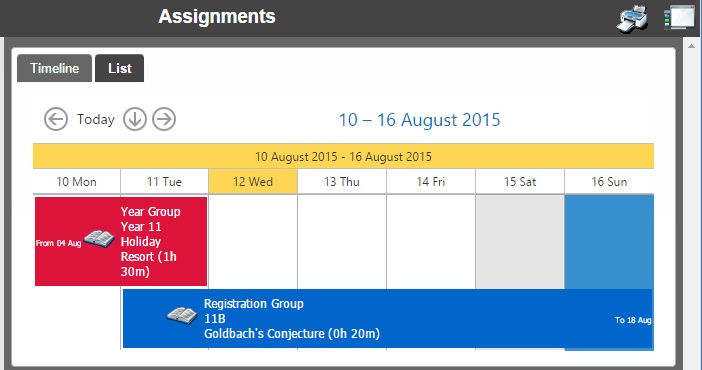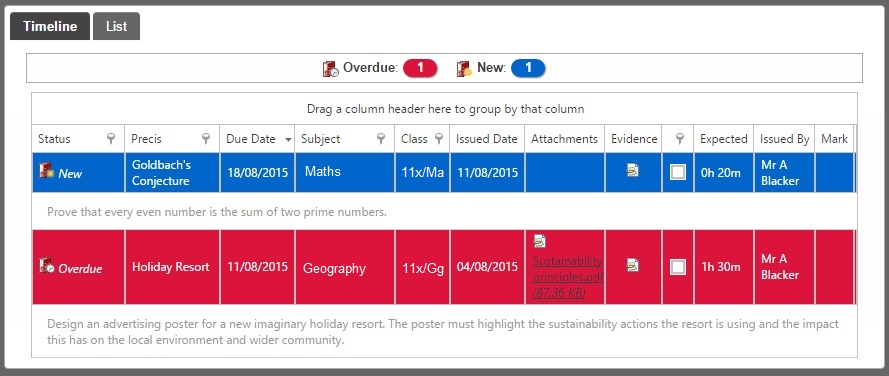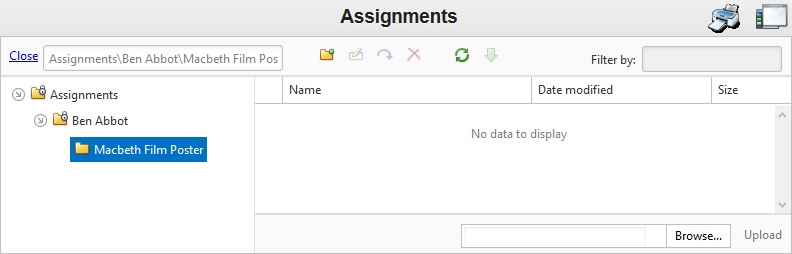Difference between revisions of "Assignments"
| Line 10: | Line 10: | ||
[[Image:assignment_list.jpg]] <br> <br> | [[Image:assignment_list.jpg]] <br> <br> | ||
| − | |||
| − | |||
| − | |||
| − | |||
| − | |||
| − | |||
| − | |||
| − | |||
| − | |||
| − | |||
| − | |||
Homework that was '''completed on time will have no background colour'''.<br> | Homework that was '''completed on time will have no background colour'''.<br> | ||
| Line 26: | Line 15: | ||
Homework that was '''handed in late will be highlight in yellow'''.<br> | Homework that was '''handed in late will be highlight in yellow'''.<br> | ||
'''New assignments will have a blue background'''. <br><br> | '''New assignments will have a blue background'''. <br><br> | ||
| − | |||
If the assignment was configured to allow pupils to submit their work online, then you will see an icon in the '''Evidence''' column. Pupils or parents can click this icon to upload their homework so that their teacher can later access this via INSIGHT. <br> <br> | If the assignment was configured to allow pupils to submit their work online, then you will see an icon in the '''Evidence''' column. Pupils or parents can click this icon to upload their homework so that their teacher can later access this via INSIGHT. <br> <br> | ||
| Line 33: | Line 21: | ||
Pupils should '''click the Browse button''' at the bottom right of the page to '''choose the file they want to send''' to their teacher, then '''click the Upload button.''' The teacher will then be able to access this wherever they have an internet connection. | Pupils should '''click the Browse button''' at the bottom right of the page to '''choose the file they want to send''' to their teacher, then '''click the Upload button.''' The teacher will then be able to access this wherever they have an internet connection. | ||
| − | |||
| − | |||
[[Category:Usage]] | [[Category:Usage]] | ||
Revision as of 13:25, 12 August 2015
The Assignments page in Insight allows parents to view the homework assignments that have been given to their children. Homework assignments can be issued via Insight, SIMS or PARS.
The assignments page
The timeline view will show any homework assignments which are active during the current week. Each assignment will have its own row on the calendar so users can clearly see which assignments are due soonest.
The tabs at the top of the page allow users to switch between the timeline view and the list view.
Homework that was completed on time will have no background colour.
If homework is overdue and not complete, it will be highlighted in red.
Homework that was handed in late will be highlight in yellow.
New assignments will have a blue background.
If the assignment was configured to allow pupils to submit their work online, then you will see an icon in the Evidence column. Pupils or parents can click this icon to upload their homework so that their teacher can later access this via INSIGHT.
Pupils should click the Browse button at the bottom right of the page to choose the file they want to send to their teacher, then click the Upload button. The teacher will then be able to access this wherever they have an internet connection.