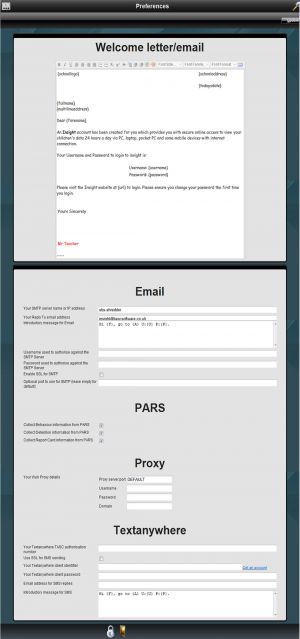Difference between revisions of "Preferences"
Jump to navigation
Jump to search
Email
| Line 35: | Line 35: | ||
==Banner text== | ==Banner text== | ||
| − | :This text will be displayed as the header for Insight. If this is left blank then the head teachers name will be picked up from SIMS and displayed. | + | :This text will be displayed as the header for Insight. If this is left blank then the school name, head teachers name, main site address, telephone and fax numbers, and email address will be picked up from SIMS and displayed. You can use the blue HTML button ion the right of the tool bar to make more complicated changes than the other tool bar buttons would allow. |
==Notices== | ==Notices== | ||
*'''Show these SIMS events''' | *'''Show these SIMS events''' | ||
| − | : | + | :Certain SIMS diary events can be displayed to users as Notices. Select here which events are to be treated this way. |
::Parents can only view the SIMS events you tick here in Notices. | ::Parents can only view the SIMS events you tick here in Notices. | ||
Revision as of 09:14, 22 December 2010
Contents
Welcome letter
- This is document which is used when mailing users their randomly generated passwords. You can use merge fields from the list below:
The fields are as follows: {addressee} {county} {country} {district} {email} {forename} {fullname} {honours} {housename} {housenumber} {linkedstudents} {linkedstudentstable} {multilineaddress} {pagebreak} {password} {postcode} {posttown} {salutation} {schooladdress} {schoollogo} {singleLineAddress} {street} {surname} {title} {todaysdate} {town} {username}
Banner text
- This text will be displayed as the header for Insight. If this is left blank then the school name, head teachers name, main site address, telephone and fax numbers, and email address will be picked up from SIMS and displayed. You can use the blue HTML button ion the right of the tool bar to make more complicated changes than the other tool bar buttons would allow.
Notices
- Show these SIMS events
- Certain SIMS diary events can be displayed to users as Notices. Select here which events are to be treated this way.
- Parents can only view the SIMS events you tick here in Notices.
Attendance
- The number of days taken to validate attendance marks for attendance summaries
- If you do not want to show very recent attendance records, for example if they are not yet validated by an Attendance Officer, you can enter a number of days here for which the marks are considered to in the validation range. You can use -1 to mean "this week".
- Hide marks in attendance summaries in the validation range
- Leave this box unchecked to show marks in the validation range as greyed out, or check it to hide those marks completely.
- Send emails to these addresses when a telephone number change is requested
- Leave empty for no emails, or enter a semi-colon separated list.
- Send emails to these addresses when a SIMS synchronisation might be needed
- Leave empty for no emails, or enter a semi-colon separated list. Emails will only be sent if the Keep Alive service is running.
- Send emails to these addresses when an absence is reported
- Leave empty for no emails, or enter a semi-colon separated list.
- Send emails to these addresses when a forum post is reported
- Leave empty for no emails, or enter a semi-colon separated list.
- Send emails to these addresses when an address change is requested
- Leave empty for no emails, or enter a semi-colon separated list.
- Hide the schools email address on the default banner
- Check this option if you are concerned that the schools email address could be scraped
- Your SMTP server name or IP address
- This must be entered in order for INSIGHT to send emails.
- Your Reply To email address
- When users reply to emails sent from INSIGHT then this is the email address they will receive it in.
- Introductory message for Email
- When you compose a new email this will be the default message.
- Username used to authorise against the SMTP Server
- Password used to authorise against the SMTP Server
- Enable SSL for SMTP
- Check this box to use secure email
- Optional port to use for SMTP (leave empty for default)
- Code inserted into subject fields used for spam rules on internet email
- You can use text here with anti-spam rules at your SMTP server.
- Text to display in the forgotten password box
- Leave empty for the default, or a single space to clear any text.
Exams
- Hide exam menu items for the following years
- You cold enter for example 7+8 to hide exams information for years seven and eight.
- Number of days to hold back exam results
- Use this to delay the publishing of exam results. Leave blank to publish as soon as they are in SIMS, which is before the usual release date.
Lesson marks
- Hide all references to lesson marks
- If the recording of lesson registers in not strongle enforced, you may want to check this option to prevent parents seeing a patchy record.
Login
- Time between logout reminders
- Enter a number in minuted
- Trust this host as an authentication provider
PARS
- Store generated Student Review XML data in the temp folder
- This can be useful for checking report designs when first setting up the system.
Information which is input in PARS.net can be collected and viewed from Insight by enabling the preferences below:
- Collect Behaviour information from PARS
- Collect Detention information from PARS
- Collect Report Card information from PARS
- Collect Assignments from PARS
Proxy
- Your Web Proxy details
Sleuth
- Sleuth web service address
- If you use Sleuth for behaviour recording and reporting, enter the web service address here.
- Use Sleuth to provide behaviour details
- Check the to divert Insight to look at Sleuth behaviour.
- Master Sleuth username
- Master Sleuth password
Textanywhere
- Your Textanywhere TASC authorisation number
- Use SSL for SMS sending
- Your Textanywhere client identifier
- Your Textanywhere client password
- The client identifier and password are provided by Textanywhere
- Email address for SMS replies
- If an email address is entered here then SMS replies will be sent to this email address rather than INSIGHT
- Introductory message for SMS
- This is a default message when sending a new SMS message.
Umbrella
- URL of the Insight Umbrella service if used
- If user changes are to be sent to an umbrella service, enter the URL here.
- URL of this insight installation for the Umbrella service to use
- Enter the an accessible URL To your Insight installation.
User creation
- Never use email addresses for usernames when synchronising parents
- Email addresses can change, which could cause confusing, and additionally email addresses for external domains are not valid usernames for Active Directory purposes, so you may want to use this option to ensure everyone has similarly styled usernames.
- Only create users for contacts with parental responsibility
- Checking this option means that users will not be created for contacts without parental responsibility
- Only create users for contacts with Priority 1
- It is possibly but unusual to have more than one Priority 1 contact. Checking this option means that only Priority 1 contacts will be made into users.
- Create users for contacts with court orders
- By default users will not be created for contacts with court orders, but this can be achieved if required by checking this option
Vocabulary
- Word used in place of Behaviours
- For example Sanctions or Consequences
- Word used in place of Acheivenments
- For example Rewards
- Define snapshot green/thumbs up
- Define snapshot red/thumbs down
- Define snapshot amber/yellow card
- Define snapshot green/thumbs up for attendance
- Define snapshot red/thumbs down for attendance
- Define snapshot amber/yellow card for attendance