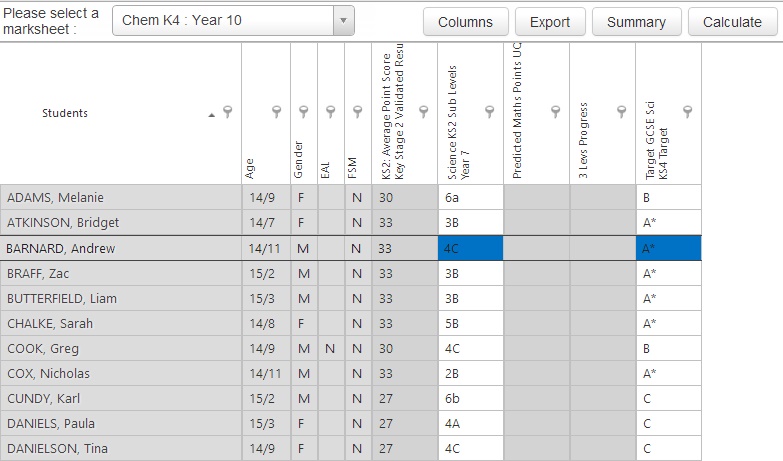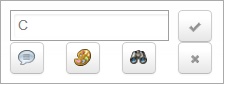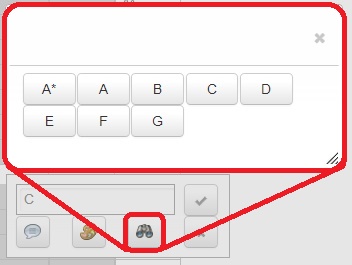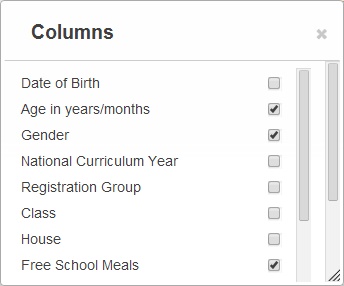Difference between revisions of "Marksheets"
(Created page with "Teachers can log into Insight and see their Marksheets from SIMS. Data can be entered and edited, and works real-time with SIMS. This is a highly cost-efficient way to allow t...") |
|||
| (9 intermediate revisions by the same user not shown) | |||
| Line 1: | Line 1: | ||
| − | + | {{Additional_module}} | |
| + | Marksheets is an additional module in Insight. It allows staff to access their SIMS marksheets online using Insight. <br> <br> | ||
| − | + | As Marksheets is an additional module of Insight, a separate charge applies. Please contact <span class="plainlinks">[mailto:sales@tascsoftware.co.uk sales@tascsoftware.co.uk]</span> for further information. <br> <br> | |
| − | + | ==The Marksheets page== | |
| + | |||
| + | You can select from your available marksheets by clicking the drop-down at the top of the page. <br> <br> | ||
| + | |||
| + | <div>[[Image:marksheets.jpg]]</div> <br> <br> | ||
| + | |||
| + | Columns that are read-only will have a grey background colour, whereas open columns are blue. <br> <br> | ||
| + | |||
| + | ==How to enter grades== | ||
| + | |||
| + | You can enter grades by clicking in any of the blue cells - this will open the grade entry box shown below: <br> <br> | ||
| + | |||
| + | <div>[[Image:Marksheetsentry.jpg]]</div> <br> <br> | ||
| + | |||
| + | You can manually type the grade if you wish. Alternatively, you can click the Binoculars button to open a window showing all of the available grades: <br> <br> | ||
| + | |||
| + | [[Image:marksheetentry2.jpg]] <br> <br> | ||
| + | |||
| + | You can also click the speech mark button to enter comments and the palette button to colour the cell on your marksheet. The tick button will save any changes you have made, and the cross will cancel. <br> <br> | ||
| + | |||
| + | ==What the buttons do== | ||
| + | |||
| + | There are a number of buttons at the top-right of the page. See below for the effects of each button. <br> <br> | ||
| + | |||
| + | ===Columns=== | ||
| + | |||
| + | The columns button allows you to choose additional information columns to display on your marksheet. A window will open showing all of the available extra columns: <br> <br> | ||
| + | |||
| + | [[Image:marksheetcolumns.jpg]] | ||
| + | |||
| + | ===Export=== | ||
| + | |||
| + | This allows you to export your marksheet to Excel. | ||
| + | |||
| + | ===Calculate=== | ||
| + | |||
| + | If you have any formlua columns on your marksheets, then you can click this button to perform calculations. | ||
| + | |||
| + | ===Save=== | ||
| + | |||
| + | This will commit any changes you have made, saving them in SIMS. <br> <br> | ||
| + | |||
| + | [[Category:Management]] | ||
| + | [[Category:Additional modules]] | ||
Latest revision as of 13:17, 7 June 2016
| Additional Module |
Marksheets is an additional module in Insight. It allows staff to access their SIMS marksheets online using Insight.
As Marksheets is an additional module of Insight, a separate charge applies. Please contact sales@tascsoftware.co.uk for further information.
Contents
The Marksheets page
You can select from your available marksheets by clicking the drop-down at the top of the page.
Columns that are read-only will have a grey background colour, whereas open columns are blue.
How to enter grades
You can enter grades by clicking in any of the blue cells - this will open the grade entry box shown below:
You can manually type the grade if you wish. Alternatively, you can click the Binoculars button to open a window showing all of the available grades:
You can also click the speech mark button to enter comments and the palette button to colour the cell on your marksheet. The tick button will save any changes you have made, and the cross will cancel.
What the buttons do
There are a number of buttons at the top-right of the page. See below for the effects of each button.
Columns
The columns button allows you to choose additional information columns to display on your marksheet. A window will open showing all of the available extra columns:
Export
This allows you to export your marksheet to Excel.
Calculate
If you have any formlua columns on your marksheets, then you can click this button to perform calculations.
Save
This will commit any changes you have made, saving them in SIMS.