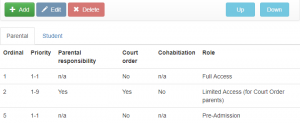Synchronisation rules
Synchronisation rules are used by Insight to determine which parents and/or students should be given Insight accounts and which Role (set of permissions) should be applied to their account. The roles themselves are configured via the Roles page.
Students
In order for students to log in to Insight, you must have purchased the AD Links additional module for Insight. This allows students to log in using their Active Directory details.
You can create multiple Synchronisation Rules if required. This allows you to assign different roles to students, depending on which year group they are in. If you want all students to use the same Role then you only need one Synchronisation Rule, otherwise you need one Synchronisation Rule per Role you want to use.
Select a Synchronisation Rule then click the Edit button to edit that rule, or click Add to create a new rule. This will take you to a new page. Select the year groups that this rule should apply to, then at the bottom of the page select the Role to be given to the students. Click Save once done.
Parents
Parents may need to be given different roles depending on the year group that their child is in e.g. a parent of a Year 13 student may need to see more options (such as exam data) in Insight than a parent of a Year 7 student.
Parents may also need to be given different Roles because of their relationship to students. For example, a contact who has Parental Responsibility but also has a Court Order against them may need a limited access Role.
Click the Edit button or Add button to edit or create a rule.
If a parent has more than one child at school then more than rule may apply to them, one rule per child. This means that a parent may have a different Role for each of their children. See the example below for more information.
Parental Options
When editing/creating a rule, you must select the Highest priority and Lowest priority. A parent's Priority number from SIMS must fall between this range in order for the rule to apply to them.
For the following three options you can choose Yes (parents must have this attribute), No (parents must not have this attribute) or na (it does not matter whether parents have this attribute):
Parental Responsibility
Court Order
Cohabitation
Example
Imagine a parent has two children at school with the following details in SIMS:
| Relationship | Priority | Parental Responsibility | Court Order | Cohabiting |
|---|---|---|---|---|
| Daughter | 1 | Yes | No | Yes |
| Son | 9 | Yes | Yes | No |
And you have the following rules configured in Insight:
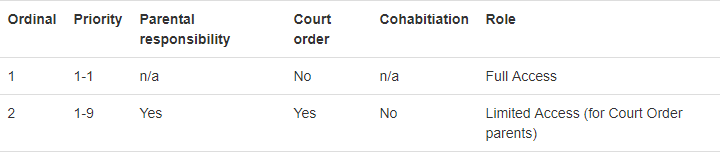
The parent's relationship with the daughter meets all the criteria of the first rule; the parent is the Priority 1 contact and does not have a Court Order. Therefore the parent will have the "Full Access" role when viewing the daughter.
The parent's relationship with the son does not meet the criteria for the first rule. The parent does not have the sufficient Priority level and also has a Court Order. The parent's relationship with the son does meet the criteria for the second rule though, so the parent will have the "Limited Access" role when viewing the son.
The rules at the top of the list take priority over those lower down, so if a parent meets the criteria for multiple rules for one of their children, they will always be given a role by the highest rule on the list that applies to them.