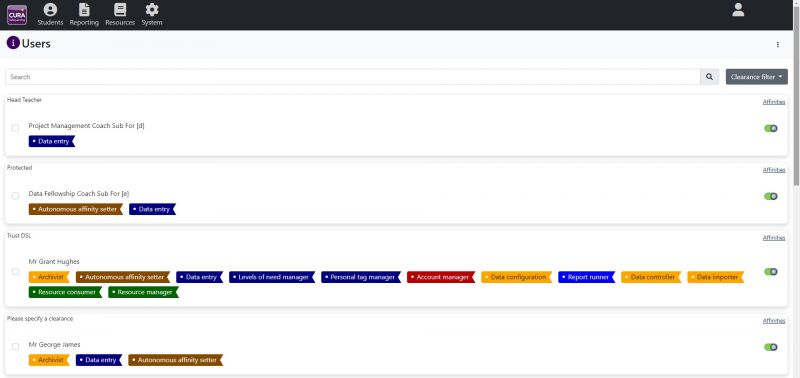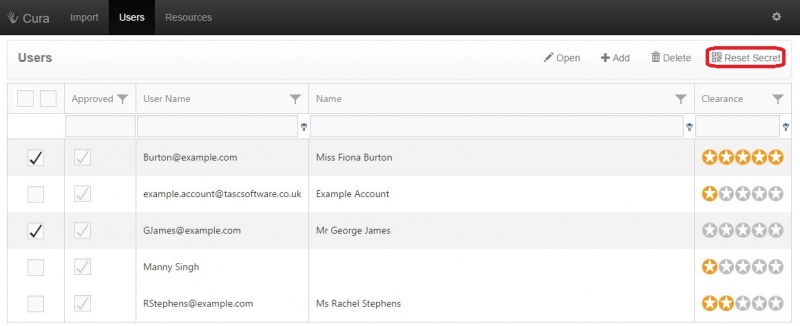Difference between revisions of "Users"
Mannysingh (talk | contribs) |
|||
| (50 intermediate revisions by one other user not shown) | |||
| Line 1: | Line 1: | ||
| − | <div style=" | + | <div style=""> |
| + | If any staff members have been imported into the system, you will see a list of them on this page, as well as the initial admin user. If you have not imported any users into the system, see our '''[[Installation & version updates#Optional MIS details|<span style="">import</span>]]''' page for instructions to do so. <br> <br> | ||
| − | + | One or more staff members can be selected using the checkboxes. Once you have selected the staff member(s), click the '''"Open"''' button at the top right of the page. You will see a window where you can alter '''user(s) permissions'''. <br> <br> | |
| − | |||
| − | + | [[Image:users01.jpg|800px]] <br> <br> | |
| − | |||
| − | |||
| − | |||
| − | [[Image:users01.jpg]] <br> <br> | ||
==User permissions== | ==User permissions== | ||
'''Approved''' | '''Approved''' | ||
| − | :By default, users are approved. This means that Cura will recognise them and allow them to perform actions in the system (as long as they have any other required permissions, see below). If a user is not approved, they will not be able to log in, regardless of their other permissions. <br> <br> | + | :By default, users are approved. This means that Cura will recognise them and allow them to perform actions in the system (as long as they have any other required permissions, see below). '''If a user is not approved, they will not be able to log in, regardless of their other permissions'''. <br> <br> |
'''Clearance''' | '''Clearance''' | ||
| − | :The user's clearance level decides which pieces of information they are able to view. When a staff member records something in Cura, they will need to give a clearance level between 1 and 5. The higher the clearance, the more sensitive the information is. A staff member can record an incident using any clearance level however they will not be able to review incidents above their clearance level. See the '''[[ | + | :The user's clearance level decides which pieces of information they are able to view. When a staff member records something in Cura, they will need to give a clearance level between 1 and 5. The higher the clearance, the more sensitive the information is. A staff member can record an incident using any clearance level, however they will not be able to review incidents above their clearance level. See the '''[[Recording information|<span style="">Recording information</span>]]''' page for more information about recording information in Cura. <br> <br> |
| − | :This will have the most noticeable effect on the '''[[ | + | :This will have the most noticeable effect on the '''[[home page|<span style="">home page</span>]]''', which is used for reviewing incidents. <br> <br> |
{| class = "wikitable" cellpadding="5" style="border: 3px solid #ff8800; background: #424242;" | {| class = "wikitable" cellpadding="5" style="border: 3px solid #ff8800; background: #424242;" | ||
|- | |- | ||
| − | |[[Image: | + | |[[Image:curaperms2.jpg|500px]] <br> <br> |
| style="vertical-align:top;"| | | style="vertical-align:top;"| | ||
<div style="color:#ffffff"> <br> '''Account manager''' | <div style="color:#ffffff"> <br> '''Account manager''' | ||
:This allows a user to modify other users' permissions. The initial admin account will always have this permission, and no other user can be given this permission. This also allows the user to access the '''[[system settings|<span style="color:#ff8800">system settings</span>]]'''. | :This allows a user to modify other users' permissions. The initial admin account will always have this permission, and no other user can be given this permission. This also allows the user to access the '''[[system settings|<span style="color:#ff8800">system settings</span>]]'''. | ||
| + | '''Autonomous affinity setter''' | ||
| + | :This must be active for users to set own affinities. See '''[[Affinities|<span style="color:#ff8800">affinities</span>]]''' for more info. | ||
'''Data entry''' | '''Data entry''' | ||
| − | :This must be active for users to record Concerns, Meetings, Correspondances or Actions. See '''[[ | + | :This must be active for users to record Concerns, Meetings, Correspondances or Actions. See '''[[Recording information|<span style="color:#ff8800">recording information</span>]]''' for more info. |
| + | '''Levels of need manager''' | ||
| + | :This allows the user to enter information provided to them from Local Safeguarding Boards onto the student 'Personal details' screen. | ||
| + | '''Personal tag manager''' | ||
| + | :This allows the user to apply custom created tags created in 'Configuration' tab to be applied to the student. | ||
| + | '''Data controller''' | ||
| + | :This provides the permission for individual to have access to the '''[[Data Protection|<span style="color:#ff8800">Data Protection</span>]]''' configuration page for your school. | ||
| + | '''Data configuration''' | ||
| + | :This allows the user to amend subcategories under Meetings, Correspondances or Actions for '''[[data configuration|<span style="color:#ff8800">data configuration</span>]]'''. The user can also specify certain websites that are to be used under the Links area, visible under the '''[[resources|<span style="color:#ff8800">resources</span>]]''' screen. | ||
'''Data importer''' | '''Data importer''' | ||
| − | :This gives access to the '''[[import|<span style="color:#ff8800">import</span>]]''' page, used to | + | :This gives access to the '''[[import|<span style="color:#ff8800">import</span>]]''' page, used to import children and staff into Cura. |
| + | '''Archivist''' | ||
| + | :This gives the user access to '''[[archive|<span style="color:#ff8800">archive</span>]]''' students or transfer the existing data to another school. | ||
'''Resource manager''' | '''Resource manager''' | ||
:Upload '''[[resources|<span style="color:#ff8800">resources</span>]]''', such as contact forms and policies, for other users to download. | :Upload '''[[resources|<span style="color:#ff8800">resources</span>]]''', such as contact forms and policies, for other users to download. | ||
'''Resource consumer''' | '''Resource consumer''' | ||
| − | :This allows users to download '''[[resources|<span style="color:#ff8800">resources</span>]]''' that have been imported into Cura (see above). | + | :This allows users to download '''[[resources|<span style="color:#ff8800">resources</span>]]''' that have been imported into Cura (see above), and also use the websites configured in the data configuration screen. |
'''Report runner''' | '''Report runner''' | ||
:A Report Runner is allowed to run '''[[reports|<span style="color:#ff8800">reports</span>]]''' to analyse the data that has been recorded in Cura. | :A Report Runner is allowed to run '''[[reports|<span style="color:#ff8800">reports</span>]]''' to analyse the data that has been recorded in Cura. | ||
| Line 39: | Line 47: | ||
'''Severity''' | '''Severity''' | ||
| − | :Each recorded piece of information in Cura must be given a severity level between 1 and 5. The higher the severity, the more concerning the information is. See the '''[[students|<span style=" | + | :Each recorded piece of information in Cura must be given a severity level between 1 and 5. The higher the severity, the more concerning the information is. See the '''[[students|<span style="">students</span>]]''' page for more information about recording information in Cura. <br> |
| − | :A user's severity range dictates which pieces of information they will be responsible for acting | + | :A user's severity range dictates which pieces of information they will be responsible for acting upon. Users will either need to act on every incident within their severity range (e.g. the Child Protection Officer may want to deal with all Severity 5 incidents), or only the incidents within their severity range that affect students they share an affinity with (e.g. a form tutor may only deal with incidents affecting students in his/her form). <br> <br> |
| − | :If a user's severity range is not above 0, they will not have to act upon any incidents. Incidents that need to be actioned are dealt with via the '''[[ | + | :If a user's severity range is not above 0, they will not have to act upon any incidents. Incidents that need to be actioned are dealt with via the '''[[home page|<span style="">home page</span>]]'''. <br> <br> |
'''Simplified interface''' | '''Simplified interface''' | ||
| − | :The simplified interface is used for users who will never need to review any incidents. | + | :The simplified interface is used for users who will never need to review any incidents. The users can only record information and not review anything that has happened. Users who are using the simplified interface will not see the '''[[home page|<span style="">home page</span>]]'''. If they have the Data Entry permission, then their login will default to the '''[[students|<span style="">students</span>]]''' page. Users who have been given a review severities range cannot also use the simplified interface. <br> <br> |
| + | |||
| + | '''Require two factor login''' | ||
| + | :If this option is selected then the user will need to use an authenticator on their phone, tablet or mobile device in order to login. This gives a greater level of security. See the '''[[Logging in#Pin number access for added security|<span style=";">logging in</span>]]''' page for more information about PIN numbers. <br> <br> | ||
| + | |||
| + | '''Tag based limits''' | ||
| + | :This area allow the administrator to configure tags that hide information from screens. | ||
==Affinities== | ==Affinities== | ||
| + | |||
| + | Next to the review severities is a '''"Limit to affinities"''' box. This allows you to link a user to specific pupils, so that the user will be alerted whenever information is recorded about that child ('''as long as the user's clearance level is high enough to view the information'''). <br> <br> | ||
| + | |||
| + | For more information about how to configure this, please see the '''[[affinities|<span style="">Affinities</span>]]''' page. <br> <br> | ||
| + | |||
| + | ==Reset Secret== | ||
| + | |||
| + | The reset secret button allows you to generate a new secret code which is needed to generate PIN numbers. PIN numbers are only required by users who have the '''"Require two factor login"''' permission switched on. These users will need a PIN number which will be generated by an authenticator app on their phone, tablet or mobile device. <br> <br> | ||
| + | |||
| + | If a user requires two factor login, then they will be given a secret code the first time they try to login. If the user does not record their secret code, or they lose the device that the secret code was saved onto, then the '''Reset Secret''' button should be used. This will invalidate the old code, and offer the user a new one the next time they try to log in. | ||
| + | *Simply select the user(s) and click on the '''Reset Secret''' | ||
| + | *A message box will appear '''"Are you sure you want to reset this user's secret?"''' | ||
| + | *Click on the '''"Ok"''' button to confirm | ||
| + | *A message box will appear confirming the secret has been reset '''"Reset complete"'''.<br> <br> | ||
| + | |||
| + | [[Image:users04.jpg|800px]] <br> <br> | ||
| + | |||
</div> | </div> | ||
[[Category:Configuration]] | [[Category:Configuration]] | ||
Latest revision as of 14:47, 29 September 2021
If any staff members have been imported into the system, you will see a list of them on this page, as well as the initial admin user. If you have not imported any users into the system, see our import page for instructions to do so.
One or more staff members can be selected using the checkboxes. Once you have selected the staff member(s), click the "Open" button at the top right of the page. You will see a window where you can alter user(s) permissions.
User permissions
Approved
- By default, users are approved. This means that Cura will recognise them and allow them to perform actions in the system (as long as they have any other required permissions, see below). If a user is not approved, they will not be able to log in, regardless of their other permissions.
Clearance
- The user's clearance level decides which pieces of information they are able to view. When a staff member records something in Cura, they will need to give a clearance level between 1 and 5. The higher the clearance, the more sensitive the information is. A staff member can record an incident using any clearance level, however they will not be able to review incidents above their clearance level. See the Recording information page for more information about recording information in Cura.
- This will have the most noticeable effect on the home page, which is used for reviewing incidents.
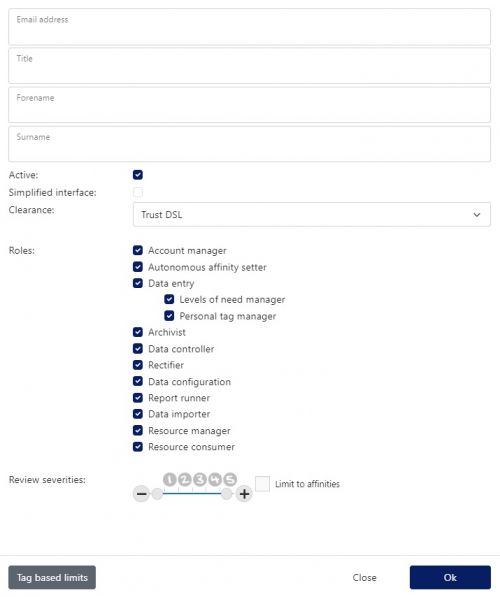 |
Account manager
Autonomous affinity setter
Data entry
Levels of need manager
Personal tag manager
Data controller
Data configuration
Data importer
Archivist
Resource manager
Resource consumer
Report runner
|
Severity
- Each recorded piece of information in Cura must be given a severity level between 1 and 5. The higher the severity, the more concerning the information is. See the students page for more information about recording information in Cura.
- A user's severity range dictates which pieces of information they will be responsible for acting upon. Users will either need to act on every incident within their severity range (e.g. the Child Protection Officer may want to deal with all Severity 5 incidents), or only the incidents within their severity range that affect students they share an affinity with (e.g. a form tutor may only deal with incidents affecting students in his/her form).
- If a user's severity range is not above 0, they will not have to act upon any incidents. Incidents that need to be actioned are dealt with via the home page.
Simplified interface
- The simplified interface is used for users who will never need to review any incidents. The users can only record information and not review anything that has happened. Users who are using the simplified interface will not see the home page. If they have the Data Entry permission, then their login will default to the students page. Users who have been given a review severities range cannot also use the simplified interface.
Require two factor login
- If this option is selected then the user will need to use an authenticator on their phone, tablet or mobile device in order to login. This gives a greater level of security. See the logging in page for more information about PIN numbers.
Tag based limits
- This area allow the administrator to configure tags that hide information from screens.
Affinities
Next to the review severities is a "Limit to affinities" box. This allows you to link a user to specific pupils, so that the user will be alerted whenever information is recorded about that child (as long as the user's clearance level is high enough to view the information).
For more information about how to configure this, please see the Affinities page.
Reset Secret
The reset secret button allows you to generate a new secret code which is needed to generate PIN numbers. PIN numbers are only required by users who have the "Require two factor login" permission switched on. These users will need a PIN number which will be generated by an authenticator app on their phone, tablet or mobile device.
If a user requires two factor login, then they will be given a secret code the first time they try to login. If the user does not record their secret code, or they lose the device that the secret code was saved onto, then the Reset Secret button should be used. This will invalidate the old code, and offer the user a new one the next time they try to log in.
- Simply select the user(s) and click on the Reset Secret
- A message box will appear "Are you sure you want to reset this user's secret?"
- Click on the "Ok" button to confirm
- A message box will appear confirming the secret has been reset "Reset complete".