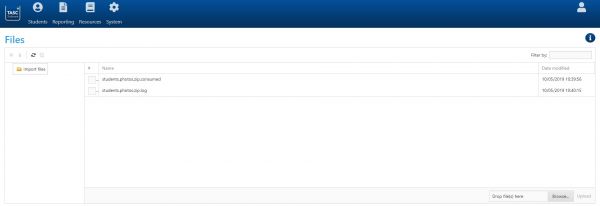Import
Importing staff or children
First click the "Browse" button at the bottom right of the page. This will open a window where you can browse files on your computer - find the XFR file you are going to use for the import. Once done, click the "Upload" button at the bottom right of the page. This will import the file into Cura, and the name of the file will be shown in the middle of the page.
Wait for 30 seconds, then refresh your browser or click the Refresh ![]() button at the top left of this page. The file you imported will now have been replaced by two new files, one with a .consumed extension and the other with a .log extension. The .consumed file is a copy of the file that you originally uploaded. If Cura did not create accounts for any of the people in the xml file that you uploaded, the .log file will explain why.
button at the top left of this page. The file you imported will now have been replaced by two new files, one with a .consumed extension and the other with a .log extension. The .consumed file is a copy of the file that you originally uploaded. If Cura did not create accounts for any of the people in the xml file that you uploaded, the .log file will explain why.
If you wish to view either of the files, you will need to download them first. To do this, first select them using the checkboxes ![]() next to their names. Once done, click the Download
next to their names. Once done, click the Download ![]() button, which is a black arrow pointing down found at the top left of the page.
button, which is a black arrow pointing down found at the top left of the page.
Once Cura has completed the import, the existence of these files will not affect the users or children in your system. Therefore you can delete these files if you wish (though the .log file may be useful later if a staff member has not had an account created for them - see our FAQ for more on this).