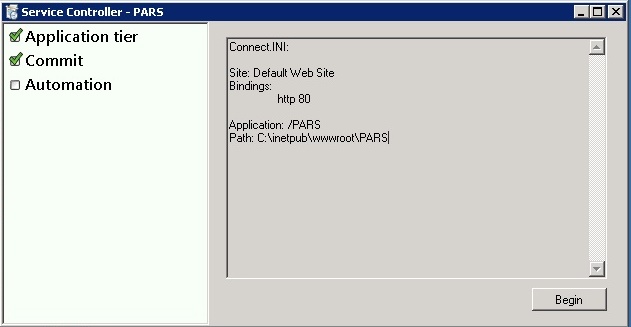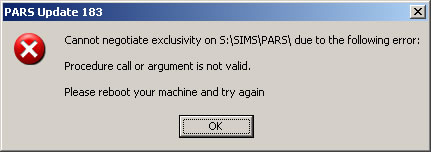Difference between revisions of "Service pack"
| Line 1: | Line 1: | ||
| − | + | To update PARS to a newer version, you will need to run a PARS service pack. This can be done from any workstation that has SIMS installed, and only needs to be done on one workstation. Every other workstation on the network will update PARS automatically the next time someone logs in. You '''do not''' need to kick users out of PARS to run an update. PARS Connect users will automatically receive the update once the IIS server has been updated. <br> <br> | |
| + | To run a service pack, you will first need to download it from our website, www.tascsoftware.co.uk . Log in to our website using the login box at the top-right of the page, and then click the "Downloads" link from the top of our homepage. <br> <br> | ||
| − | + | [[Image:service01.jpg]] <br> <br> | |
| − | + | The PARS update will be called "PARS .net Update vX.XXX" - where the X.XXX is replaced by the version number. Usually the updates are minor and intended for a small number of schools. If enough minor releases have been made emails will be sent out notifying users of the latest version. PARS .net and PARS Connect service packs are both contained in the same download available from our website. <br> <br> | |
| − | If you can see two service packs for PARS, the earlier one is considered the most recent "stable" patch. The later service pack, while still stable, has spent less time in use. Check the revision history of the latest version to see the differences between the two service packs. | + | If you can see two service packs for PARS, the earlier one is considered the most recent "stable" patch. The later service pack, while still stable, has spent less time in use. Check the revision history of the latest version to see the differences between the two service packs. <br> <br> |
| − | + | After running the service pack file as detailed above, log in to the IIS server and locate the file ServiceController.exe. This is found in [Shared SIMS folder]/PARS/CONNECT. The shared SIMS folder is usually S:\SIMS, to confirm this click Start -> Run -> Enter this text: SIMS.ini -> hit enter. A text file will open, find the line: SIMSDIRECTORY=(etc). Run this file, click "Commit" followed by "Begin". This will kick all users out of PARS Connect and complete the update process. <br> <br> | |
| − | |||
| − | After running the service pack file as detailed above, log in to the IIS server and locate the file ServiceController.exe. This is found in [Shared SIMS folder]/PARS/CONNECT. The shared SIMS folder is usually S:\SIMS, to confirm this click Start -> Run -> Enter this text: SIMS.ini -> hit enter. A text file will open, find the line: SIMSDIRECTORY=(etc). Run this file, click "Commit" followed by "Begin". This | ||
==Updating the SIMS database== | ==Updating the SIMS database== | ||
| − | + | If you are performing a SIMS update, we recommend that you also update PARS. First update SIMS as normal, then update PARS following the steps above. <br> <br> | |
==Troubleshooting a PARS service pack== | ==Troubleshooting a PARS service pack== | ||
| − | Here is a walkthrough of the process of applying a service pack along with an explanation of some of the most common errors that can occur: | + | Here is a walkthrough of the process of applying a service pack along with an explanation of some of the most common errors that can occur: <br> <br> |
| − | Once the service pack knows where to find the shared PARS folder (by checking the local [[SIMS.ini]] file for SIMSDIRECTORY=(etc)), it attempts to gain exclusive access to it by renaming it to PARSSP. If it cannot do this then the following error will appear: | + | Once the service pack knows where to find the shared PARS folder (by checking the local [[SIMS.ini]] file for SIMSDIRECTORY=(etc)), it attempts to gain exclusive access to it by renaming it to PARSSP. If it cannot do this then the following error will appear: <br> <br> |
| − | [[image:Negotiate_exclusivity.jpg]] | + | [[image:Negotiate_exclusivity.jpg]] <br> <br> |
| − | Common reasons for this are that the folder is open/in use or the service pack is being run from within the folder. Try renaming the folder by hand | + | Common reasons for this are that the folder is open/in use or the service pack is being run from within the folder. Try renaming the folder by hand. If this is not possible reboot the server and try again. <br> <br> |
| − | Once the service pack has renamed the PARS folder to PARSSP, it updates all of the files in the folder. When this stage has finished it renames to folder back to PARS. This stage of the process is now over. | + | Once the service pack has renamed the PARS folder to PARSSP, it updates all of the files in the folder. When this stage has finished it renames to folder back to PARS. This stage of the process is now over. <br> <br> |
| − | Every time PARS .net workstation is run, the bootstrap.exe programme checks the local and remote versions of bootstrap.exe and PARS.exe. If these files are different it deletes all of the local files and copies the updated ones from the shared PARS folder. This process can be forced by adding the shortcut switch /C. | + | Every time PARS .net workstation is run, the bootstrap.exe programme checks the local and remote versions of bootstrap.exe and PARS.exe. If these files are different it deletes all of the local files and copies the updated ones from the shared PARS folder. This process can be forced by adding the [[Switches|shortcut switch]] /C. <br> <br> |
| − | [[Category:Technical]] | + | [[Category:Technical]] <br> <br> |
Revision as of 12:13, 9 May 2014
To update PARS to a newer version, you will need to run a PARS service pack. This can be done from any workstation that has SIMS installed, and only needs to be done on one workstation. Every other workstation on the network will update PARS automatically the next time someone logs in. You do not need to kick users out of PARS to run an update. PARS Connect users will automatically receive the update once the IIS server has been updated.
To run a service pack, you will first need to download it from our website, www.tascsoftware.co.uk . Log in to our website using the login box at the top-right of the page, and then click the "Downloads" link from the top of our homepage.
The PARS update will be called "PARS .net Update vX.XXX" - where the X.XXX is replaced by the version number. Usually the updates are minor and intended for a small number of schools. If enough minor releases have been made emails will be sent out notifying users of the latest version. PARS .net and PARS Connect service packs are both contained in the same download available from our website.
If you can see two service packs for PARS, the earlier one is considered the most recent "stable" patch. The later service pack, while still stable, has spent less time in use. Check the revision history of the latest version to see the differences between the two service packs.
After running the service pack file as detailed above, log in to the IIS server and locate the file ServiceController.exe. This is found in [Shared SIMS folder]/PARS/CONNECT. The shared SIMS folder is usually S:\SIMS, to confirm this click Start -> Run -> Enter this text: SIMS.ini -> hit enter. A text file will open, find the line: SIMSDIRECTORY=(etc). Run this file, click "Commit" followed by "Begin". This will kick all users out of PARS Connect and complete the update process.
Updating the SIMS database
If you are performing a SIMS update, we recommend that you also update PARS. First update SIMS as normal, then update PARS following the steps above.
Troubleshooting a PARS service pack
Here is a walkthrough of the process of applying a service pack along with an explanation of some of the most common errors that can occur:
Once the service pack knows where to find the shared PARS folder (by checking the local SIMS.ini file for SIMSDIRECTORY=(etc)), it attempts to gain exclusive access to it by renaming it to PARSSP. If it cannot do this then the following error will appear:
Common reasons for this are that the folder is open/in use or the service pack is being run from within the folder. Try renaming the folder by hand. If this is not possible reboot the server and try again.
Once the service pack has renamed the PARS folder to PARSSP, it updates all of the files in the folder. When this stage has finished it renames to folder back to PARS. This stage of the process is now over.
Every time PARS .net workstation is run, the bootstrap.exe programme checks the local and remote versions of bootstrap.exe and PARS.exe. If these files are different it deletes all of the local files and copies the updated ones from the shared PARS folder. This process can be forced by adding the shortcut switch /C.