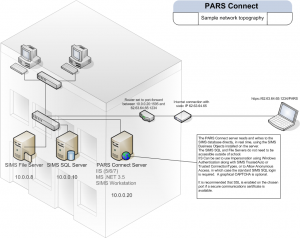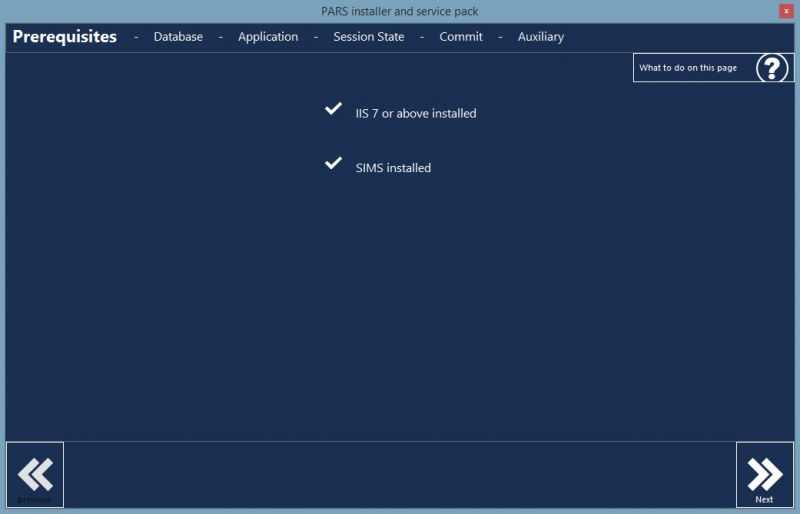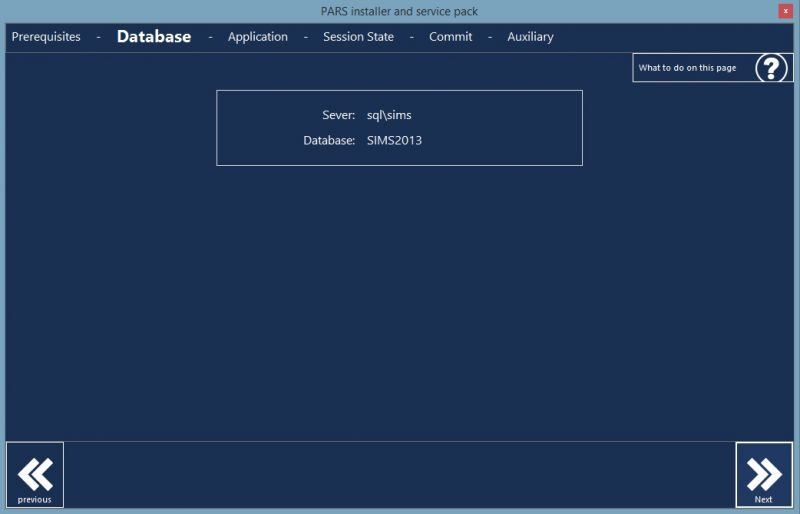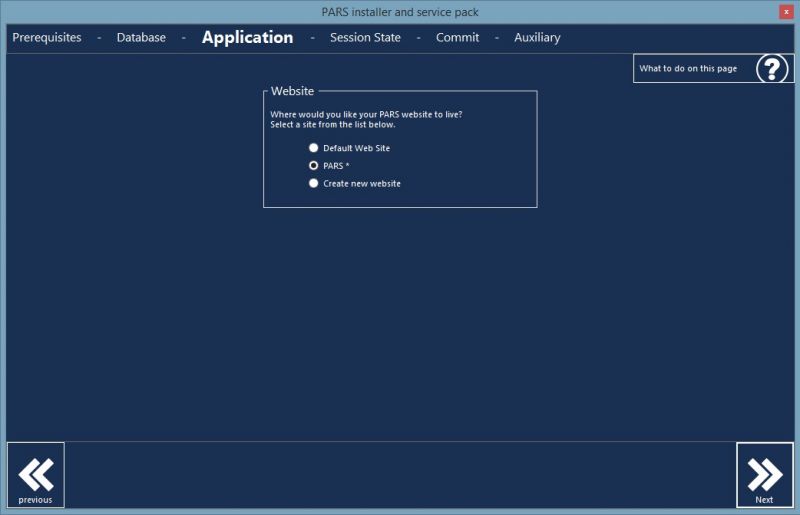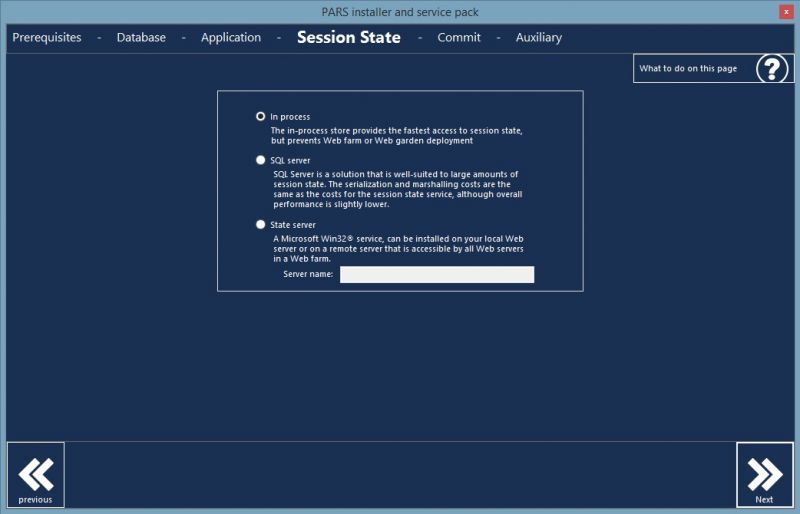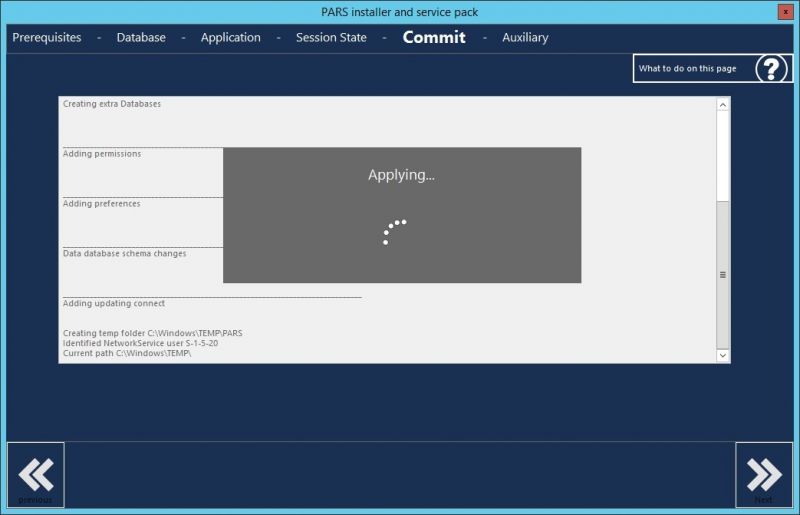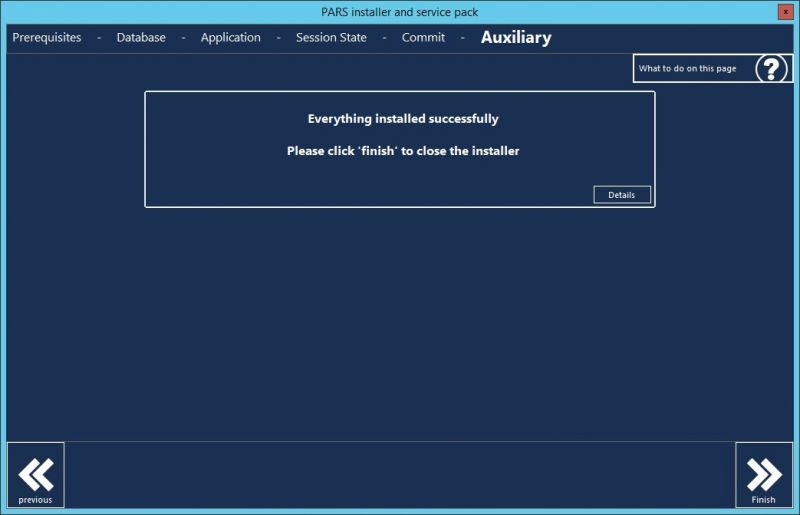Difference between revisions of "Installing PARS Connect"
| Line 26: | Line 26: | ||
[[Image:database.jpg|800px]] <br> <br> | [[Image:database.jpg|800px]] <br> <br> | ||
| − | Click "Next" at the bottom-right of the window | + | Click "Next" at the bottom-right of the window. |
| + | |||
| + | ===Installation=== | ||
| + | |||
| + | If you are installing PARS you will be asked for your System Administrator (sa) password. <br> <br> | ||
[[Image:sapwd.jpg]] <br> <br> | [[Image:sapwd.jpg]] <br> <br> | ||
Enter your sa password then click "Connect". You will then see a window asking you to confirm that you wish to perform a new install. Click Yes. <br> <br> | Enter your sa password then click "Connect". You will then see a window asking you to confirm that you wish to perform a new install. Click Yes. <br> <br> | ||
| + | |||
| + | ===Updating=== | ||
| + | |||
| + | If you are updating PARS and you have recently migrated your server, you may be asked for your SA password. If you have not recently migrated your server and you are being asked to provide an SA password '''when updating PARS''' then do not proceed any further and contact our [[Help:Contents|helpdesk]] immediately. <br> <br> | ||
==Application== | ==Application== | ||
Revision as of 13:54, 7 July 2014
PARS Connect is a web based version of PARS .net. Installation is performed on one or more webservers on which the webpages are hosted and can be accessed from client machines via a web browser.
To install PARS Connect on the webserver, you will need the following installed on your IIS server:
- SIMS .net
- IIS (version 7 or higher)
- Microsoft .Net Framework (version 4.0 or higher)
- ASP.NET (version 4.5 or higher)
Contents
Installation
Download the latest PARS service pack from our website, www.tascsoftware.co.uk and run it on the IIS server. A window will open - follow the instructions below to install PARS.
Prerequisites
This tab will check that you have the required prerequisites in order to install or update PARS. Also note that this must be performed on the IIS server. If both of the prerequisites have ticks next to them, then you can move on to the next step of the installer. To do this, click the "Next" button at the bottom right of the window. Otherwise, install the missing components then rerun the PARS installer.
Database
At this stage the installer will check the connection to the SIMS database. If the installer cannot find your SIMS database, you will need to find out why then resolve the issue before running the PARS installer.
Click "Next" at the bottom-right of the window.
Installation
If you are installing PARS you will be asked for your System Administrator (sa) password.
Enter your sa password then click "Connect". You will then see a window asking you to confirm that you wish to perform a new install. Click Yes.
Updating
If you are updating PARS and you have recently migrated your server, you may be asked for your SA password. If you have not recently migrated your server and you are being asked to provide an SA password when updating PARS then do not proceed any further and contact our helpdesk immediately.
Application
Generally we would recommend installing PARS under the Default Web Site, but you can create a new website if you feel this would be more suitable. None of the websites should have an asterix after their name; if they do, please contact our helpdesk.
Session State
This tab gives options for handling the session state of logged in users. If you are unsure of which option you need to select, or do not know the pros and cons of each option, then you should choose the top option.
Commit
As long as there are no errors, you will not see this tab. The installer will skip past this tab and perform all of the steps for you.
Auxiliary
You can click the "Details" button if you want to see your PARS Connect URL. Otherwise, click the "Finish" button to complete the PARS installation.
Extras
CAPTCHA
If you wish you can set a CAPTCHA which will be required for users to log in to PARS Connect. To enable this, find the web.config file on the IIS server (by default it is found in c:\inetpub\wwwroot\pars) and open the file in Notepad. Find the lines of text below and make sure that "value" is set to "On".
<setting name="CAPTCHA" serializeAs="String"> <value>On</value> </setting>
PINS
Each user can be assigned a temporary PIN that is required along with their password in order to log in. The PIN is valid for 5 minutes after it is issued and is send to a person's email address or as an SMS message when a person tries to log in. To enable this, find the web.config file on the IIS server (by default it is found in c:\inetpub\wwwroot\pars) and open the file in Notepad. Find the lines of text below and make sure that "value" is set to "On".
<setting name="PINS" serializeAs="String"> <value>On</value> </setting>